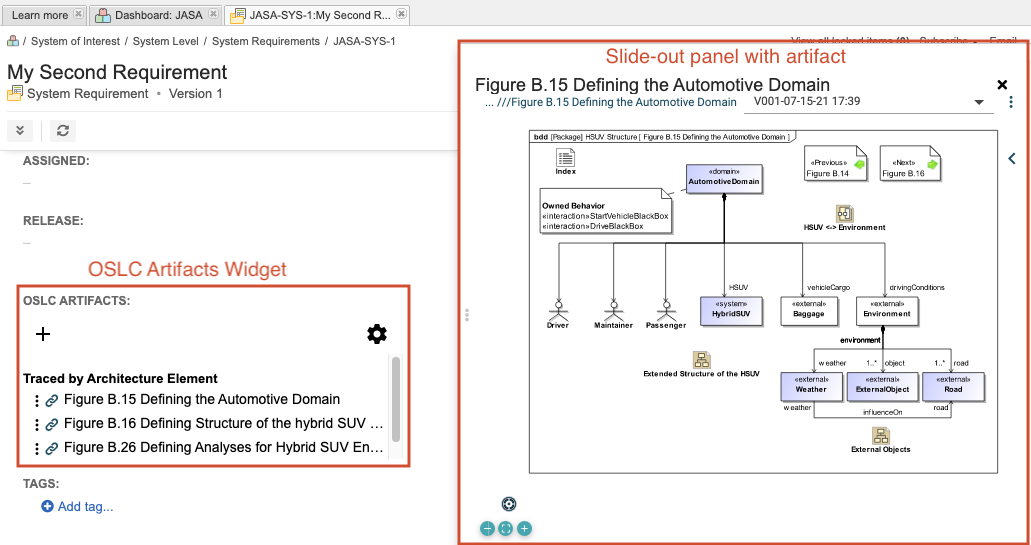Integrate OSLC Model Connector with Jama Connect
Open Services for Lifecycle Collaboration (OSLC) is an open-source set of specifications that enables and simplifies tool integration in software development.
Note
You must have organization admin permissions to complete this task and give access to users in your organization.
Integrating OSLC provides traceability between Jama Connect and OSLC domains, applications, and organizations. The partnership between the Smartfacts Model-Based Systems Engineering (MBSE) platform and Jama Connect helps product development teams increase their level of collaboration and communication.
The result of this collaboration is the OSLC Model Connector, which provides:
Complete traceability for requirements throughout the product development lifecycle
Clear visibility into MBSE design artifacts in real-time
Ability to link requirements to various modeling tools
For more information, see Jama Connect OSLC Model Connector Datasheet.
Important
Contact your Jama Software account manager to set up access to the OSLC Model Connector and to MID Smartfacts.
To set up and use the OSLC Model Connector:
Enable OSLC Model Connector.
Log in to Jama Connect, then select ADMIN > Organization > OSLC.
Select Enable OSLC > Save settings.
A pop-up message confirms that OSLC was successfully enabled.
Grant OSLC Model Connector permissions.
Select ADMIN > Organization > Permissions.
In the row for the user or group you want to provide access, select Modify.
In the Edit permissions window, select OSLC, then select Save.
A checkmark is displayed in the OSLC column for that user or group. The OSLC permission automatically inherits the permissions that are set for those users or groups.
Configure specific item types for OSLC Model Connector.
Select ADMIN > Organization > Item types.
In the row for the item type you want to configure, select Edit.
In the Inactive widgets column of Widgets table, select OSLC Artifacts.
OSLC Artifacts move to the Active widgets column.
Select Save.
A checkmark is displayed in the OSLC column for that user or group. The OSLC permission automatically inherits the permissions that are set for those users or groups.
To use the OSLC Model Connector with Jama Connect:
Open your project and select the item where you want to add a new item.
Select Add > New item > <item type>.
In the Add item window, enter a name for the item, then select Save and Close.
The OSLC Artifacts widget appears in Single Item View.
In the OSLC Artifacts widget, select + to add links to OSLC Artifacts that you configured in Smartfacts.
You now see links in the OSLC Artifacts widget.
Select a link.
A panel slides out to display the artifact.
Example of the OSLC Artifacts Widget in Jama Connect