Change Global ID
A Global ID is a unique identifier of items that are connected through synchronization. While every item has its own unique ID, two items that are synchronized can share a Global ID.
You can change or add a prefix, as well as an optional item type key, in front of the Global ID assigned to items.
Organization Admins only
You need organization admin permissions for this task.
To change the Global ID:
Select ADMIN > Details > Edit.

Select whether to allow multiple items with the same Global ID in a single project.
Yes — One item can be synchronized with other items in the same project.
No — (Default) Items can only be synchronized to items in other projects.
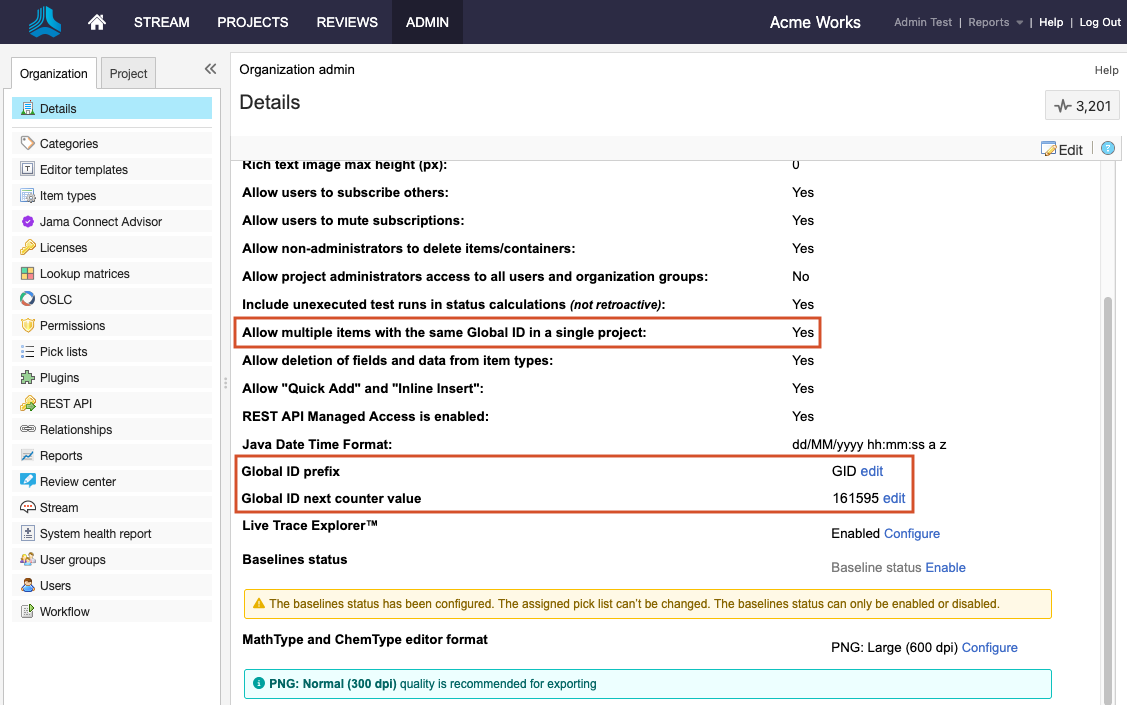
To change the prefix for your Global ID, select Edit next to Global ID prefix.

In the window that opens, enter a new value for the prefix and select the options you need.
Change only future prefixes — Change the Global ID Prefix and select Update. No current IDs are affected. Future IDs include the new prefix.
Change ALL prefixes (past and future) — Select Apply prefix to existing items, then select Update. All existing prefixes are changed if they match the old prefix, and new IDs contain the new prefix. If the past Global IDs didn't have a prefix, the new prefix is appended to those IDs.
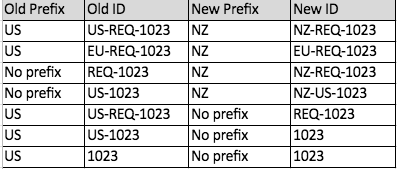
Include item type in the global ID — Enter a new prefix value and select Include Item Type Key, then select Update .
To change the value for the Global ID next counter, select Edit next to Global ID next counter.
Set the counter that assigns Global IDs, then select Update. If you set the counter to a value that's being used, the counter uses the next available ID as its starting point when the next item is assigned.
Your changes appear on the Organization Details page.