Configure default Explorer Tree settings
Important
You must have organization or project administrator permissions to configure default Explorer Tree settings.
Select the gear icon at the top of the Explorer Tree.
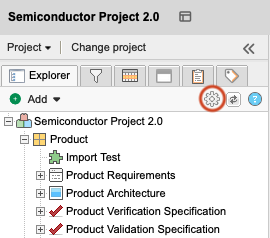
Select the Default settings tab, then select the default settings.
Show item IDs
This displays the unique ID (as in PROJ-REQ-25) before each item.
Display global ID
This displays the global ID (as in GID-8845) before each item. This can be helpful if the item is copied and synchronized.
Show only folders / hide items
This hides items from view in the Explorer Tree. Components, sets, and folders are still displayed. This can improve performance when your project has a large number of items.
Show outline numbering
This displays a number scheme of order and depth in the Explorer Tree. Root level items have numbers like 1, 2, or 3. Child items contain the parent item number as well as its own number, like 1.1, 1.2, or 1.1.5.
Show relationships in Explorer Tree
This displays downstream relationships of items in the Explorer Tree. Select the green downstream arrow to open the related items in List View.
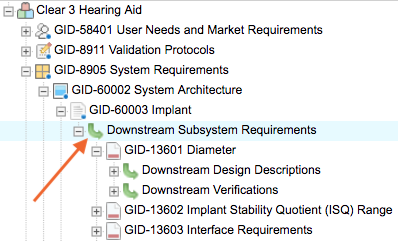
Caution
If you relate items back to themselves, you might create an infinite loop that causes the Explorer Tree to expand. To avoid this, don't relate items in a way that creates an infinite loop.
Select Apply and Close to give other users the option to select these default settings.