Run a User List report
The User List report displays a list of all the active and inactive users associated with the organization.
Note
When a floating creator license is unavailable, a new user logging in is granted a floating reviewer license if one is available. If the only available license is for named reviewers, the new user can't log in to Jama Connect.
The report includes: Username, full name, disabled (inactive) status, email, and license type.
License type key for User List Report
Creator (named) | N |
Creator (float) | C |
Test runner | TR |
Stakeholder | S |
Temporary | ET |
Reviewer (named) | NV |
Reviewer (float) — legacy | V |
Reserved reviewer — legacy | RV |
Reserved collaborator — legacy | R |
Collaborator (float) — legacy | FC |
Inactive | I |
To run the report:
From the project with the data you want to include, select Reports > Run report in the upper-right corner of the header to open the Run Reports window.
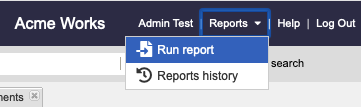
From the list of reports in the Run Reports window, select User List.
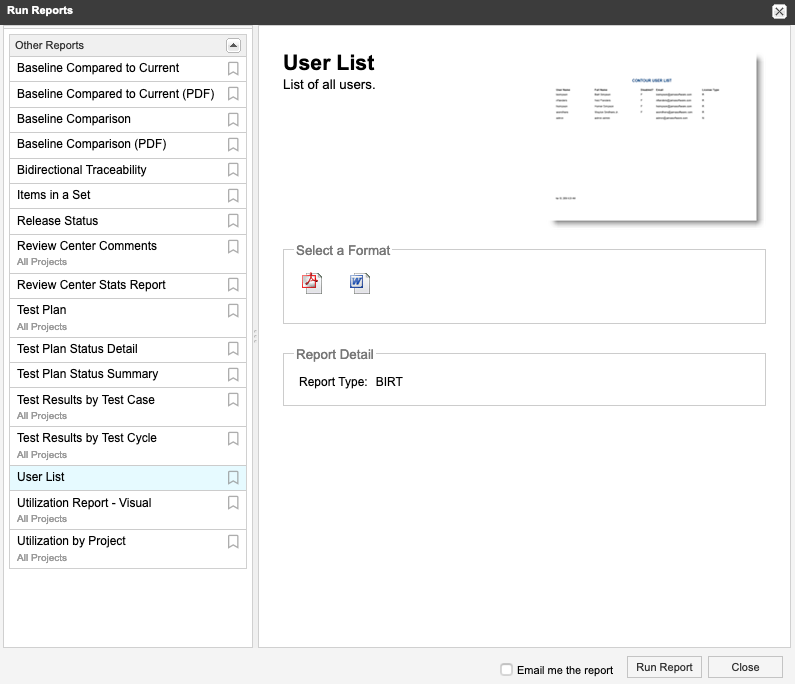
Define the report by selecting the format of the report.
(Optional) Select Email me the report to receive it by email.
Select Run Report.