Find synchronized items
With reuse and synchronization, you can duplicate supporting information and continuously keep it in sync. Supporting information includes any item, container of items, or a project.
Only an organization admin can configure reuse and synchronize.
Use one of these methods to identify synchronized items or find reused items:
Explorer Tree — In the Explorer Tree, a blue dot indicates that an item was synchronized.
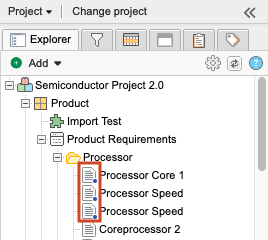
List View — Select an item in List View, then select Reuse to open the Reuse item(s) window.
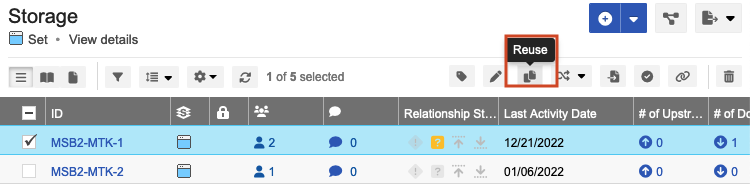
Reading View — Select an item in Reading View, then select Reuse to open the Reuse item(s) window.
Document View — Select an item in Document View, then select Reuse to open the Reuse item(s) window.
Project drop-down menu — An organization or project admin can select Project > Sync items to open the Sync items window, or Project >Manage all projects to duplicate (and optionally synchronize) projects.
Manage all projects — An organization or project admin can select Project > Manage all projects to duplicate (and optionally synchronize) projects.
Stream — Reuse and synchronization of items adds activity entries to the stream for all items created or modified during the process.
Synced items window — Right-click on any item in the Explorer Tree, then select View synched items to open the Sync Items window. There you can select any item or container on the left to see which other items have the same global ID.
Bottom panel — Open an item in Single Item View, then on the right toolbar, select Synchronized items to open the bottom panel, which displays all items currently synchronized with this item.
