Managing relationship rules
Relationships are an important part of ensuring compliance and quality. Many industries base their processes around the V-Model and need relationships to enforce the traceability through the stages.
Creating the correct relationships can be challenging for users, so Jama Connect gives admins the ability to configure rules that help guide users in making the correct connections.
In the previous process example for a medical device, the item type User Need can have two downstream relationships, System Requirement and Validation.
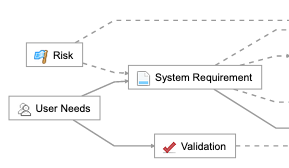
To configure these relationships, you use the Relationships option from the left panel.
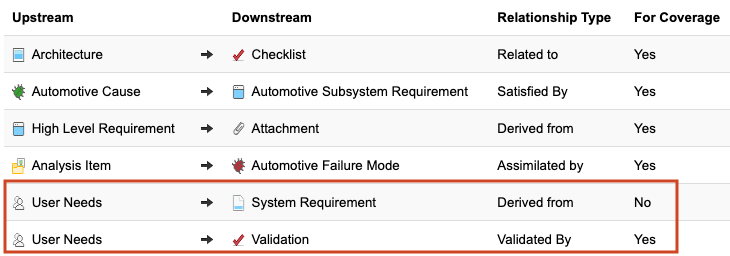
Upstream refers to the higher-level item type that is affected by the lower level (downstream) item, often through an activity like testing or decomposition.
Add a new relationship rule
Creating a relationship establishes a directional link between two items.
Select Admin > Organization, then select Relationships.
Find the relationship ruleset you want.
Scroll to the bottom of the list of rules and select Add relationship.
Configure the relationships:
Select the Upstream Type.
Select the Downstream Type.
Relationship types describe why the relationship between the two items exists. View the pick list above the rulesets on the Relationships page.
Click Yes or No to configure if the relationship is used for coverage.
If you select For Coverage, Jama Connect notifies users if this relationship doesn’t exist.
Click Save.