Definition
When you initiate a review, the first step is to define the review.
If you selected items before initiating the review, the system suggests a name, or select a name for the review.
Set a deadline for the review, or the deadline defaults to one week from today.
Note
If you're using Windows, be sure that "Adjust for daylight saving time automatically" is enabled in "Date and time" settings in Windows, so that the time zone is displayed correctly when initiating a review.
If you selected items before initiating the review, the Project field shows the name of the source project. Otherwise, select the Project that contains the items for this review.
If you selected items before initiating the review, this field isn't editable. Otherwise, select the items that you want to review.
You can select whole containers or expand the containers to select individual items. You can also use the Releases or Filters tab to select a release or filter to send to review. You can't select items from multiple tabs. Use the Select button to indicate your choice is complete.
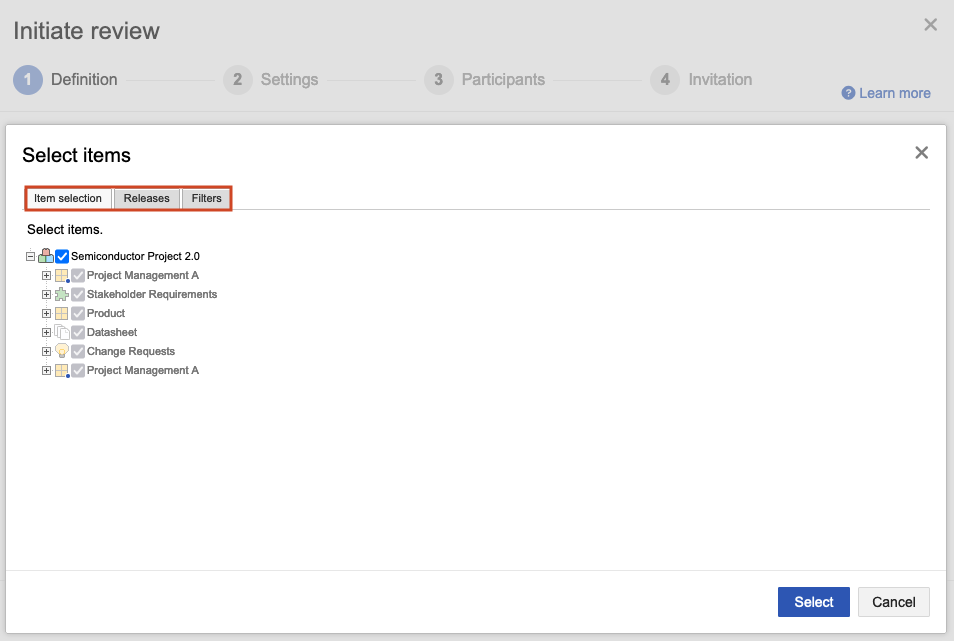
Select Include item attachments to add item attachments to the review.
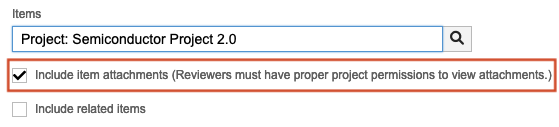
When the review is created, you see attachments for the item in each section of the review (if they exist). Select the attachment link to open the latest version of the attachment.
Select Include related items to see options for making upstream and downstream items visible in the review (as long as such items exist).
You see each item type that's related either upstream or downstream, along with a count of the number of related items.
Select Show filters to filter those relationships by relationship type.
Select the related items you want to include in the review.
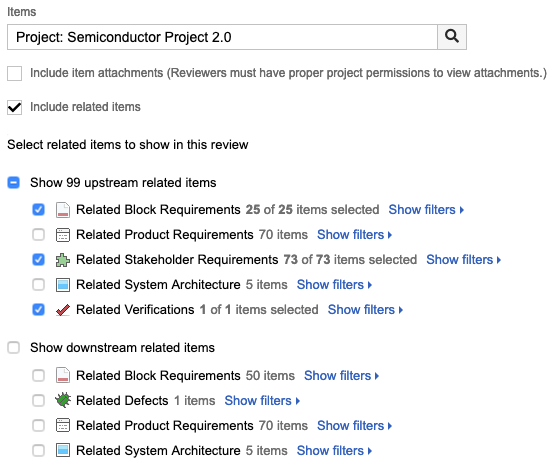
Select Next.