Participants
When you initiate a review, the third step is to choose review participants.
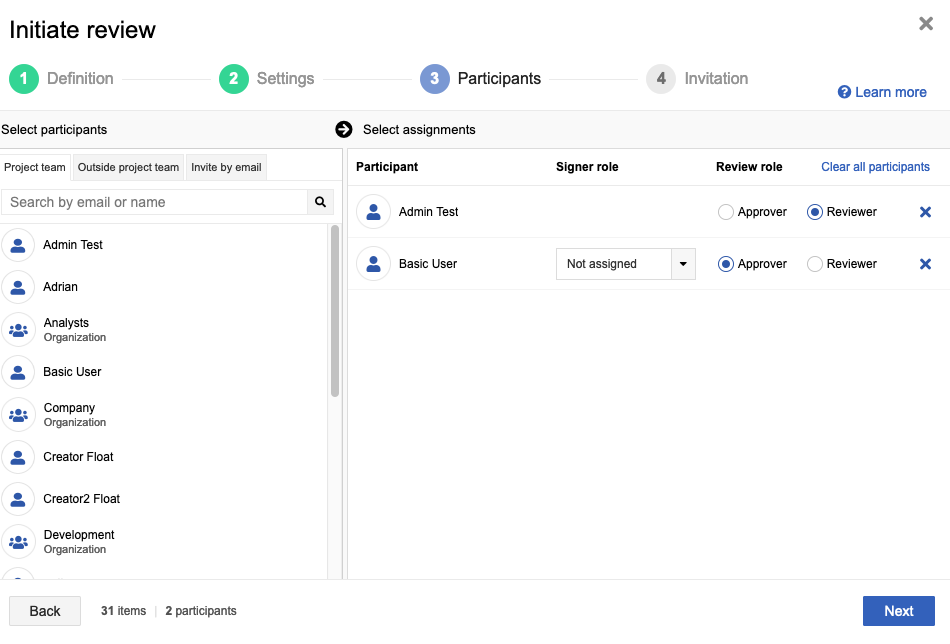
Important
Inviting anyone to a review gives them read access to the entire content of the review, even if they don't have permission to the underlying items.
Using the left column, select participants for this review.
Use the tabs at the top of the column to select from users on the project team, or from outside the project team.
You can select individuals or groups. Search by name or email using the field at the top of the list. If you select a group, you can add all users or select individual users from the group.
Select the Invite user by email tab to invite users from outside of Jama Connect. Those users receive an email invitation with a link to the review. When they select the link, they are given a reviewer license (as long as there are floating reviewer licenses available) and are asked to set up an account. They can only access the review you invite them to.
Important
An organization administrator can disable this function or can restrict the domains for which outside review invitations are allowed.
Selected participants appear in the right panel. Select a review role for each participant (approver or reviewer).
If you enabled signer roles, you can also assign a signer role to each approver.
Signer roles are based on groups. If you select a group name, then select All users, the signer role for those users defaults to the group name.
Select Next.