Settings
When you initiate a review, the second step is to choose the review settings. This image shows the default settings. Additional settings are available only if they are configured by an organization or process administrator.
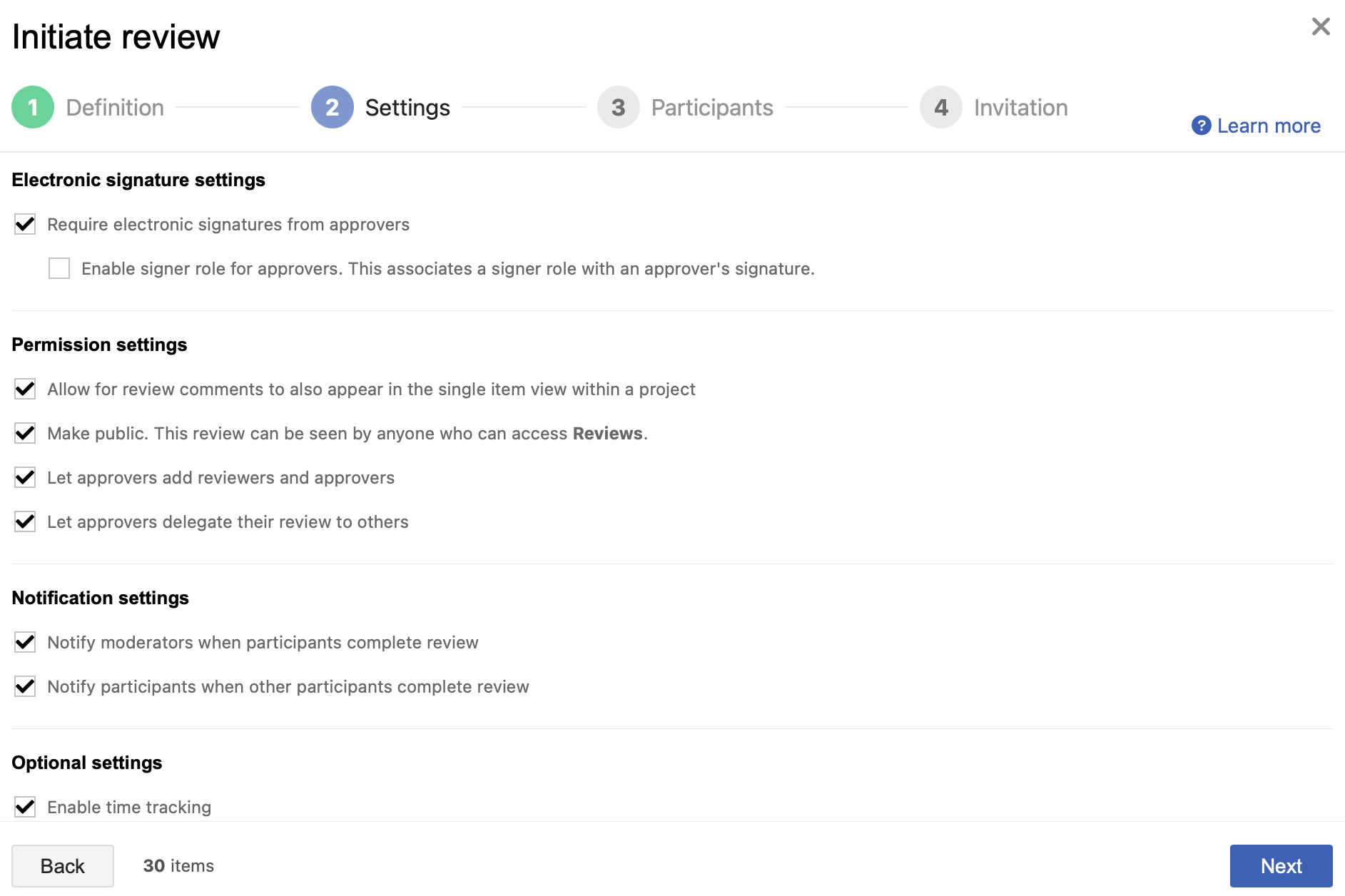
You see the Review template option if it's enabled in Review center by an organization admin. For more information about review templates, see Item workflow for Approval Reviews.
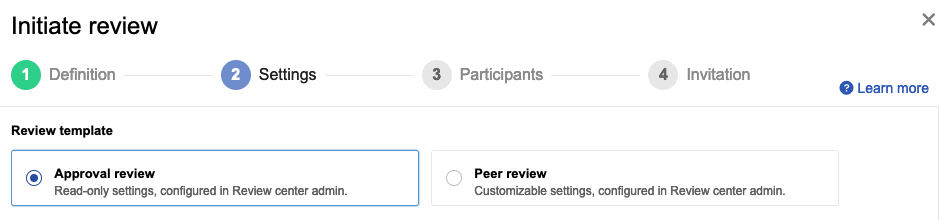
Select electronic signature settings.
If you select Require electronic signatures from approvers, all approvers must sign the review in order to approve it. Select Enable signature group for approvers if you want your review signatures to have a particular signer role. Find out more about how electronic signatures work.
Select permission settings.
Allow for review comments to also appear in the single item view within a project:
Administrators must first enable this option in the Review Center Settings for this option to appear.
Make public: This option makes the review visible beyond those invited to participate. An organization administrator determines whether public reviews can be seen by anyone with access to reviews, or only by those with permission to ALL items in a review.
Let approvers add reviewers and approvers: Select to allow approvers to add others to the review.
Let approvers delegate their review to others: Select to allow delegation of the approver role. If an approver is assigned a signer role, and they delegate their approver role, the signer role is also delegated.
Select notification settings.
Notify moderators when participants complete review: Check this box to send notification emails to the review moderators when any reviewer or approver marks a review as complete or when a participant requests a new version.
Notify participants when other participants complete review: Check this box to send notification emails to the participants when any reviewer or approver marks a review as complete.
Select optional settings.
Enable time tracking: Check this box to track the amount of time each reviewer spends within the review. The clock that tracks the time is visible to all participants in review statistics.
Enable voting: Check this box so participants can provide input on priority or other issues the moderator needs to resolve. Read more about voting. If you select this box, you are asked to designate the number of votes per user and a label for what the vote means.
Select Next.