Filter items in a review
Use filtering to view items and comments that need your attention.
You can navigate to different areas of the review workspace without losing your filter or search selection. For example, if you make a filter selection and go to another view, your filter selection is saved when you navigate back to the review.
All user roles can search for and filter specific items in a review.
All review participants can filter review items:
To find comments by status, version, author, or activity.
By Activity, Comments by status, Comments by version, and Comments by author.
Selecting and applying filters in a specific category is additive and applies ADD statements to each selection. If you apply filters that span multiple filter categories, it becomes an OR statement.
To filter review items:
Enter text in the Search field, then expand the Search by item types drop-down menu to filter your search.
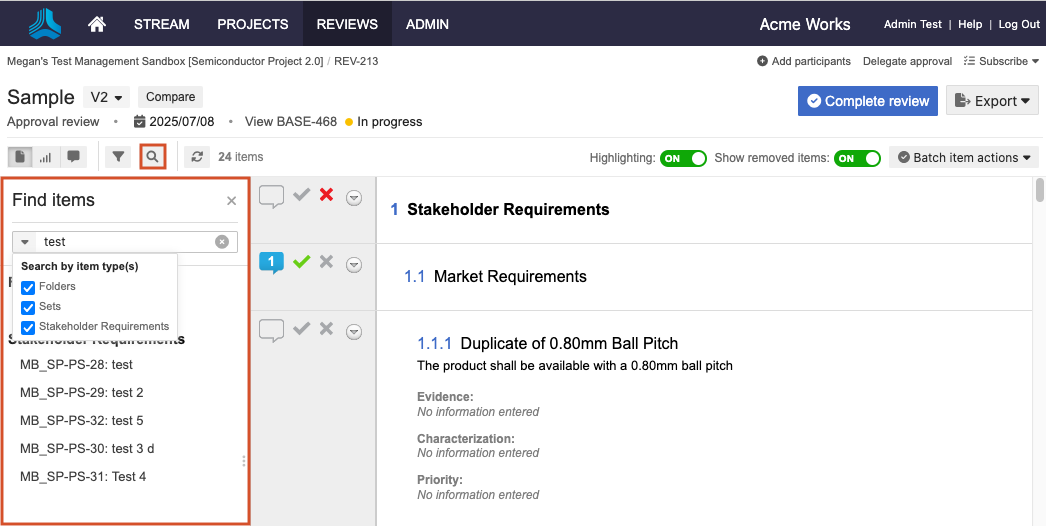
Select the item type, then enter text in the Search field.
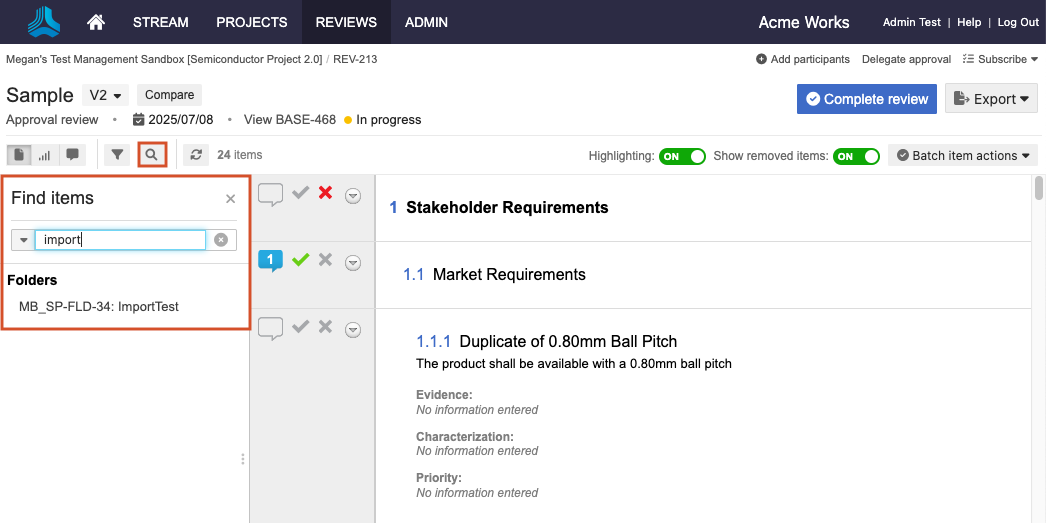
From the search results or table of contents, select an item, which is then outlined in blue. In the Find items panel, refine your search as needed, based on the filtered results.
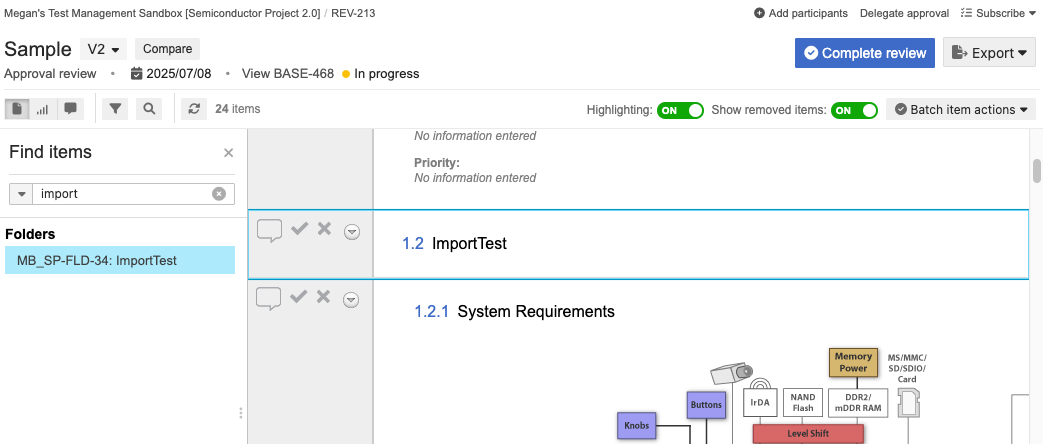
To open the Find item panel and view the item in the review hierarchy, use the drop-down menu in the left panel of the review to select View in tree.
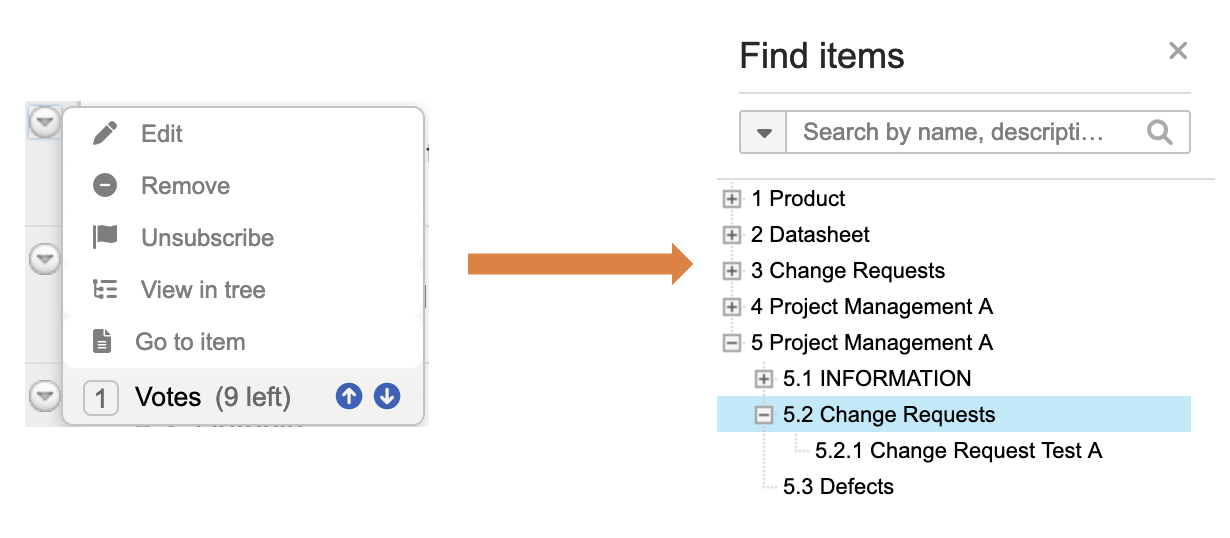
You can resize the panel as needed.
The item is highlighted in blue in the project tree.