Find and filter items in a review
All user roles can search for and filter specific items in a review.
You can navigate to different areas of the review workspace without losing your filter or search selection. For example, if you make a filter selection and go to another view, your filter selection is saved when you navigate back to the review.
Find items in a review
Enter text in the Search field, then expand the Search by item types drop-down menu to filter your search.
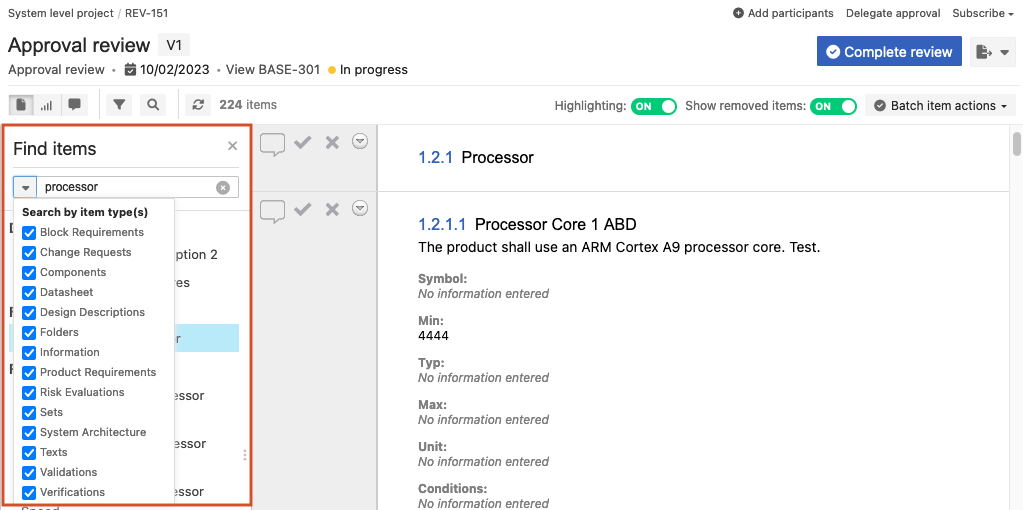
Select the item type, then enter text in the Search field.
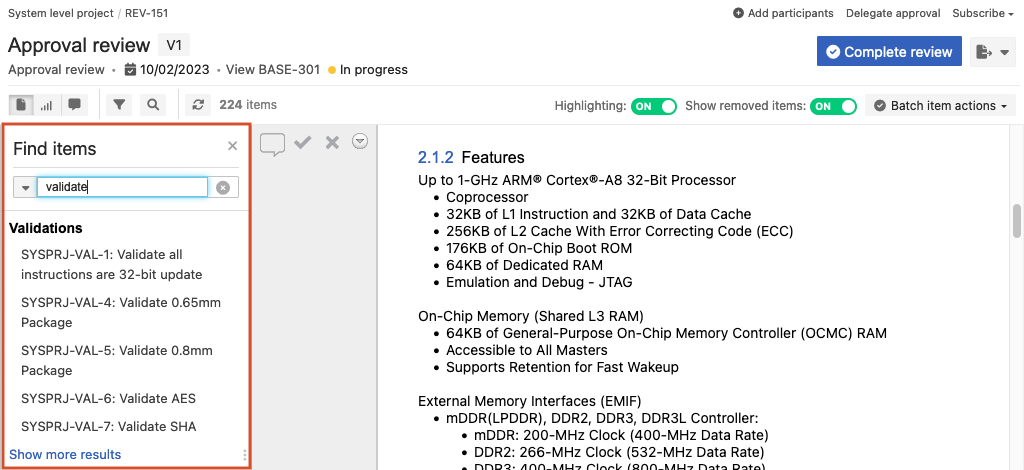
When you select an item from the search results or table of contents, the item is selected and outlined in blue. In the Find items panel, you can refine your search based on the filtered results.
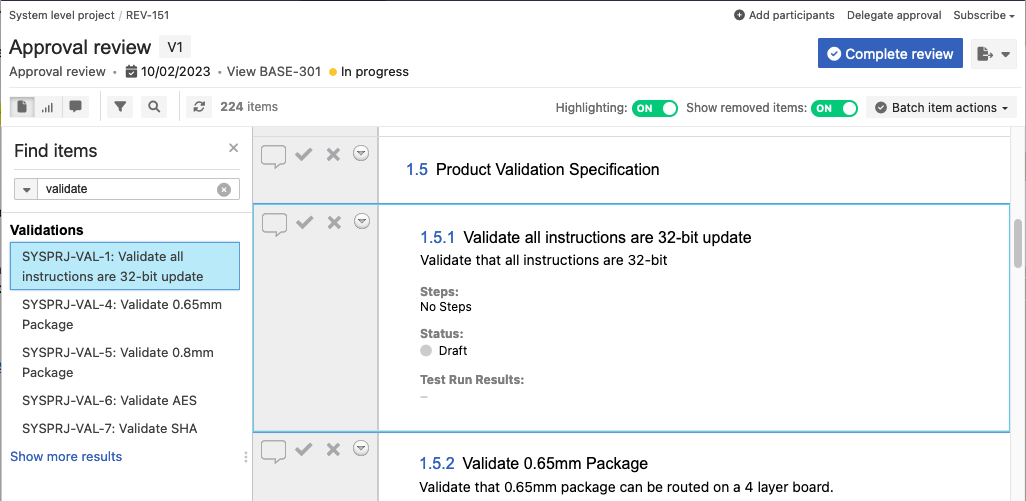
From the drop-down menu in the left panel of the review, select View in tree to open the Find item panel and view the item in the review hierarchy. You can also resize the panel as need.
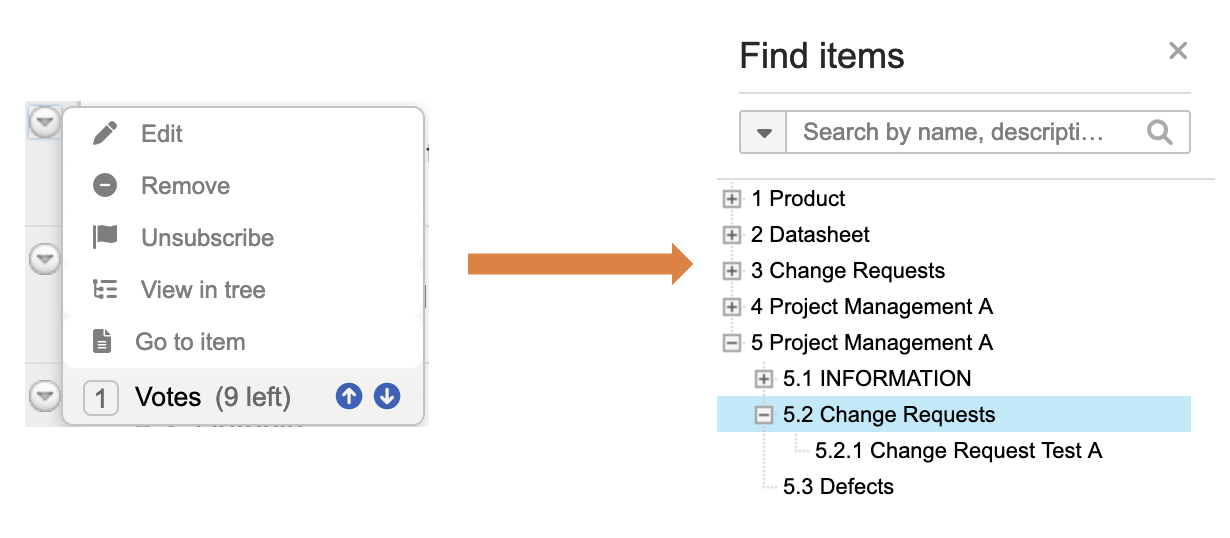
Filter items in a review
Use filtering to view items and comments that need your attention.
All review participants can filter items to find comments by status, version, author, or activity.
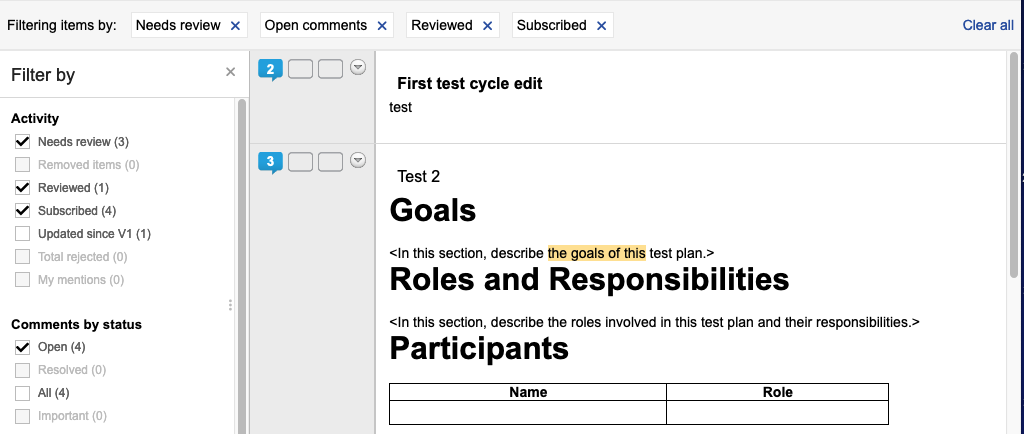
All review participants can filter items to find comments by status, version, author, and activity.
All review participants can filter review items by Activity, Comments by status, Comments by version, and Comments by author. Selecting and applying filters in a specific category is additive and applies ADD statements to each selection. If you apply filters that span multiple filter categories, it becomes an OR statement.