Edit a test cycle
Cycles are created from the test plan's groups of test cases. From the Cycle drop-down menu, you can edit just the details (name and description) or edit the cycle's full contents (details and any needed tests).
Important considerations
When you edit the contents of a test cycle, a text alert warns you about potential data loss. For each group that is removed, you can hover over its caution icon to see the number of test runs to be deleted. The total number is highlighted in yellow at the bottom of the screen.
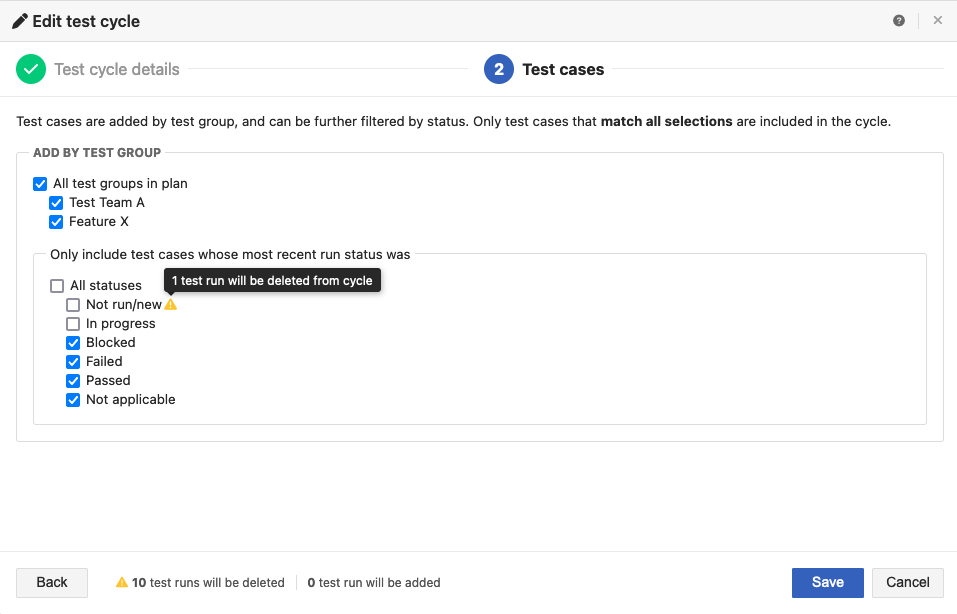
If a group in the cycle contains an assigned test run or a test run with a status other than Not Run, that run is not deleted when the group is removed. It must be manually removed from the test cycle.
To edit a test cycle:
In a test plan, select Test Runs, then select the cycle you want to edit.
The screen displays the selected cycle and its associated test runs.

To edit only the cycle's name and description, select Edit details from the Cycle drop-down menu.
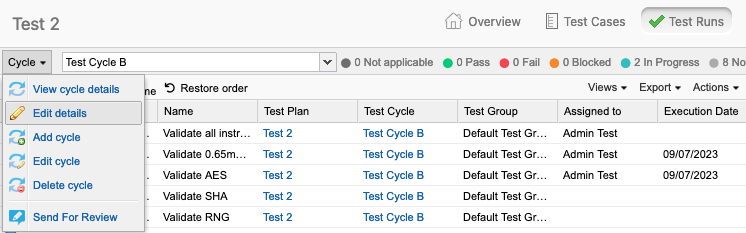
In the page that opens, change the name and description as needed.
Select Save.
To edit the cycle's name, description, and contents, select Edit cycle from the Cycle drop-down menu.
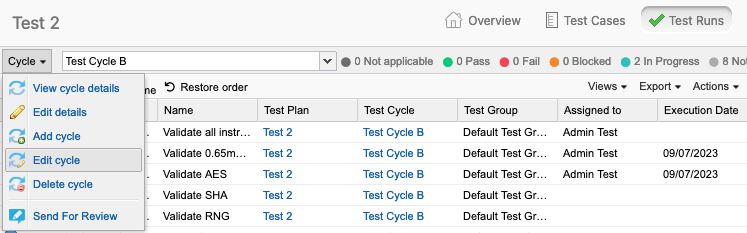
The Edit test cycle wizard opens.
Enter the name, start and end dates, and optional description, then select Next.
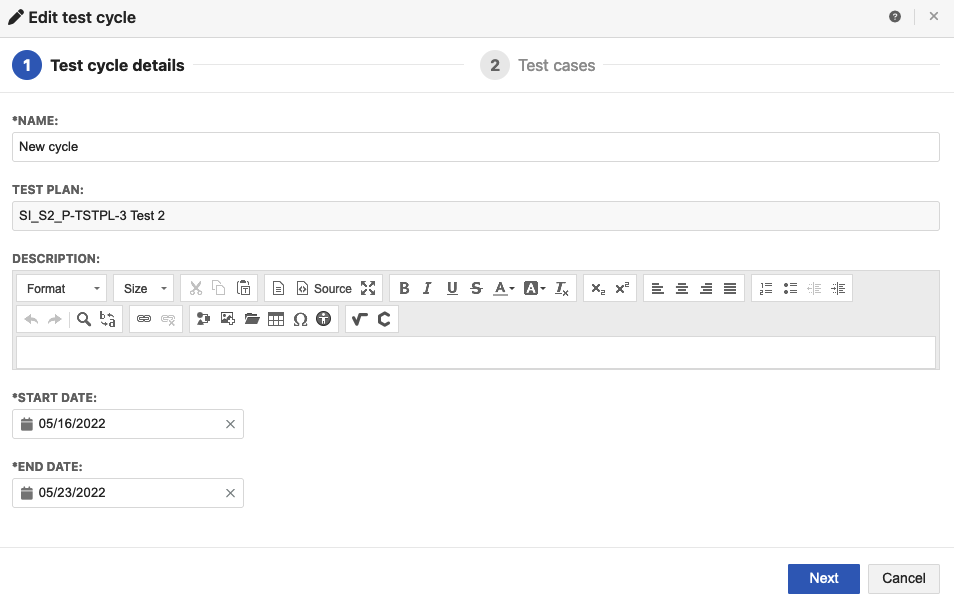
Make your selections under Add by Test Group:
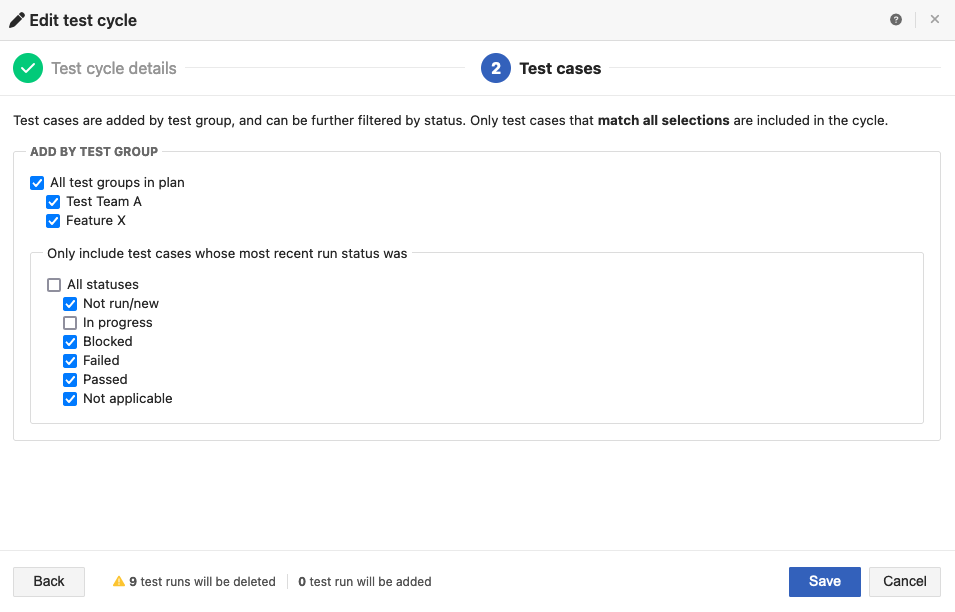
Add by test group — Select All test groups in plan or select individual test groups.
Add by test run status — Select All statuses or select individual statuses.
Select Save.
A pop-up message confirms that the changes were successful.