Configure review access
You might want to configure access to a review for certain members of your team to see the review. If your company follows specific processes, you can tailor the review access accordingly.
Important considerations
You must be an organization admin to configure review settings.
Reviews created before Jama Connect 8.61.x with the setting Reviews can be public disabled and later enabled, those reviews become public.
Reviews created after Jama Connect 8.61.x with the setting Reviews can be public disabled and later enabled, those reviews remain private.
For information about license types and reviewer roles, see Permission by license types.
To configure access to reviews:
Select ADMIN > Organization, then select Review center.
Select the options you want and scroll down to select Save settings.
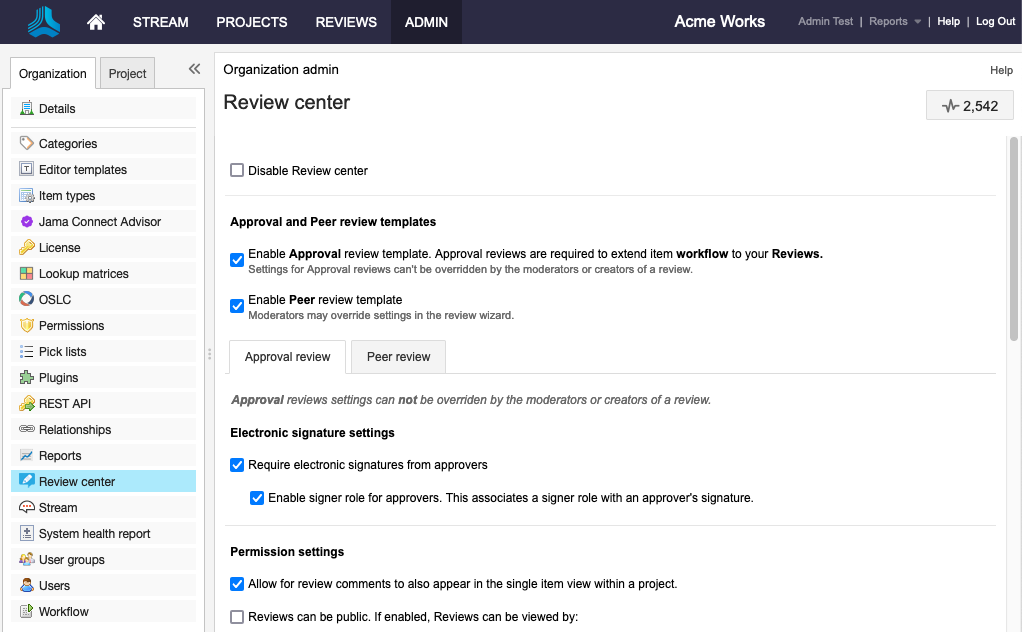
Disable reviews — Blocks access to reviews.
Reviews can be public — (Default) Allows reviews to be viewed (read-only) by users with review access to public reviews. Select who can see public reviews.
Anyone with access to reviews — Lets anyone, regardless of project permissions, to see all items in the review.
Only those with permission to ALL items in the review — Lets users see a public review if they have access to all items in the review.
Enable review moderators to invite users outside their project — Lets review moderators give reviewers access to specific items in a project.
Allow approvers to add other reviewers and approvers — (Default) Lets approvers include other users and assign them roles as reviewer or approver.
Allow approvers to delegate their approval — (Default) Lets approvers appoint a reviewer to approve and sign for them.
Allow review moderators to invite new users to Jama by email — Lets moderators include non Jama Connect users. When they accept, they are automatically granted a reviewer license.
Only allow email addresses with these email domains — Limits invitees to users with email domains you enter here. Leave it blank to allow any domain.