Item workflow for Approval Reviews
When you integrate Approval Reviews with your item workflow, you ensure that reviews are consistent and up to date. When enabled by an organization admin, moderators can use templates for Approval and Peer reviews.
Note
You have organization admin permissions to complete this task.
This overview describes the process for using item workflow with review templates.

Organization admin — From ADMIN > Organization > Review center:
Select Enable Approval review template. Approval reviews are required to integrate the workflow for your review process
(Optional) Select Enable Peer review template. Peer reviews can be transition to Approval reviews.
Select Save settings.
Organization admin — From ADMIN > Organization > Workflow:
Select Enable a workflow transition to be enabled by a finalized Approval review.
Configure the workflow transition status, notifications, lock state, and permissions that apply to the new approval review transition.
Moderator — Create a review, then select the Peer review template in the review wizard.
Moderator — View a Peer review and transition it to an Approval review.
Moderator — When the Approval review is done, select Finalize Approval review.
Moderator — After viewing the review overview and workflow transitions, select Finalize review to confirm the transition.
The review templates are optional. You can use none, one, or both types. You don’t need a Peer review template to finalize an Approval review.
Note
Review templates are disabled by default. You must enable the Approval and Peer review templates to use them.
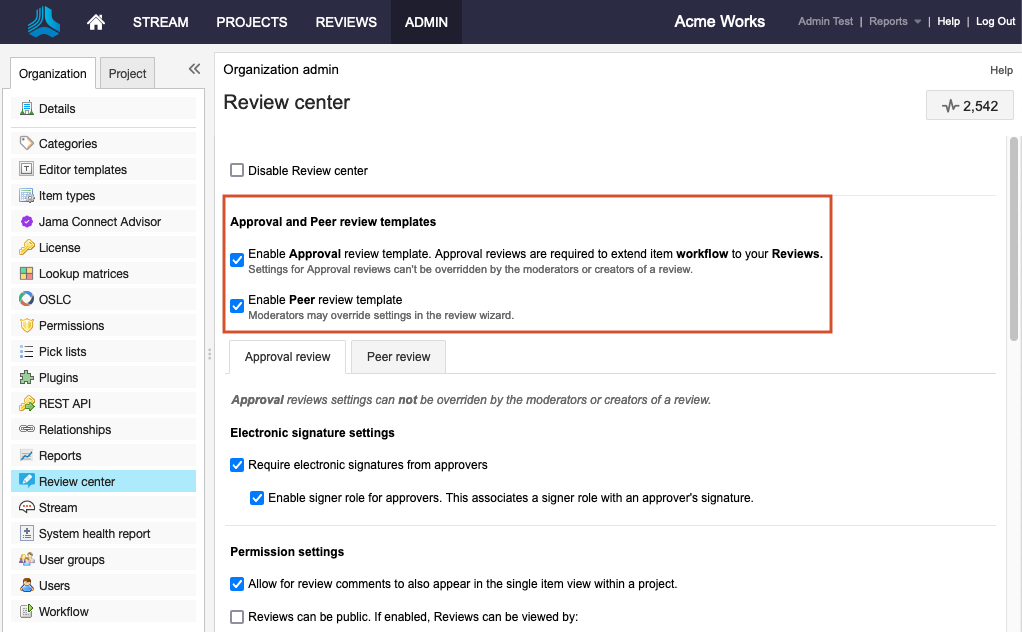
Approval review template — Use when you want to collect signatures and need a review signed off. If workflow is enabled, you can batch update items to an approved state.
Peer review template — Use when you have a review with ongoing iterations and when changes to items are always in the “ready for approval” state.