Configure views
You can configure the default fields in Projects List View, Reviews Single Item View, and Reviews Reading View.
You can also configure views in Projects that contain mixed item types, such as views created from a tag, filter, or component, by selecting Projects List View with mixed item types.
Note
You must have organization admin permissions to complete this task.
Configuring fields for a view overrides the default and becomes the standard order of visible fields for that user, in all similar views, for that item type.
To configure views:
Select ADMIN > Organization, then select Item types > Views.
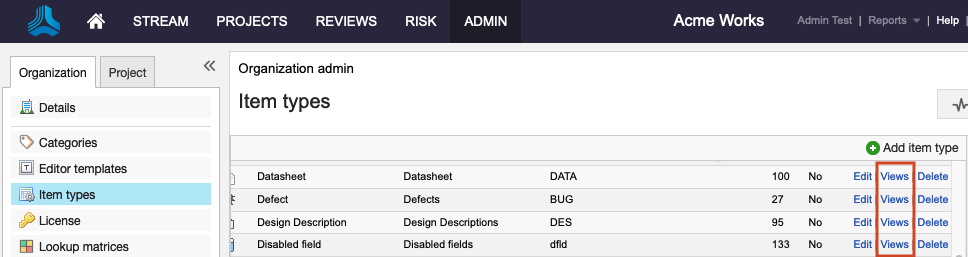
In the Project List View window that opens, select the view you want to configure.
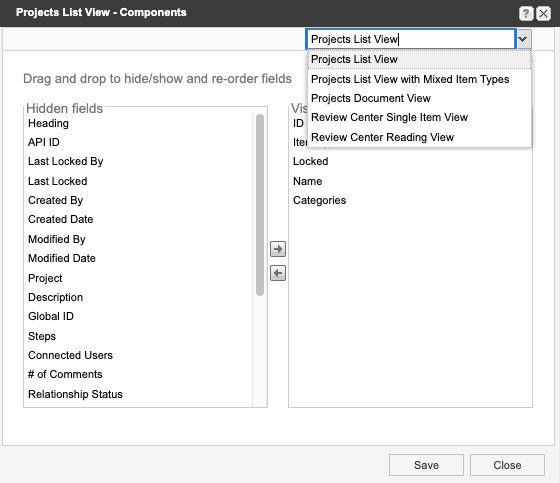
Use the arrows to move fields between the Hidden and Visible columns. Select and drag field names up or down to reorder them.
Select Save.
The default fields you configured are now available to users.
Note
You can only select core item type fields when you configure List View for mixed item types. For a list of core item type fields, see ADMIN > Item types > Core > Views.