Configure the Relationship Import Plugin
The Relationship Import Plugin helps you batch create relationships between existing items in Jama Connect.
The plugin can be configured to import relationships between items in the same project or across two projects. The plugin uses different classes and parameters, depending on whether your items are in one project or two.
Note
You must have organization or process admin permissions to complete this task.
To configure the Relationship Import Plugin:
Select ADMIN > Organization, then select Plugins > Add plugin entry.
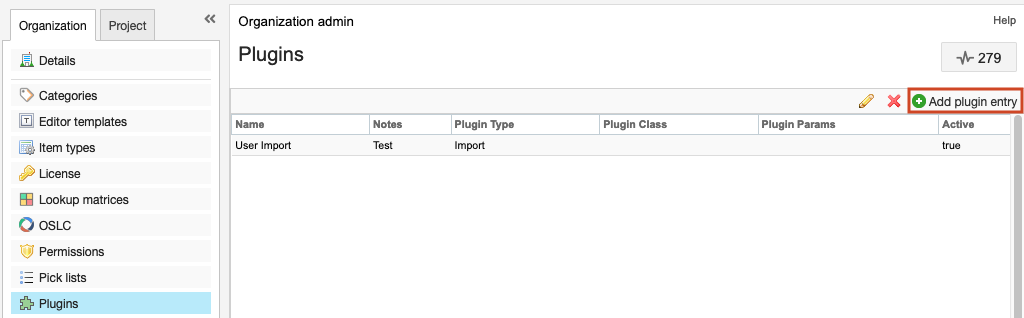
In the window that opens, enter the following information.
This screenshot shows an example of a plugin entry configured for a single-project import.
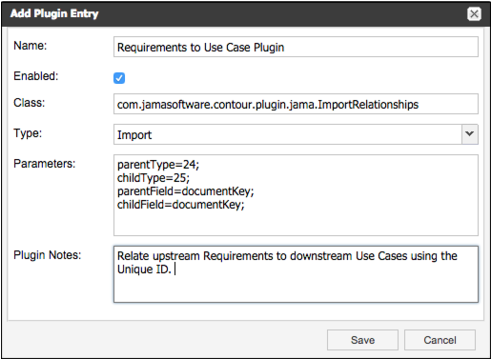
This screenshot shows an example of a plugin entry configured for a cross-project import. The cross-project import configuration utilizes a different package name and includes two additional required parameters.
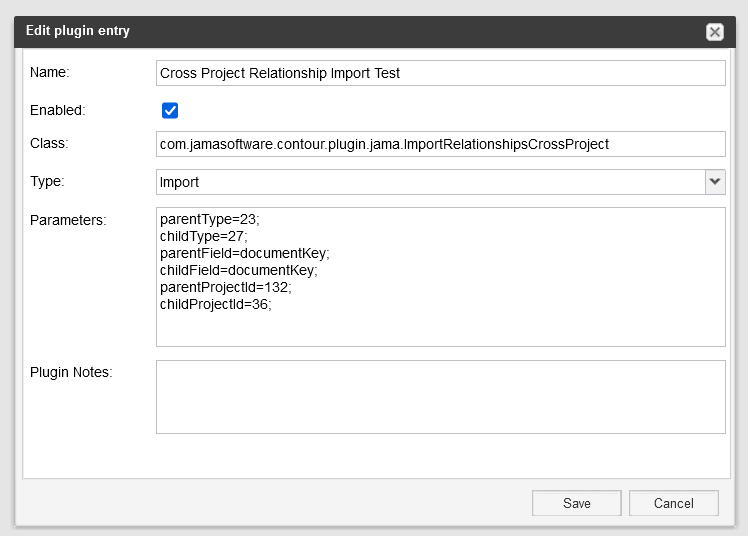
Name — Enter a name visible to users. For example, Market → System Requirement Relationship Plugin.
Enabled — Make the plugin available for use.
Class — Enter the appropriate class from below. Determine the class based on if your importing for items in a single project or across two projects.
For items in a single project, enter:
com.jamasoftware.contour.plugin.jama.ImportRelationships
For items in two projects, enter:
com.jamasoftware.contour.plugin.jama.ImportRelationshipsCrossProject
Type — Select Import.
Parameters — Use the information you collected in Gathering information for the Relationship Import Plugin. Replace the bracketed text with the appropriate value. The Parameters field is case-sensitive and requires a semicolon at the end of each line. Make sure there is no additional space at the end of each line.
parentType=[API-ID of upstream Item Type]; childType=[API-ID of downstream Item Type]; parentField=[Unique Field Name from upstream Item Type]; childField=[Unique Field Name from downstream Item Type];
If importing relationships for items contained in two projects, copy this section into the Parameters field below the parameters list and replace the bracketed text with the appropriate value:
parentProjectId=[API-ID of project containing upstream items]; childProjectId=[API-ID of project containing downstream items];
Plugin notes — Add any details that are useful when viewing the plugin in the Admin area.
When the information is complete, select Save.
The Relationship Import Plugin is now configured and available for use.
Go to the next action: Import relationships from Excel