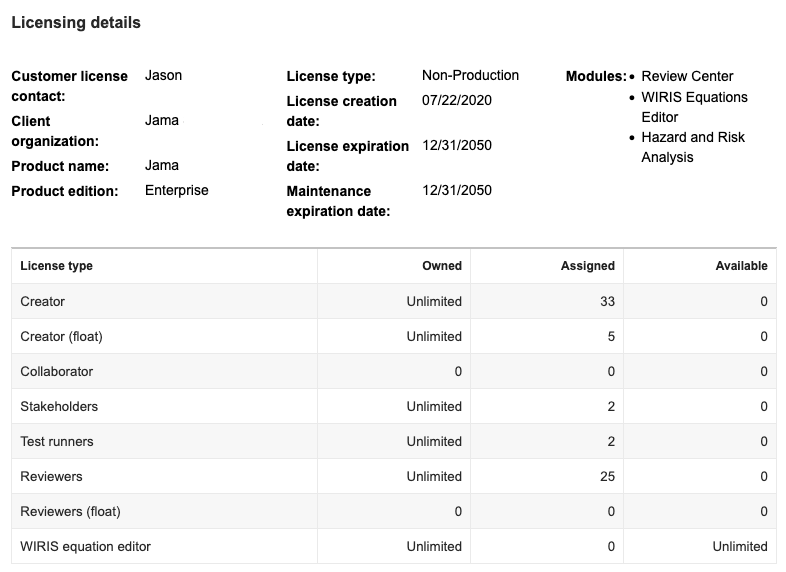Monitor license usage
Access to license details, like expiration dates and usage threshold, helps prevent disruptions and allows for proactive planning.
Organization Admins only
You need organization admin permissions for this task.
Important considerations
We display warning indicators in the statistics cards to notify users when specific metrics require attention or are nearing the threshold set by the user. These warnings are intended to highlight key data trends and do not signify system errors.
You can view results from today to the last 365 days, including the number of licenses being used on a daily basis, the number of days where you reached your maximum threshold, and if any users were downgraded in license type or denied access due to a lack of license availability.
When you export the license usage details, two key metrics are captured: user inactivity and license inactivity. How a user's connection ends affects how these metrics are recorded:
Manual logout — If a user logs out manually, both the user inactivity timeout and the corresponding license inactivity timeout are recorded based on their actual active duration.
User inactivity timeout — If a session ends due to user inactivity, the user inactivity timeout duration is recorded up to the point of timeout. However, the associated license inactivity timeout remains active until the license timeout is reached and is not counted in the actual duration.
To monitor license usage:
Select ADMIN > Organization, then select Licenses.
The center panel displays the daily usage by license type for a particular time period, as well as current usage details.
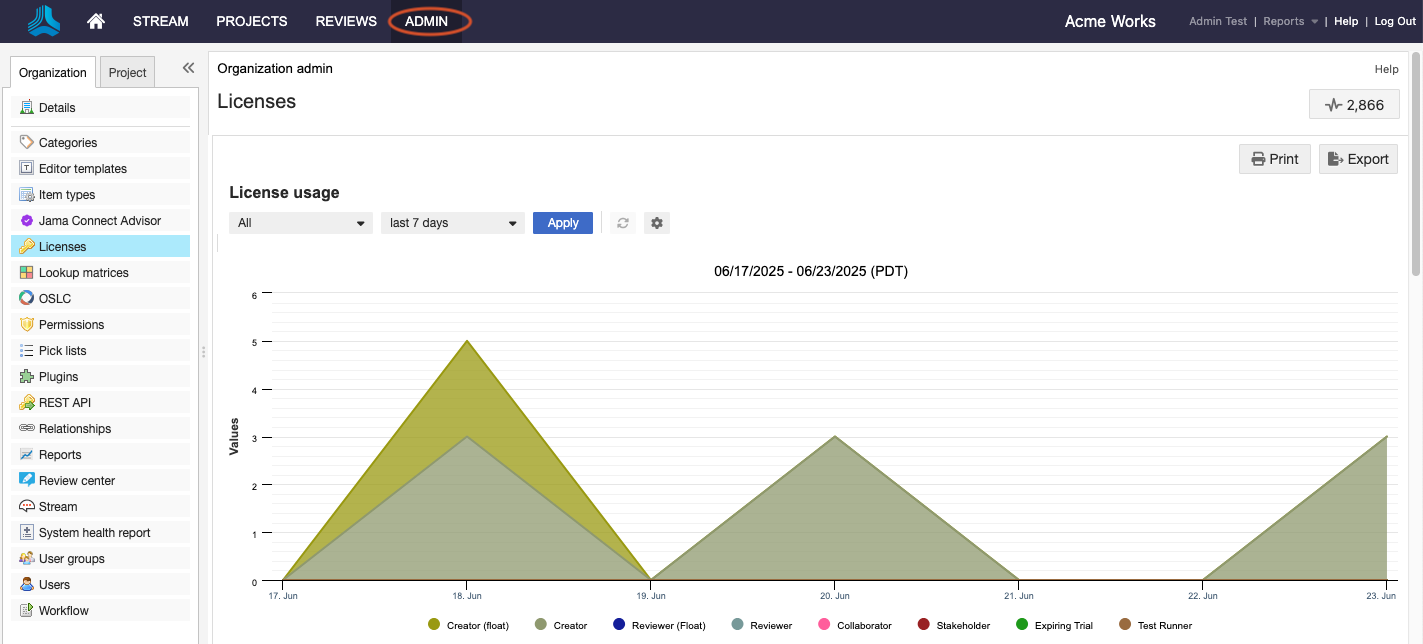
In the License usage section, use the drop-down menus to adjust the settings for license type and time period. By default, the Apply button is disabled until changes are made.
From the license type drop-down menu, select the license type.
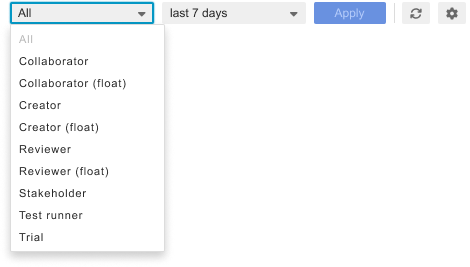
From the time period drop-down menu, select the duration.
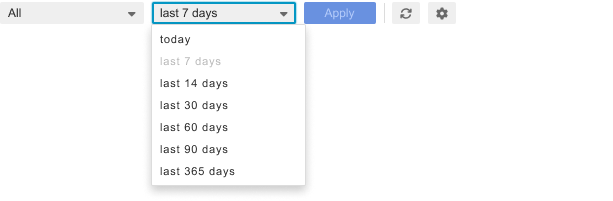
Select Apply to save your changes.
The graph and statistics cards automatically update to reflect the settings you selected.
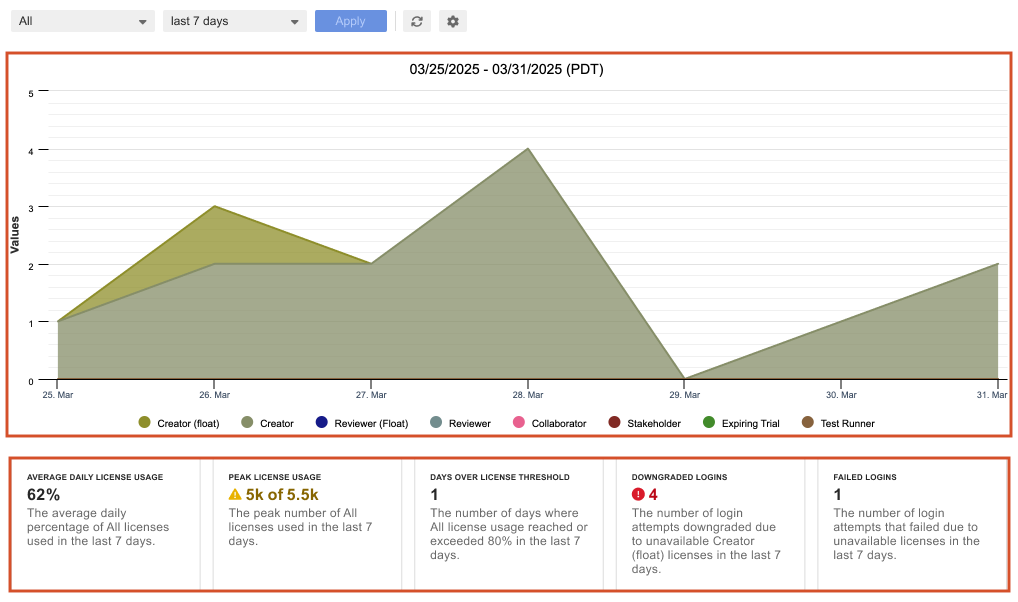
Select one of the chart lines to see an hourly breakdown of user sessions throughout that day. From the hourly view, select a specific hour of the day to see a minute-by-minute breakdown.
Note
The states of the statistics cards vary based on the user's selected license type, time frame, and configurable threshold settings. Multiple visual states indicate warnings and highlight key statistics related to the account or the currently selected licenses.
Daily
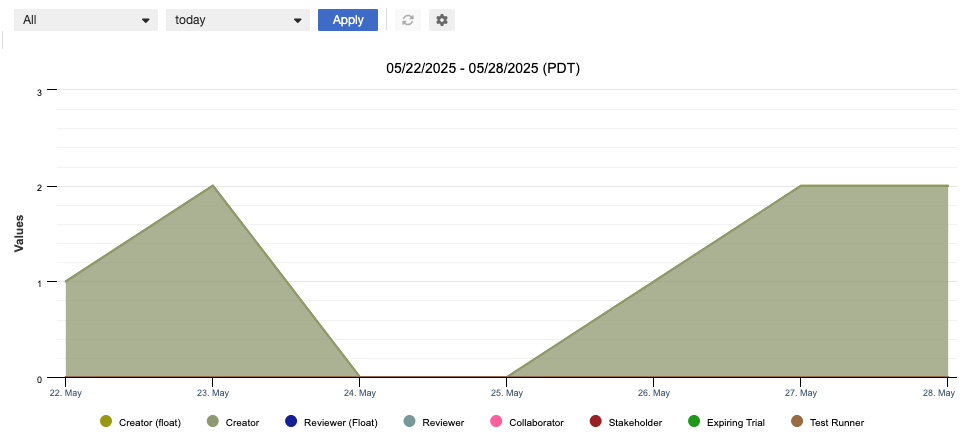
Hourly
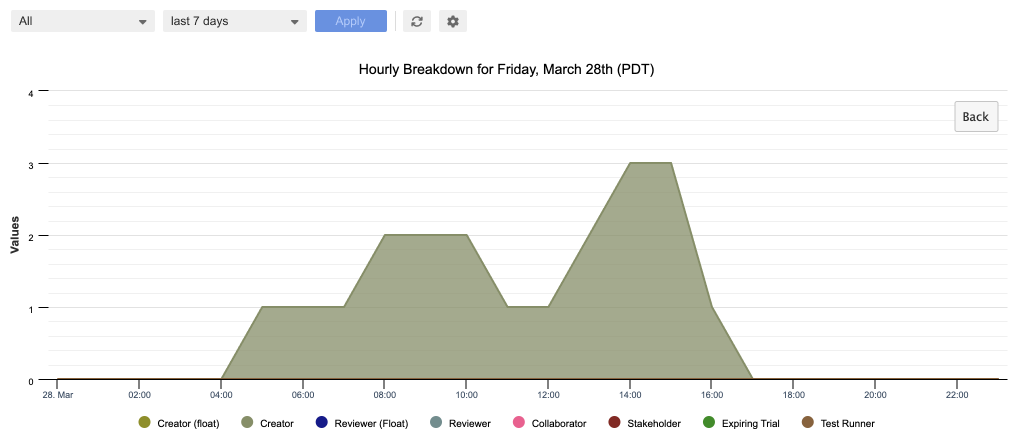
Minute-by-minute
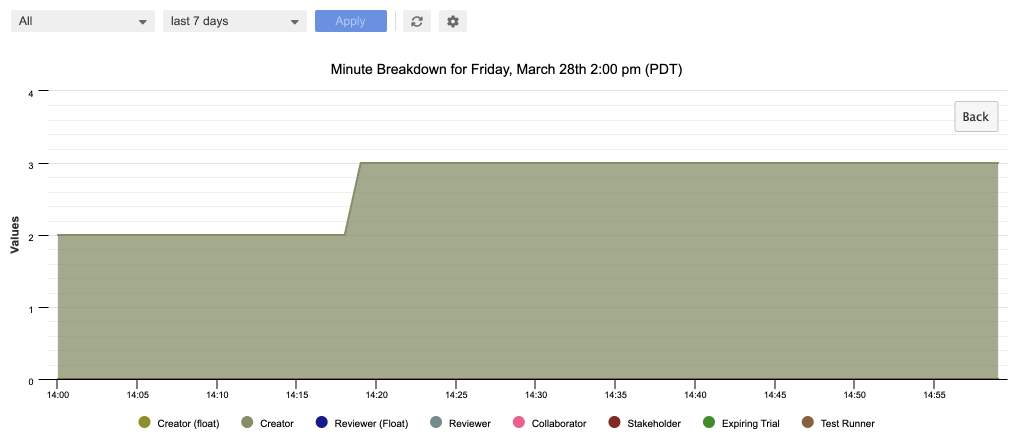
To adjust the threshold, select Threshold settings (gear icon).
Important
The threshold setting is designed to set a percentage of licenses in use, triggering a notification to customers once the threshold is reached. This setting affects these statistics cards: Average daily license usage, Peak license usage, and Days over license threshold.
Based on calculations for each statistic, all statistic cards might display minor and major warning states: a red exclamation indicates a major warning, while a yellow exclamation signifies a minor warning. The warnings are intended to highlight important statistics. Depending on your selections, the label "Non-applicable" might appear on one or more cards.
Use the calculated statistics on this page, then make your changes.
(Optional) Select Notify me when this threshold is met and enter an email address to send notifications when usage surpasses the specified threshold.
Select Save.
Adjust the user inactivity timeout setting: From the User inactivity timeout drop-down menu, select the duration you want.
This setting adjusts the time frame that a user can remain inactive in Jama Connect.
Note
The User inactivity timeout menu setting doesn't change or affect the License inactivity timeout setting. These two settings are independent of each other.
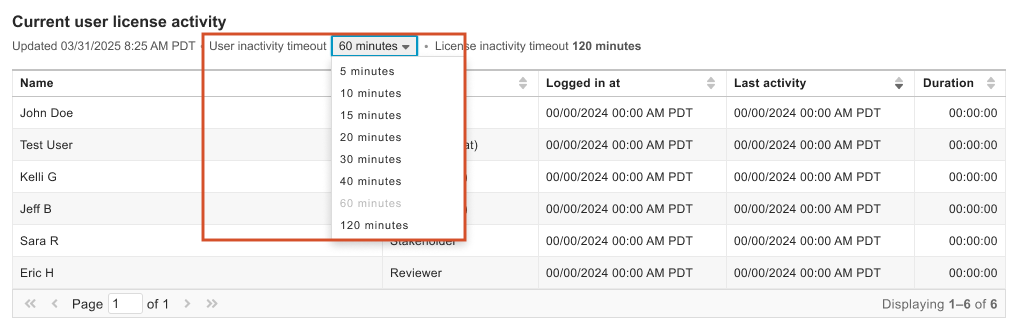
The setting you selected is automatically saved.
To download your license data usage to Excel, select Export, select the destination for the exported file, then select OK.
To print your license data usage, select Print, select the destination, then select Save.
Scroll down to view all your licensing details, including license type, expiration date, number of licenses owned, and any integrations purchased by your organization. For more information, see View license.