Delete a project
When a project is no longer needed, you can delete it, which completely removes the project and all its data from the database.
Organization Admins only
You need organization admin permissions for this task.
Important considerations
Project folders must be empty before they can be deleted.
Once a project is deleted, there's no way to restore the project. When a project is deleted, all the data in that project is deleted. However, this doesn't automatically free up space in the database. A database admin must manually compress the database.
To clean up your workspace or to remove a project from view, archive the project rather than delete it.
Projects can be stored in empty folders.
To delete a project:
Select ADMIN > Project, then select the project you want to delete.
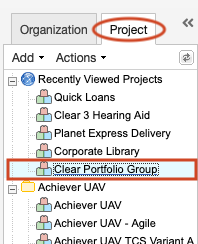
Select Actions > Delete Project.

Review the list of items, confirm the deletion, then select Delete Project.
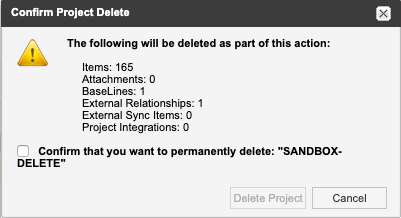
The project is deleted in the background, so you can continue working. You receive an email when the deletion is finished.
Note
The project isn’t removed immediately. A daily task runs at midnight UTC to permanently remove data from the database. Once the project is permanently removed from the database, you can remove item types associated with that project.
Any reused items that link to attachments or images in rich text owned by the deleted project are no longer available.