Duplicate a project
You can duplicate a project to reuse its requirements, permission settings, tags, and attachments, or to start a new project from a template.
When you duplicate a project, its test plans, test cycles, and test runs are not copied to the target project.
Note
You must have organization or project admin permissions with the Add Project role to complete this task.
To duplicate a project:
Select ADMIN > Project, then select the project you want to duplicate.
Select Actions > Duplicate Project.
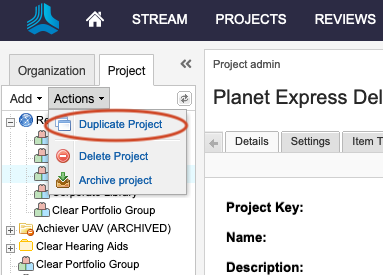
Select the items you want to copy and whether to synchronize them.
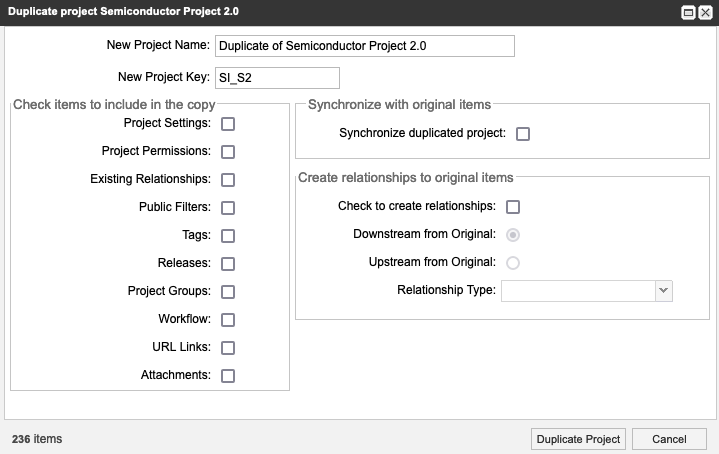
Project Settings — Settings in the ADMIN > Project area. For example, visible item types, relationship rule, and Explorer Tree maximum count.
Project Permissions — Project-level permissions that were applied are carried over to the copied project.
Existing Relationships — Relationships between items in the project are copied to the new project.
Public Filters — Public filters created by users or project admins are copied to the new project.
Tags — Tags created by users are copied to the new project.
Releases — Release values in the Releases tab are copied to the new project, which also maintains the release values in the standard “Release” field on items.
Project Groups — Project-level groups are copied to the new project.
Workflow — Workflow customizations (notifications, lock settings, transition permissions) are copied to the new project.
URL Links and Attachments — Hyperlinks and attachments to items, using the links/attachments widget, are copied to the new project.
Synchronize Duplicated Project — All copied items receive a new project ID but maintain the same Global ID as the original project. This allows teams to compare differences between the source project and copied project. Common use cases are for parallel development of variant products or branches of a products release.
Create Relationships — All copied items include a trace relationship to the original item. You can set the direction and relationship type.
Select Duplicate Project.
A message appears confirming the project was successfully duplicated.