Project Activity Stream
At this level, you see comments and activities for the entire project.
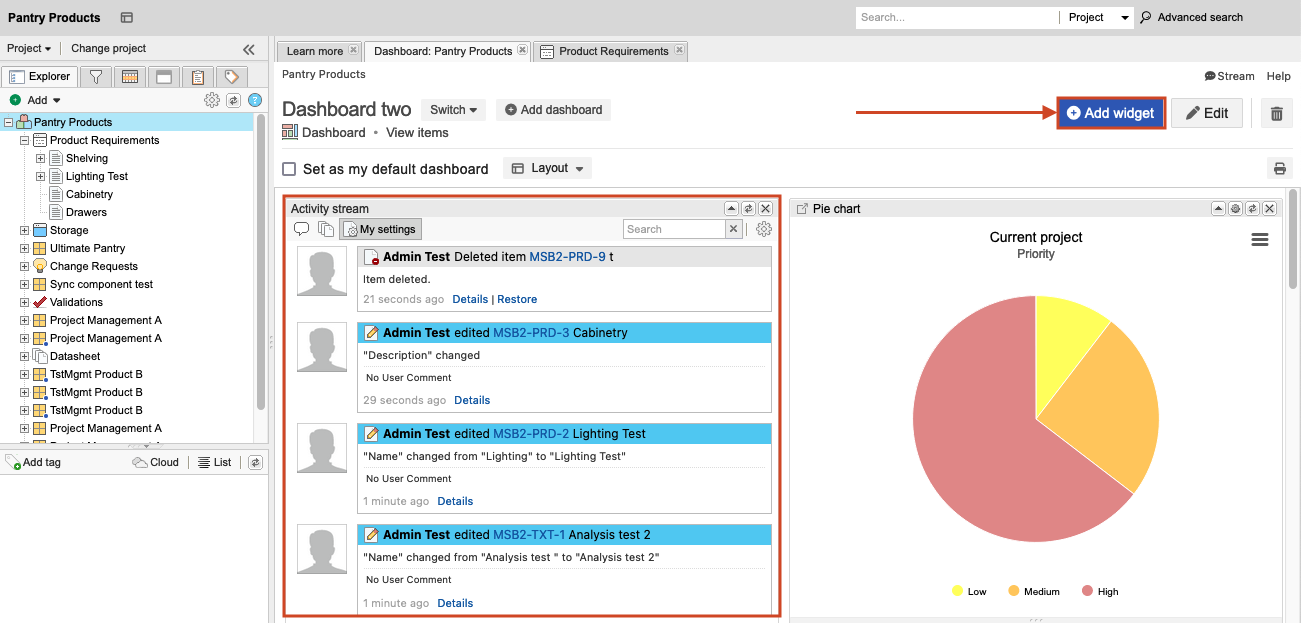
How to access
Select the project name to open the Activity Stream.
If you don’t see the Activity Stream, select Add widget. In the window, select Activity stream, then select Add. You must have project admin permissions to do this.
What you can do
See comments and activities for the entire project.
See changes to items — Adding, editing, or deleting content from item fields, commenting on an item; using features like releases, baselines, or reviews that impact the item.
Find out when a review is opened, revised, closed, reopened; when signatures are added or revoked.
View items that are reused and synchronized and reuse details that appear in the activity stream. Users with read permission can view details about reused items and can select a link to view newly copied and synchronized items.
From a project, select the Collaboration Stream View icon to see information only for that project.
