Project approach and tree structure
Jama Connect is made up of projects and uses a tree approach, which allows users to easily organize content and view the content of each project.
What is a project?
Think of a project as a virtual container or “workspace” of information. Each project relates to a product you are creating or a software application you are developing.
Why have a project?
Projects allow you to organize content and apply permission schemas. For example, a user might be able to create and edit requirements in Project A, but you might not want them to see content in Project B.
Projects are created by the Jama Connect admins at your organization, who also control corresponding permissions for each project.
At a high level, each Jama Connect environment can contain multiple projects. Typically, a single project in Jama Connect relates to a single product or a single version of a system that you are building.
Monitoring your project
Within a Jama Connect project, you can track releases/phases, baselines, test plans, and results. As a project or organization admin, you can also create a project dashboard to track the data your team wants to monitor for quality and progress. For more information, see Working with dashboards.
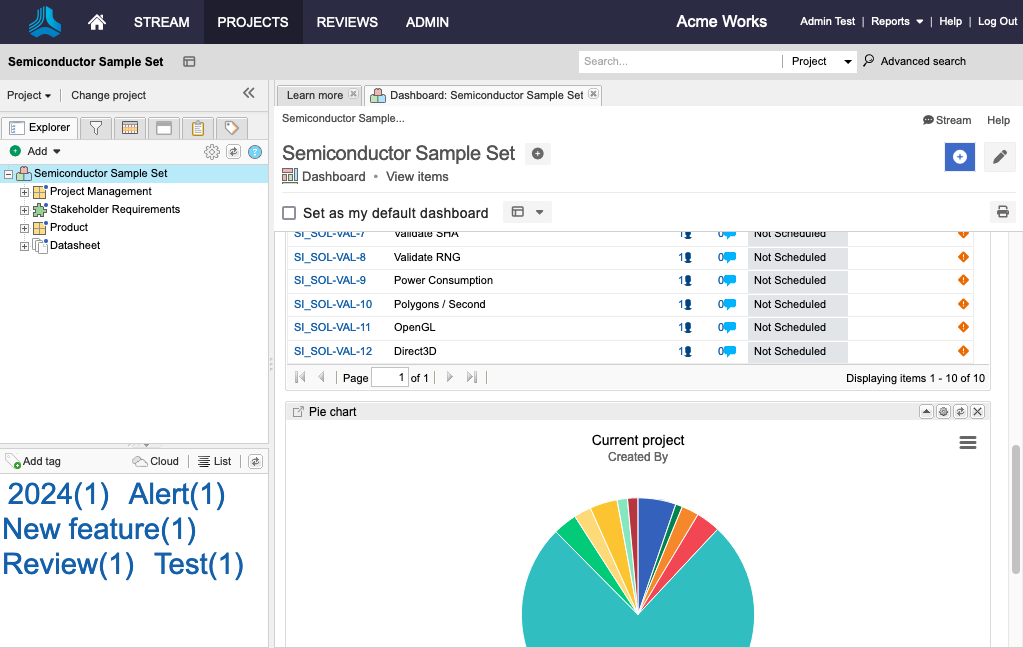
How do I access my project?
To open a single project, select PROJECTS in the header. If you’re already in a project, select Change project.
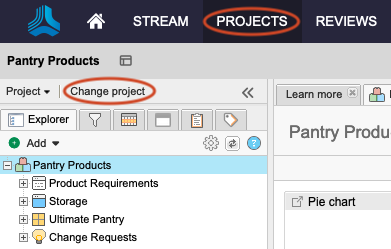
Advantages of projects and tree structure
Jama Connect projects and the Explorer Tree are highly configurable, which allows your organization to adapt the solution to fit your own unique hierarchy and development process.
We also have several templates to get your team started. This allows your organization to:
Standardize methodology across different teams
Decrease context switching when working across multiple projects
Enable reuse of shared requirements
Organizing your content
Each project has its own Explorer Tree, which displays project items in a hierarchical structure. Think of the tree like your filing cabinet.
Within the Explorer Tree you have access to several tools to organize your content:
Component — A structural container used to organize a project into more manageable pieces.
For example, if your project represented an automobile, typical components in your Jama Connect project might be: “Vehicle Airbag System” or “Emergency Braking System.” Below these components in the Explorer Tree are all requirements and test sets that make up the subsystems for a car.
Set — A container that defines groups of items of a single item type. Sets can exist at the top of a project tree or nested under the components.
For example, in our “Emergency Braking System” component we might have a set of “System Requirements” and a separate set of “Verification Tests.” Typically, requirements documents (Product Requirements, Functional Requirement specifications) translate in Jama Connect as a set.
Folder — A way to organize items within a set.
Items — The granular types of content in Jama Connect.
For example, a single requirement is an item. A single test case is an item. You can configure multiple item types in Jama Connect.