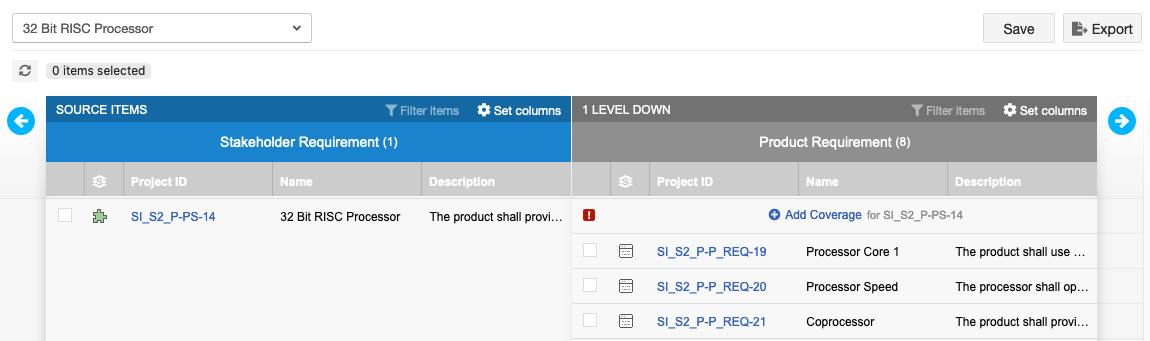Traceability from Requirements to Test
Traceability shows the relationship between items that depend upon and define each other. You can travel upstream or downstream to get more context and trace product definition from high-level requirements all the way through to final tests.
Relationships in Jama Connect are established between discrete items. For example, Stakeholder Requirement A is related to System Requirement X.
Benefits of establishing relationships
Why are relationships important in Jama Connect?
Allocation — Understand which systems and subsystems implement the requirements.
Traceability — Break down high-level requirements into more detailed specifications.
Verification — Improve implementation and quality by linking requirements to tests and their results.
Impact analysis — When requirements change, identify and understand the ripple effect to lower-level requirements and testing.
Relationship rules are applied to projects to drive compliance to your organization’s model and methodology. Setting up relationship rules for your item types is critical because it enforces the methodology your organization wants to use in Jama Connect.
Jama Connect uses the terms “upstream” and “downstream” to describe relationship direction. When upstream items change, their downstream items are flagged as “suspect” so that you can review any impact the change might have.
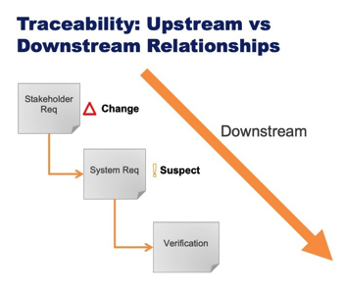
Process to establish a relationship
Navigate to a single item in your project such as a user need or a requirement.
Select Add related and select the item type you want to add.
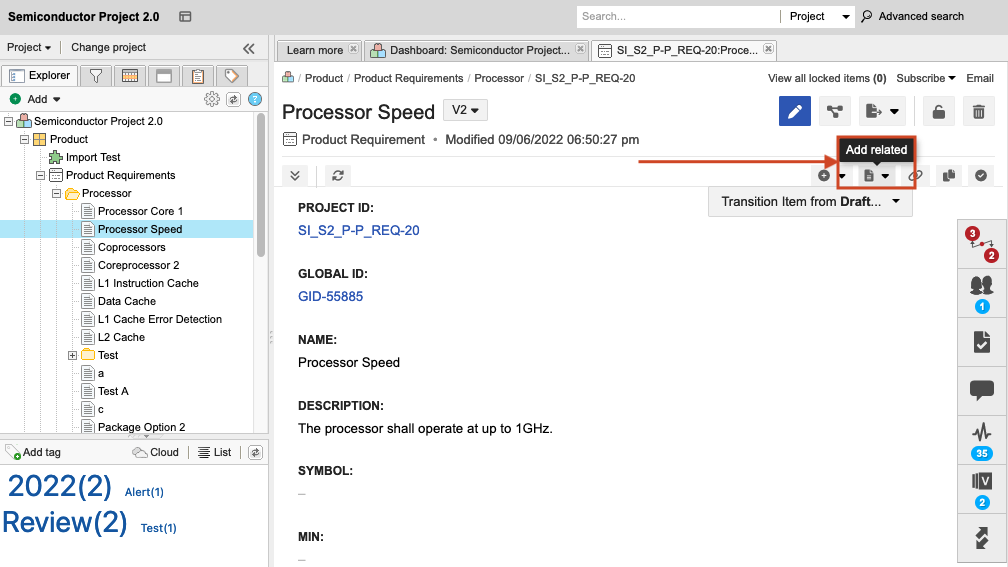
Jama Connect opens a new window where you configure the item relationship.
Select Save and Close.
The original item (Requirement) and the new item (Verification) are now linked with a trace relationship.
Viewing and adding relationships
To view relationships, select the Relationships widget in right corner of the item.
To add more relationships, select Relate Items.
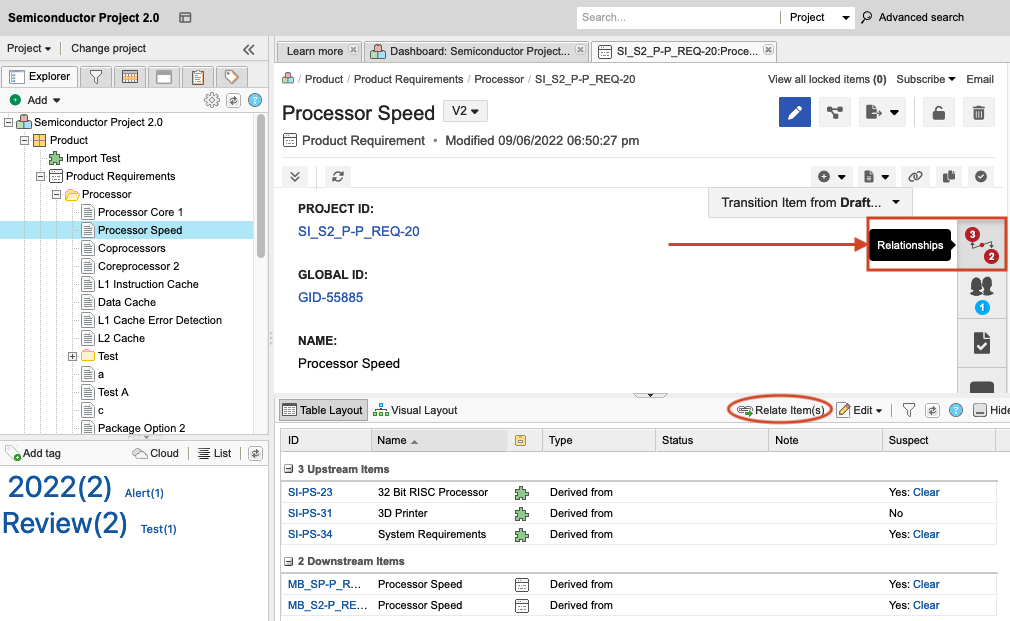
To learn more about adding relationships, see Add a relationship from Single Item View.
What's next
Once you establish relationships, the Trace View in Jama Connect is a great way to filter and extract views of your traceability.
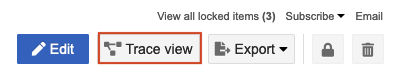
Trace View: