Add a relationship from Single Item View
Creating a relationship establishes a directional link between two items. The related items can exist in the same project or in different projects.
Important considerations
You must have permissions to a linked related item to be able to preview, open, or edit it. Otherwise, you can only see the related item’s name, project, and relationship attributes.
If relationship rules were applied to the project, only items that meet the rule's criteria appear in the right panel. Likewise, you can only create a relationship with item types that meet the applied relationship rule. To display the rules associated with this project, select Show Traceability Information Model at the top of the right panel.
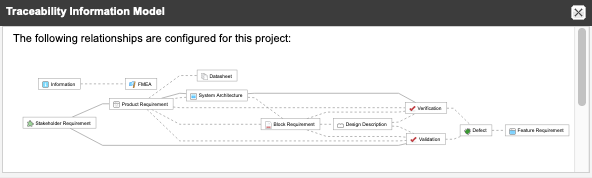
To add a relationship:
While viewing an item in Single Item View, select Relationships in the side toolbar, then select Relate Items in the bottom panel that opens.
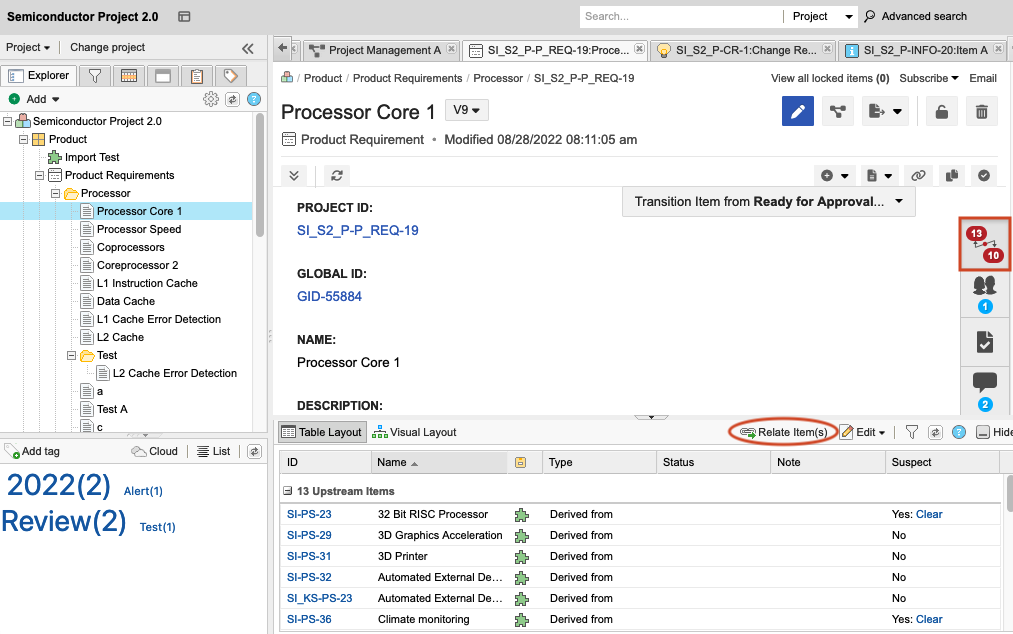
In the side panel that opens, select the items you want to relate to the item you're viewing, then select Relate.
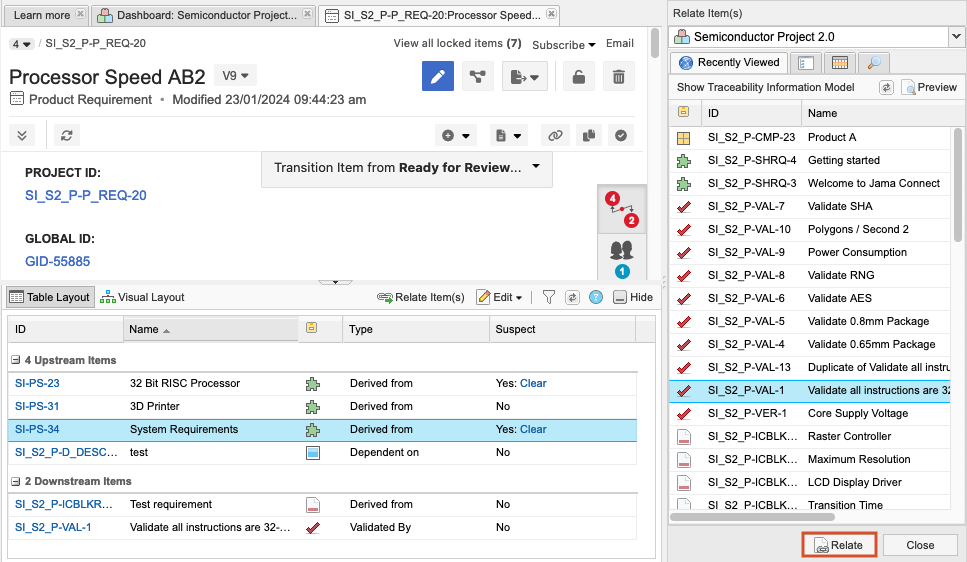
A relationship is added to the selected item in the direction defined by the rules. It is then immediately visible in the bottom panel. If the new relationship isn't defined in the rules, you are prompted to define the relationship direction and type.