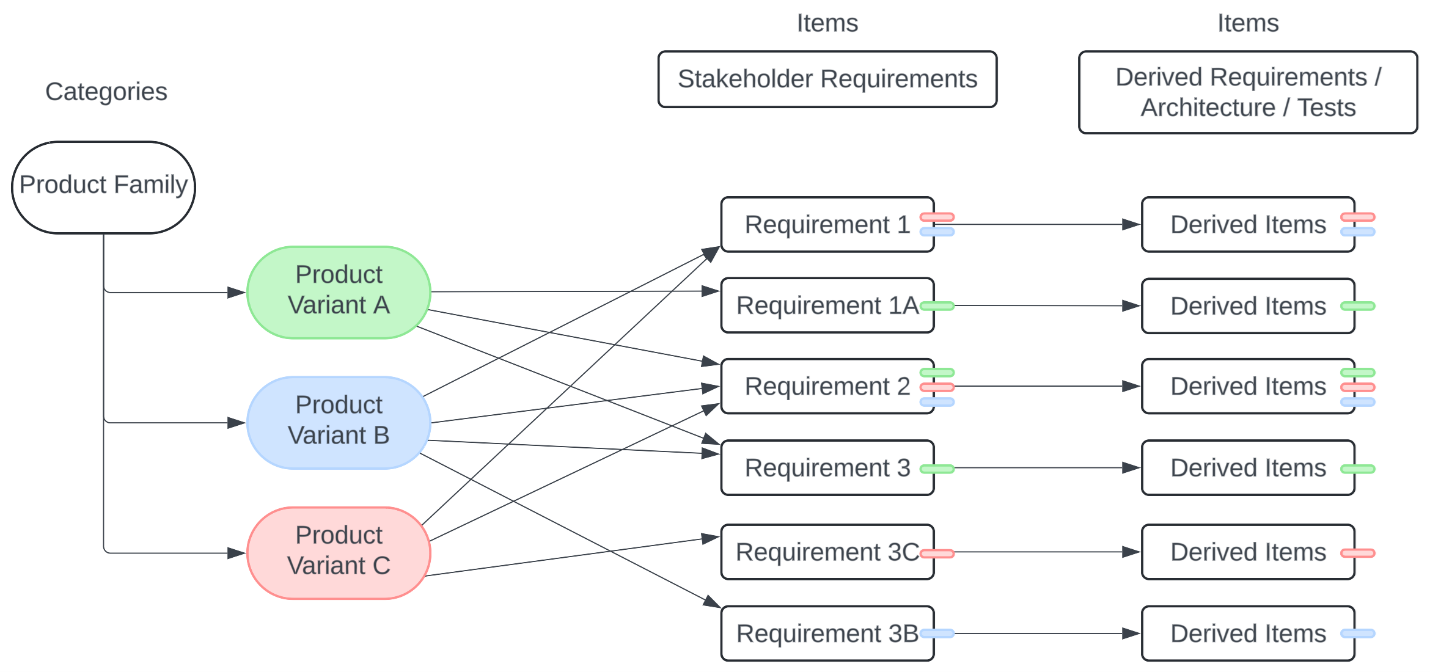Using Categories to manage product variants
Use the Categories feature to manage variants of a Jama Connect product. For example, you might have a product version that differs from other versions in size, color, material, or style. You might also have variants based on customers, market, or product features.
Once you define the product variants, you can create the categories and apply them to items. You can then organize and view cross-project items based on classifications such as configurations, releases, and features.
With Categories, you can manage product variations in the form of:
Requirements from different regulatory markets
Different customer requirements
Different configurations of components
Different configurations of features
Workflow for using Categories

Define a product
Build your first product project, including all requirements, tests, etc., and all traceability between them.
Define variants
Define the variants you want to create. For example, you might have the following market or customer variants:
Markets: US, Canada, EU, and China
Customers: Customer A and Customer B
Create variant Categories
Work with an organization admin to enable the Categories feature in Jama Connect and add your categories.
Determine the projects where the categories are visible.
Note
Visibility is set at the top node of the Category tree and maintained throughout. Set visibility at the project level, not globally.
Apply Variant Categories to all items
When applying variant categories, begin with the top level requirements, and propagate the category to all related items in the hierarchy. This method ensures that all items tied to that category are categorized correctly and facilitates ease-of-use for the team working with the category.