Apply or unapply categories (user)
When the Categories feature is enabled by the organization admin, you can apply categories to items or unapply them as needed.
Important considerations
You must have read/write permissions to use the Categories feature.
You can select a maximum of 4,999 items at a time. Here are the guardrails:
Minor: 500
Major: 2,000
Critical: 4,000
Maximum: 5,000
Organization admins can allow users to manage categories on system-locked and user-locked items. When enabled, users with read/write access can manage categories on locked items. For more information, see Enable category management for locked items.
Managing access has an impact on cross-project use of categories. When a user is working with a cross-project list in Reading View and they select Manage categories, the displayed categories are limited to Global categories and categories that intersect with the selected projects.
When you view an older version, you can see which categories were applied or unapplied.
Categories Tree View is identical to the Categories tree, so you can view category hierarchy at a glance and select categories more quickly.
To apply and unapply categories:
Select the items where you want to apply or unapply categories.
Open the Manage Categories page depending on your view.
List View or Document View — Select the Manage categories button from the header.
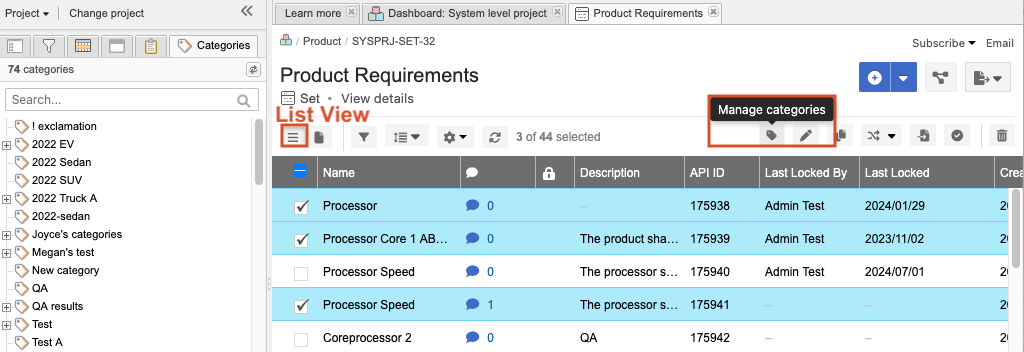
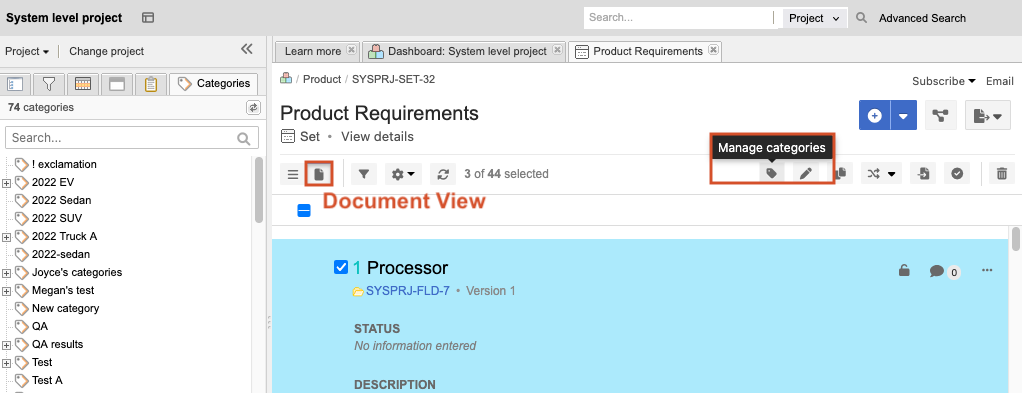
Single Item View — Select the Manage categories button from the Category Path table.
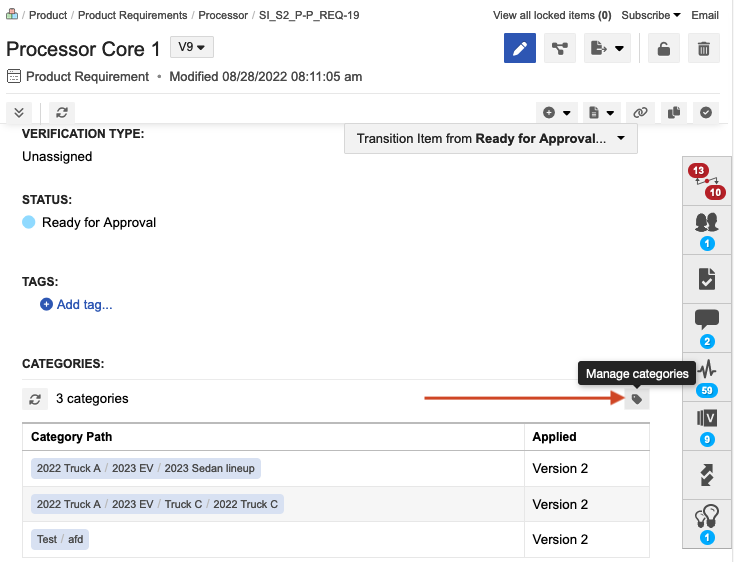
On the Manage Categories page that opens:
Unapplied column lists available categories to apply to selected items.
Applied column lists categories already applied to the selected items.
To apply a category, use one of these methods:
In Categories Tree View, from the Unapplied column, select the categories you want to apply and use the arrows to move them to the Applied column. A green checkmark indicates that a tag was applied.
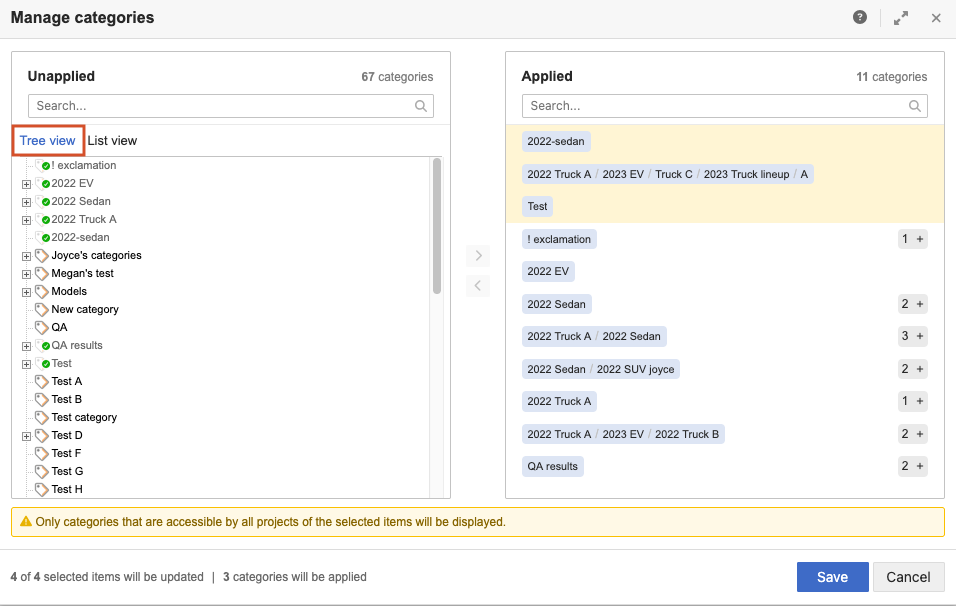
In Categories List View, from the Unapplied column, select the categories you want to apply and use the arrows to move them to the Applied column.
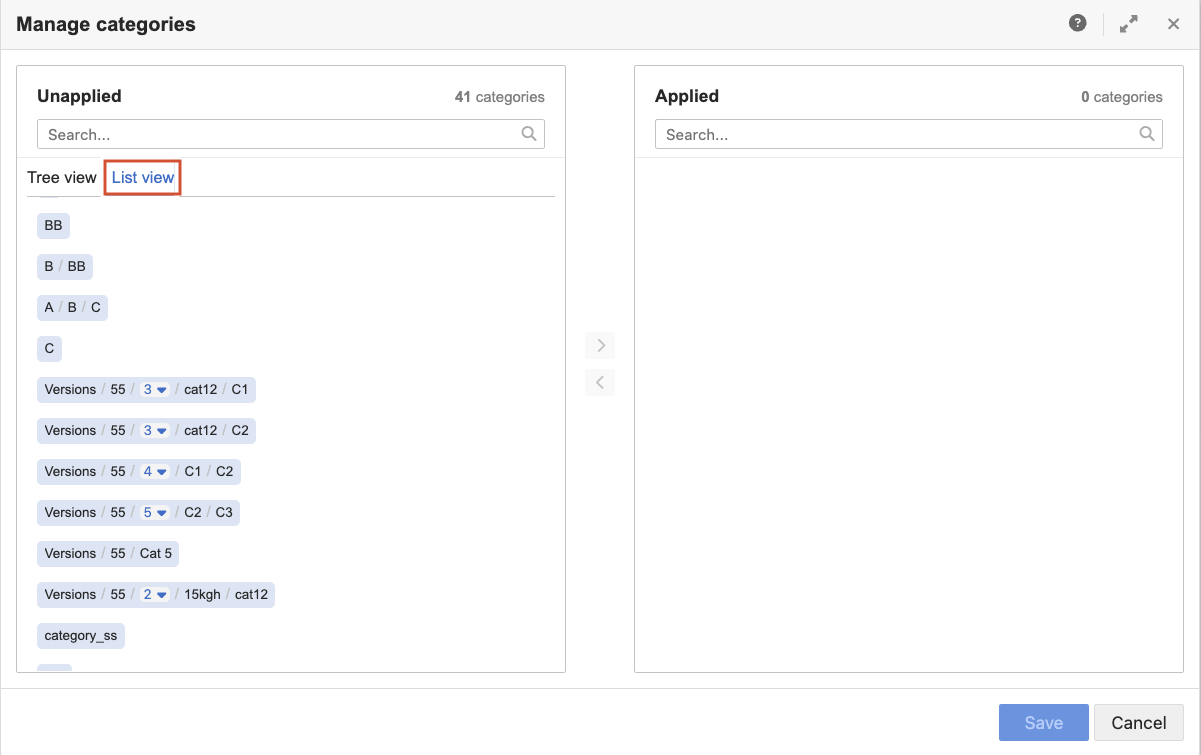
The selected categories are highlighted in yellow until you save your changes.
The bottom of the page lists the number of categories that will be applied and the number of items that will be impacted.
To unapply a category:
In Categories Tree View, select it in the Applied column and use the arrows to move them to the Unapplied column. When unapplied, the green checkmark is removed.
In Categories List View, select it in the Applied column and use the arrows to move them to the Unapplied column.
The selected categories are highlighted in yellow until you save your changes.
Select Save to apply your changes.
The category selections you made are now in effect.