Configure an item type for Jama Connect Advisor
The organization admin must configure item types to work with the add-on in analyzing your requirements statements.
Select the item types that your team finds most useful when writing requirements statements. You can select only item types that include rich text.
Important
You must enable Jama Connect Advisor after you configure an item type for use with it. Then you can run an analysis on a requirements statement.
To configure an item type for Jama Connect Advisor:
In the Jama Connect header, select ADMIN > Organization > Item types.
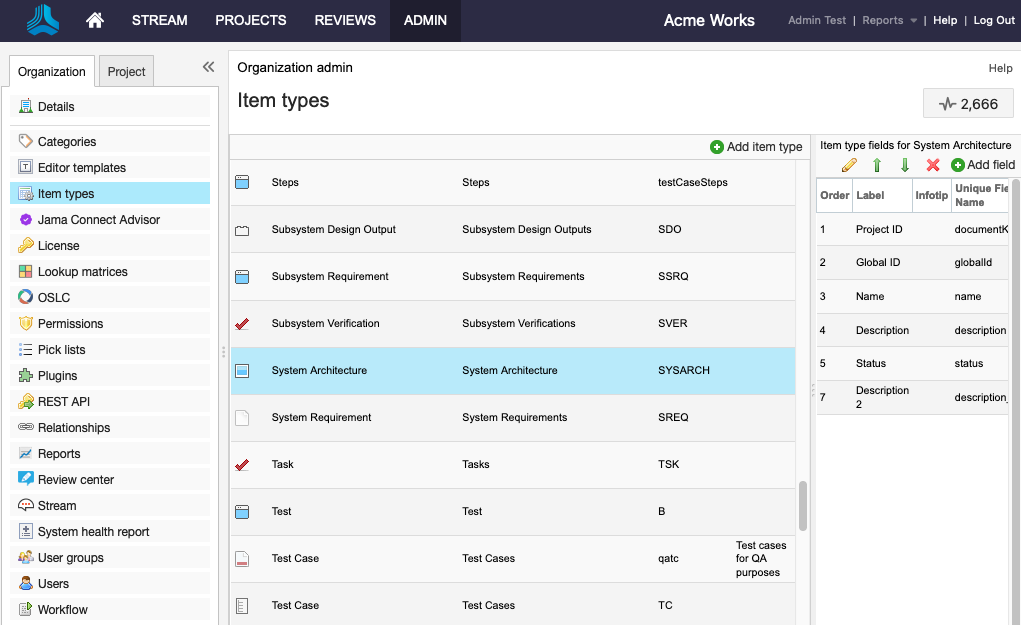
Select an item type from the list.
In the Item type fields panel, select a row that includes Rich Text in the Control column (for example, Description), then select the pencil icon to edit it.
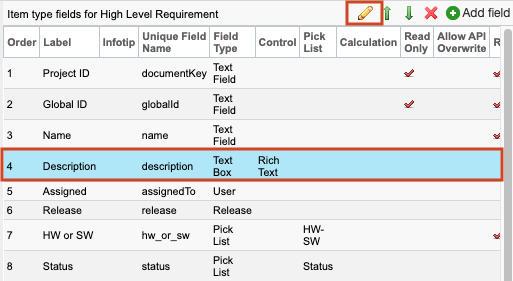
In the Edit field window, complete the fields and select options as needed, then select Jama Connect Advisor and select Save.
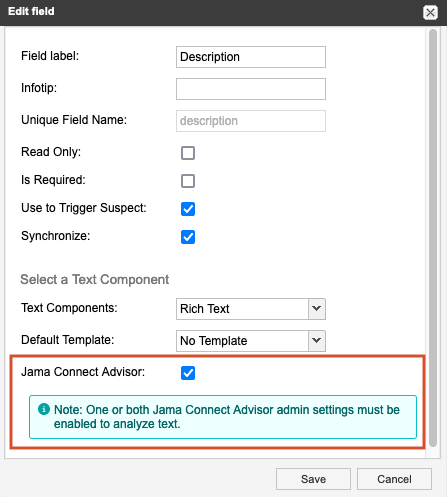
The item type is now configured to work with Jama Connect Advisor. Once you enable Jama Connect Advisor, users can use it to analyze requirements statements for the item type you configured.