Quick find
Use this handy quick reference table to easily find the Jama Connect feature you need.
Note
When viewing Jama Connect on a small screen, icons are displayed as image-only, without the text.
To find... | Where? | Select... |
|---|---|---|
Baselines | Explorer Tree | Baselines tab 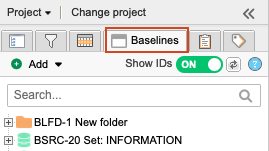 |
Dashboard | Upper left corner of the screen Explorer Tree | Project name 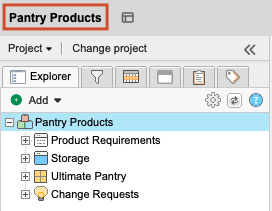 |
Homepage | Top header from anywhere in Jama Connect | House icon 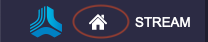 |
Impact Analysis | Single Item View | Single Item View > Impact analysis 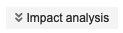 Image-only version: 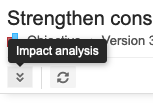 |
Item versions | Single Item View (side toolbar) | Versions widget  |
Relationships | Single Item View (side toolbar) | Relationships widget 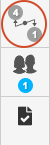 |
Relationship Status Indicator | Side toolbar In a column in List View (when configured) | Relationships widget 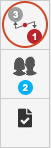 Top number = Number of upstream items related to this item. Bottom number = Number of downstream items. |
Relationship rules | Single Item View | Relationships widget > Relate items in the bottom panel > Show relationship diagram at the top of the right panel |
Releases | Top of the left panel | Releases 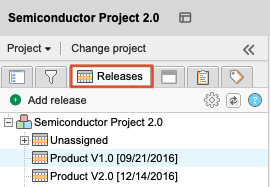 |
Review status | Header | Reviews  Grid displays review status at the bottom of each card.  Table displays review status in the Review status column.  |
Suspect links | List View Single Item View Advanced filters Explorer Tree | Find suspect links from several places in Jama Connect. |
Test cases | Explorer Tree Projects > List View Projects > Trace View | Find test cases from several places in Jama Connect. |
Test plans | Explorer Tree | Test Plans tab > <plan name> 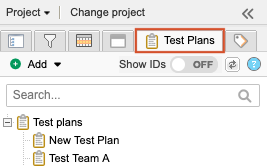 |
Trace View | Projects | Trace View button 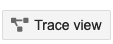 |