Incorporate review feedback
A moderator can incorporate feedback by editing items directly from the review.
To incorporate feedback:
From the header, select REVIEWS, then open the review with the items you want to edit.
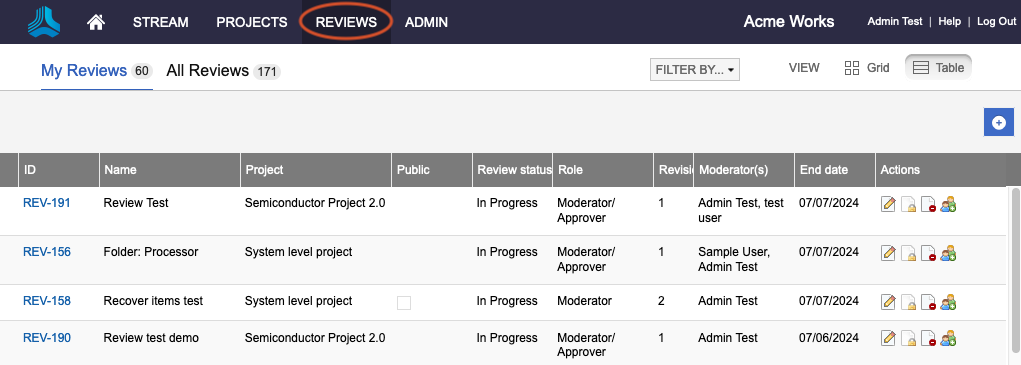
Edit the item using one of these methods:
Select the triangle drop-down menu, then select Edit.
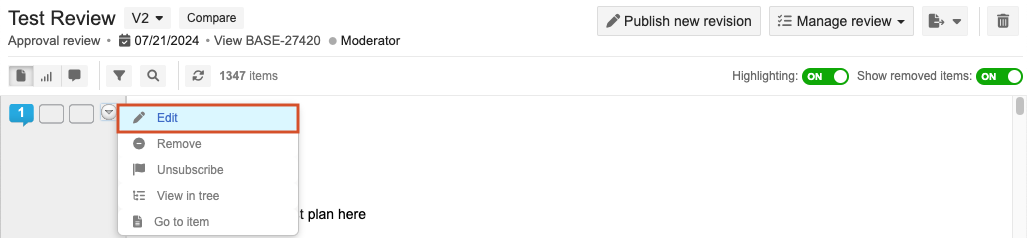
Select the item name to open it, then select Edit item from the menu on the right.
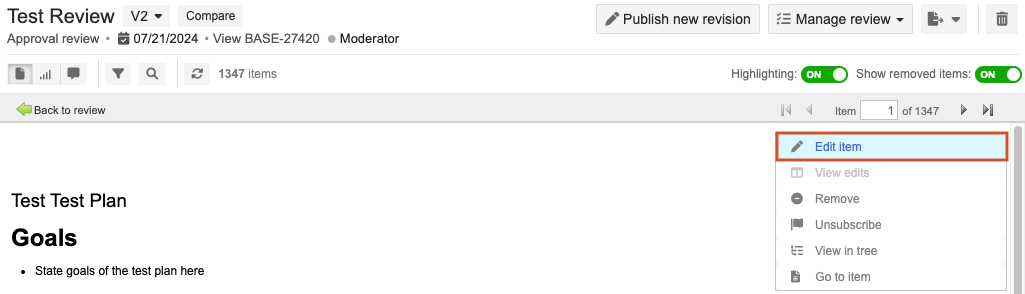
In the window that opens, make the changes you need.
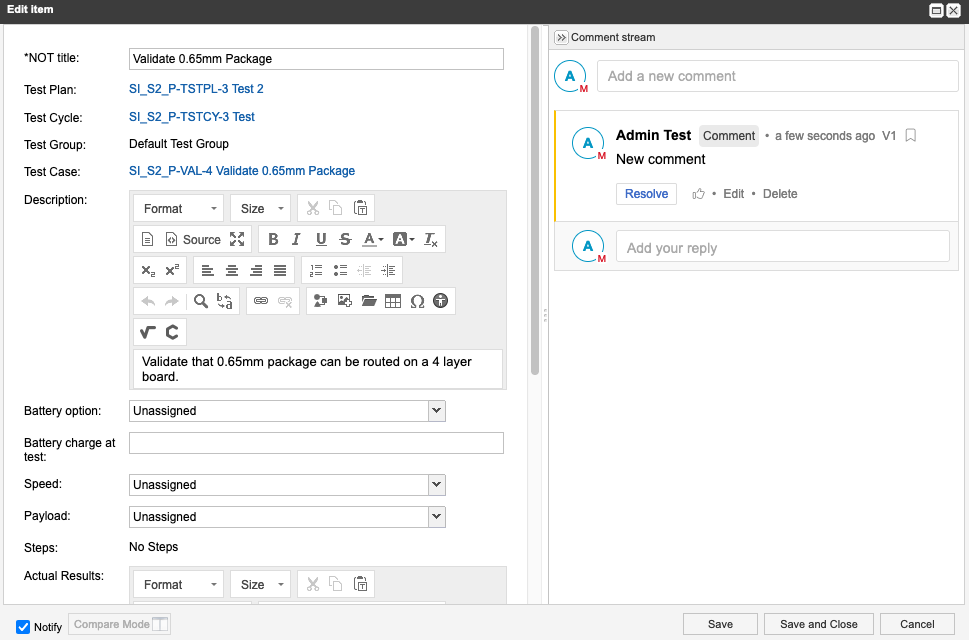
(Optional) Select Notify to designate people or groups you want to inform about this change, then choose the people to be informed.
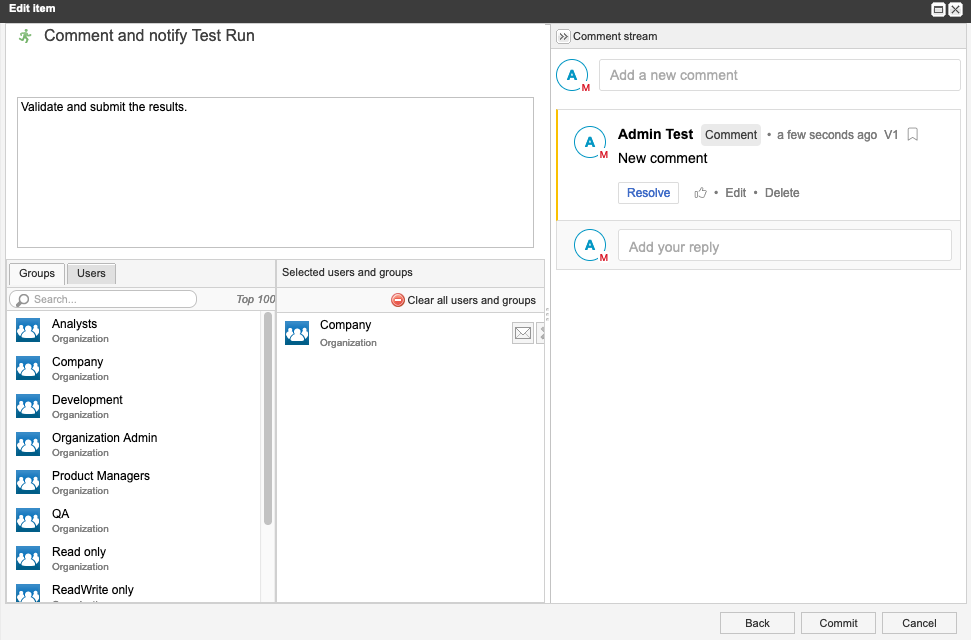
Your changes are saved in the project, but not in the review.

Any time an update is made to an item that's in review, a blue status bar appears at the top of the review. The review remains unchanged until the moderator publishes a new version.
Select Commit.
To update change in the review select Publish new revision.
In the window that opens, select one:
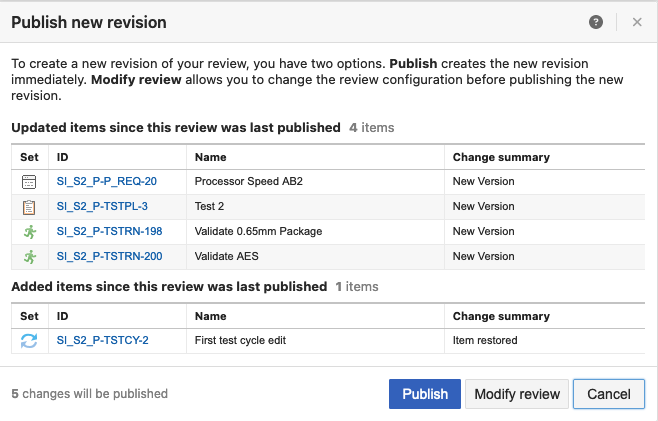
Publish — Update the review for all participants.
Modify review — Make further changes to the review itself in the wizard.
Participants receive an email notifying them about the new revision.