Contribute feedback
Once a review is created, all participants can read through the items, make comments, and ask questions.
Important considerations
By default, you see only comments made in a specific version. For example, comments made in version 2 only appear in that version.
Once a review is closed, reviewers can no longer comment.
To contribute feedback:
From the review, open the Comment window using one of these methods:
Select the Comments icon next to the item.
Select the text you want to comment on.
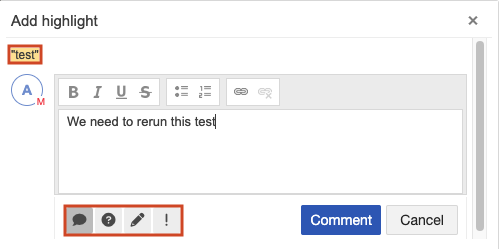
Type your comment.
(Optional) Apply a category to your comment to help participants understand and track key feedback.
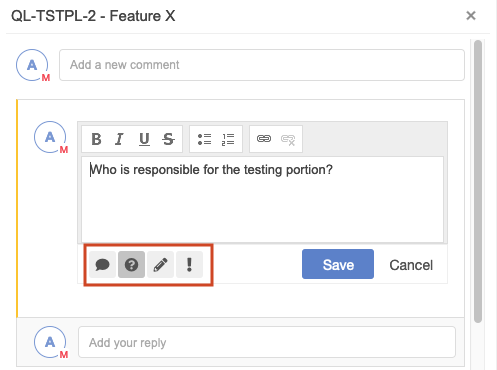
Category
Outline color
Meaning
Comment / Speech bubble
Yellow
Open
Green
Acknowledged by Moderator
Question mark
Yellow
Open
Green
Answered by Moderator
Pencil / Proposed change
Yellow
Open
Green
Accepted by Moderator
Red
Rejected by Moderator
Exclamation / Issue
Yellow
Open
Green
Resolved by Moderator
Select Submit feedback to save the comment.
Your comments are saved.
Tip
Use the "like" icon when you agree with a comment and want to track how team members vote on a decision.