Configure organization detail
Early in the setup process, configure the details for your organization, including organization name and description, base URL, how subscriptions are handled, and more.
Note
You must have organization admin permissions to complete this task.
Select ADMIN > Organization, then select Details.
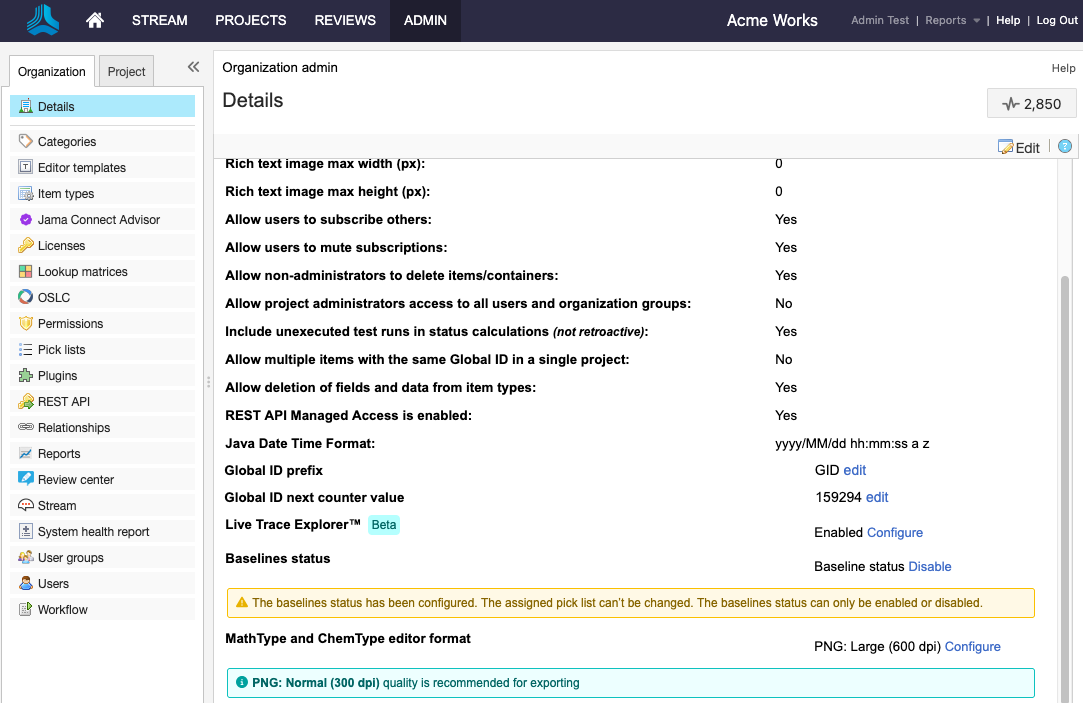
Select Edit, then configure these details for your company:
Organization name — The name of your company or team. Each instance of Jama Connect can have only one organization. The organization name is also used for reports.
Description — An explanation and additional information about your company.
Return email — A return address for email notifications. Typically the organization admin's email address is used or noreply@example.com.
Base URL — When email notifications include links to items, the link is created from the base URL for your Jama Connect installation. For example, http://localhost:8080/contour. Attachments (images etc) depend on this setting being accurate.
Rich text image max width (px) — Maximum pixel width setting that shrinks all images embedded into rich text fields. Default is 0, no maximum width is applied.
Rich text image max height (px) — Maximum pixel height setting that shrinks all images embedded into rich text fields. Default is 0, no maximum height is applied.
Important
Images retain their ratio when adjusted to fit the maximum setting for height or width. The adjustment only happens during an upload or document import. Images that already exist on the server aren't adjusted. Compression occurs based on the width and height settings.
Allow users to subscribe others — Users can subscribe other users to items.
Allow users to mute subscriptions — Users can turn off a subscription that another user subscribed them to.
Allow non-administrators to delete items/containers — Users who have create/edit permissions can delete items. When disabled, only organization admins can delete items.
Allow project administrators access to all users and organization groups — Project admins can see all projects' users and groups. When disabled, project admins can see only their own project's groups and users.
Include unexecuted test runs in status calculations (not retroactive) — (Default) Jama Connect includes all associated test runs to automatically calculate test case status. When deselected, unexecuted test runs are not included unless there are no executed test runs.
Note
For test cases associated with a single plan, test case status reflects the status of the test run with the most recent activity, which includes unexecuted tests if this option is enabled. When the case is associated with multiple plans, the most urgent status is chosen, in this priority order: unexecuted, failed, blocked, scheduled, passed.
Deselect this box to remove unexecuted test runs from that priority order.
Allow multiple items with the same global ID in a single project
Allow deletion of fields and data from item types — By default, this setting is disabled. The purpose of this setting is to prevent users from accidentally deleting fields in item types without verifying whether the deletion could impact data used in baselines.
Java Date Time Format — Formats include month/day/year (default), year/month/day, and day/month/year.
Change global ID — Change or add a prefix or an optional item type key in front of the global ID assigned to items.
Configure the baselines status for pick lists — After you create a baseline-specific pick list, you can enable the baseline status to select the pick list. The baselines status pick list can’t be edited after you configure it.
Once you create a baseline-specific pick list, you can enable the baseline status to be able to select the pick list. The baselines status pick list can’t be edited after you configure it.
MathType and ChemType editor format — When the equation format is changed, existing equations keep their current format until they are edited.
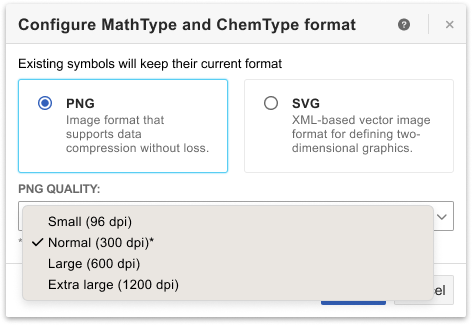
Notice
For the best results, use PNG format with a quality setting of 300 dpi.
Select Save.
A message confirms your configuration details were saved.