Add a lookup matrix
A lookup matrix serves as a source for logic-based calculations in lookup matrix type calculated fields.
Organization Admins only
You need organization admin permissions for this task.
Important considerations
To add a logic-based calculated field to an item, you must first add the lookup matrix and give it a name. Adding an optional description defines how the lookup matrix is used in calculated fields.
To configure a lookup matrix, you must select a pick list for the matrix columns, rows, and results.
To add a lookup matrix:
Create pick lists for the calculation inputs (matrix rows and matrix columns) and the calculation results (matrix values):
Select Lookup matrix as the pick list type.
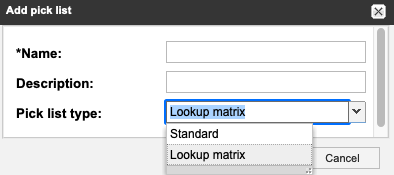
(Optional) To change the table color from default gray, select a row in the Pick list values table, select Edit values, and select a color.
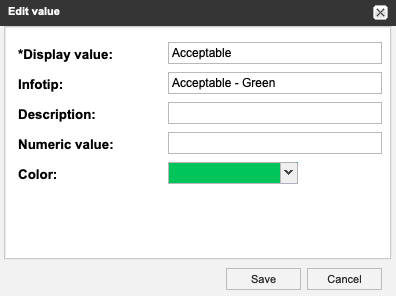
Select ADMIN > Organization > Lookup matrices.
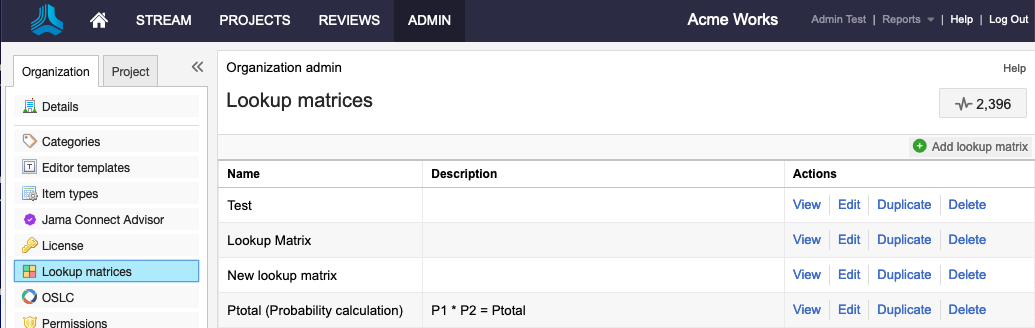
Select Add lookup matrix.
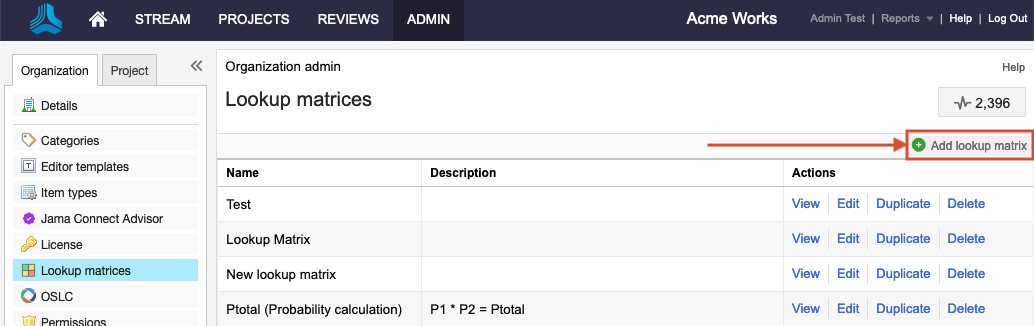
Enter a name and optional description for the lookup matrix.
Configure the lookup matrix settings:
Under Matrix Configurations, use the drop-down selectors to configure the matrix columns, rows, and values/result.
Select Generate matrix, then select matrix values for each matrix cell according to the logic-based calculation outcomes you need.
For example, when the P-total field has a value of High and the Severity field has a value of Low, the calculated field for Risk Score returns the result Tolerable in orange.
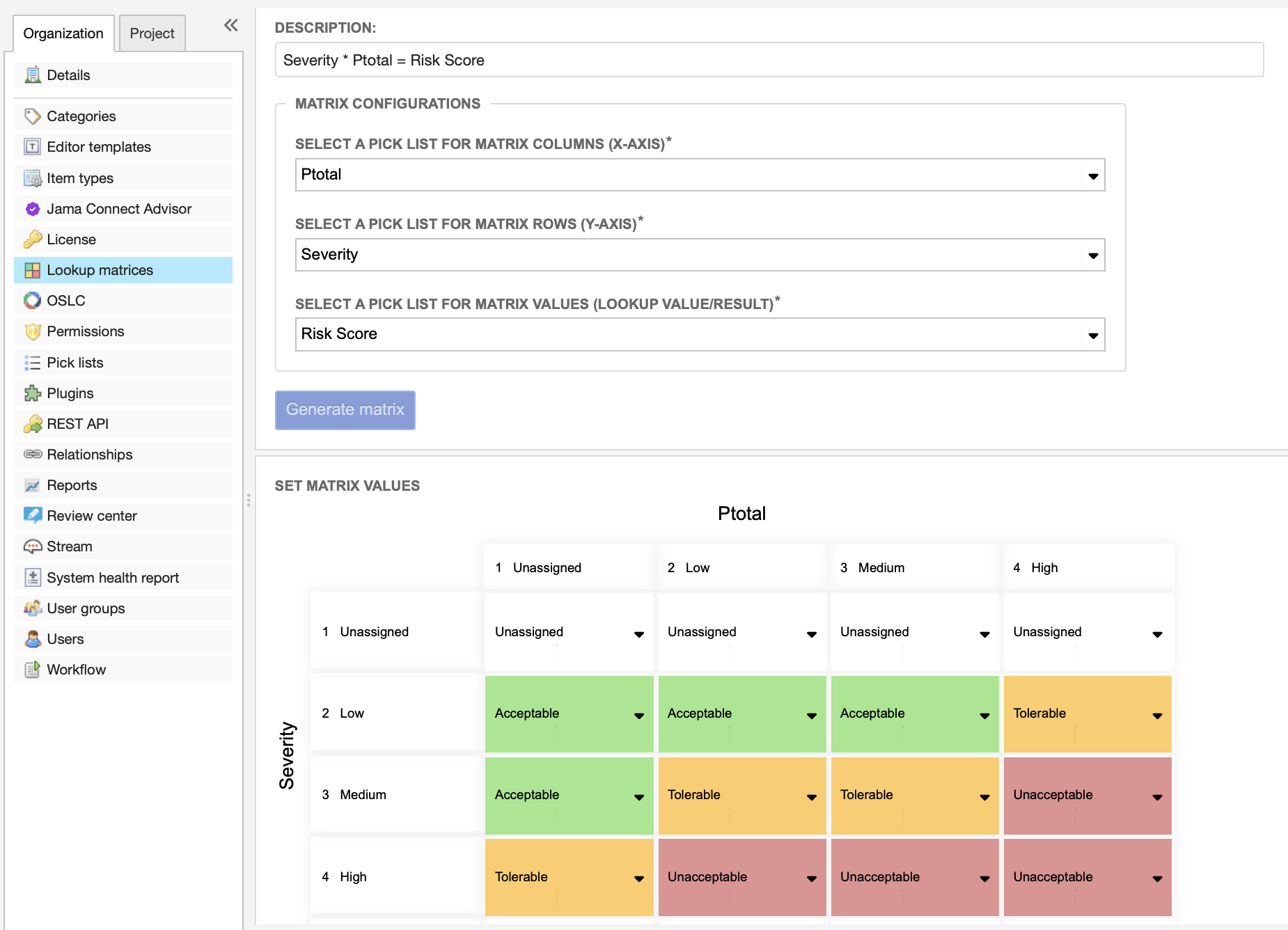
Select Save & done.
Select from an existing item type or add a new item type, then select Add field.
Confirm that the calculation input fields were added to the item: make sure the pick lists match the configuration pick lists used for the calculation lookup matrix source you want.
In the Add field window that opens, select Lookup matrix as the calculation type.
Select from an existing lookup matrix as the calculation source, then select from available fields as calculation inputs.
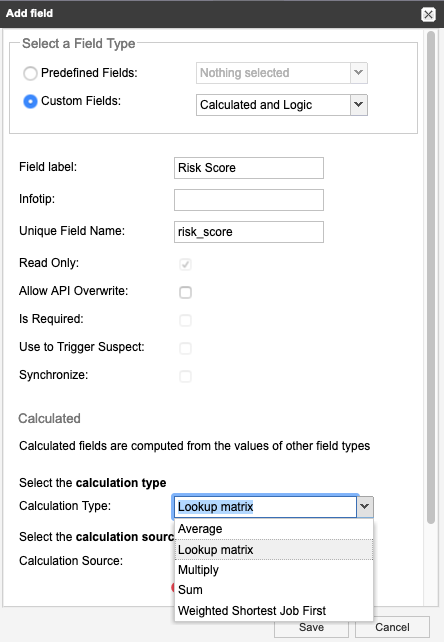
Select Save.
The lookup matrix is now available for use in logic-based calculations.