Lock items in a workflow
Locking items in a workflow can help avoid unwanted changes. For example, a project administrator might want to leave items unlocked while in "draft" status, but lock them when they reach "approved" status.
Note
You must have organization or project admin permissions to configure workflow.
Important considerations
Items can also be automatically locked by the workflow. These items show a gray lock after their name and a blue lock in List View.
System-locked items unlock when transitioned through the workflow or by an organization or project administrator.
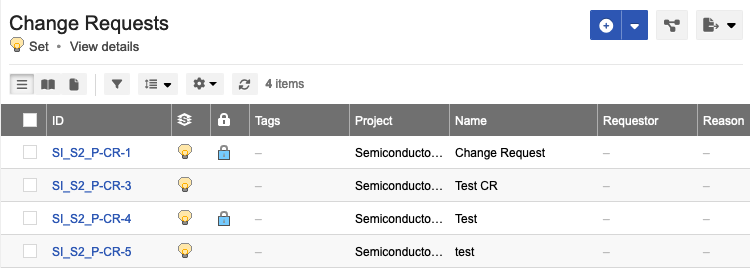
To add an automatic lock to the workflow:
Select Admin > Project > Workflow.
For the item you want to lock, select Override.
In the Lock? column, select the lock icon to include (or remove) an automatic lock in the workflow.
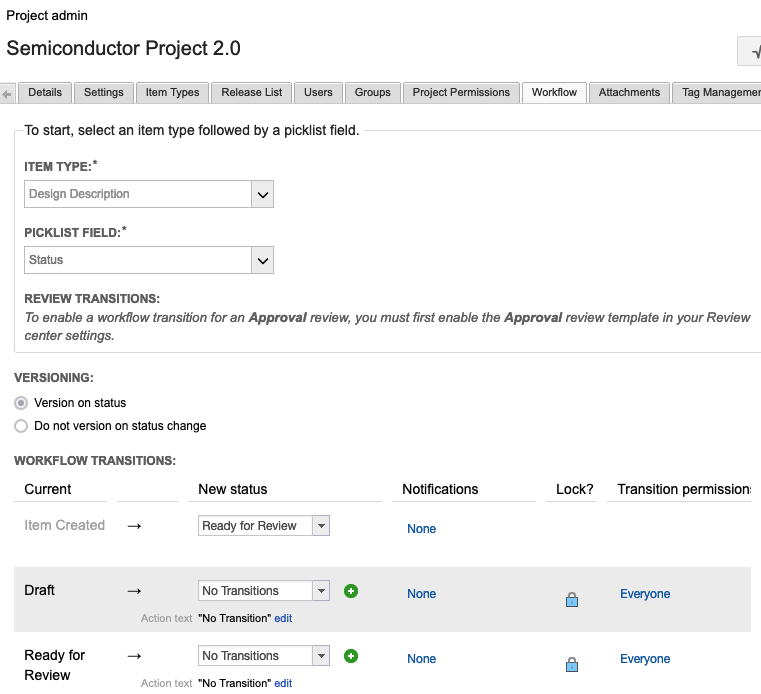
Click Save settings.