Configure workflow for item type
Workflows aren't project-specific. When you configure a workflow, it applies to the item type across projects.
Organization and Process Admins only
You need organization or process admin permissions for this task.
Important considerations
If the organization admin selects Allow project managers to override workflows on a project, the project admin for each project can set up the workflows.
Selecting Allow project managers to override workflows on a project might impact system performance.
If you disable a workflow, Jama Connect stores your settings for later use.
An organization admin can disable a workflow from the Workflow Administration section.
Workflow applies to all projects using the selected item type and can't be disabled at a project level.
To configure workflow for an item type:
Select ADMIN > Organization, then select Workflow.
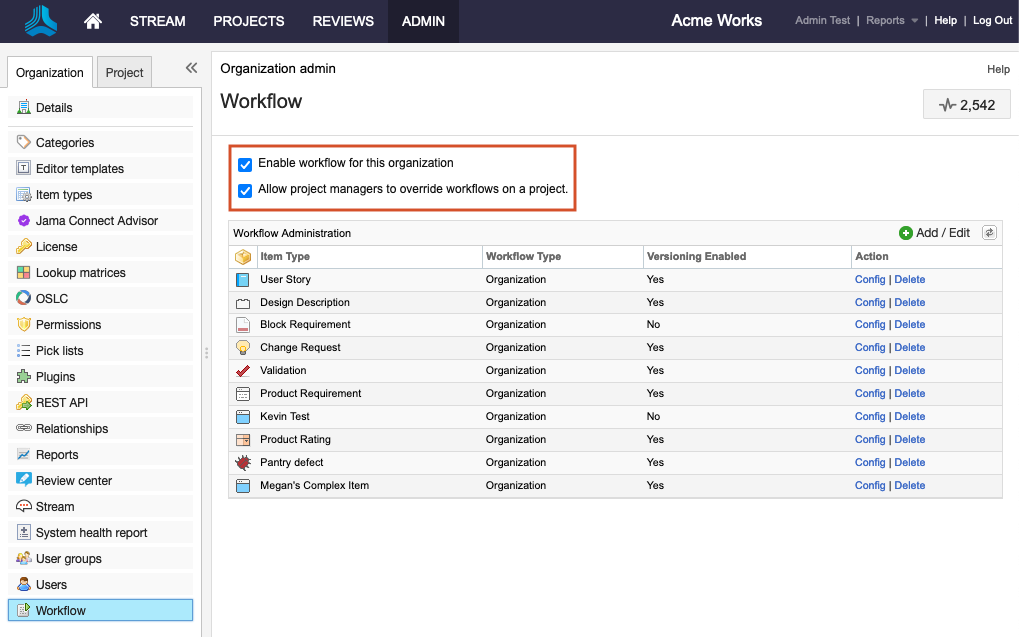
Select options to enable workflow for all projects that use this item type:
Enable workflow for this organization.
Allow project managers to override workflows on a project.
Under Workflow Administration:
To start a new workflow, select Add/Edit.
To edit a workflow, select Config in the Action column.

From here, a project admin can continue to set up the project workflow.