Grant project permissions
The project admin can grant project permissions to users and groups.
Organization and Project Admins only
You need project or organization admin permissions for this task.
To grant project permissions:
Select ADMIN > Project > Project Permissions.
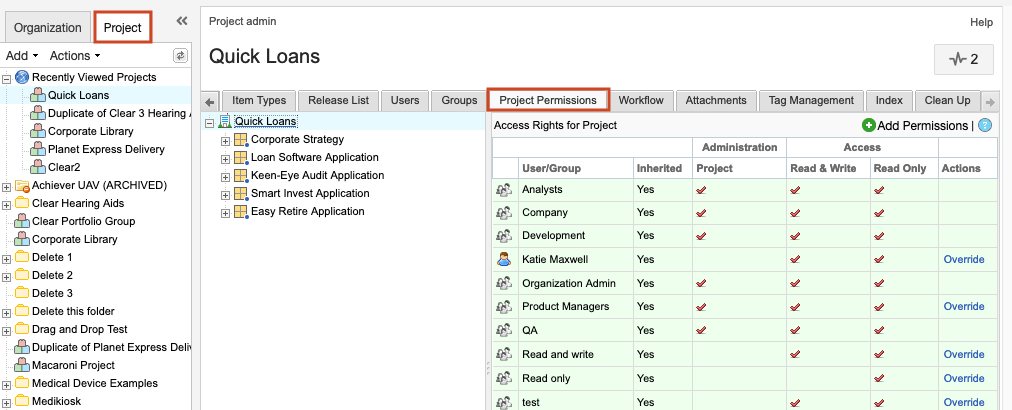
From the Project tab, select the project, component, set, or item for which you want to grant permissions.
Use the toolbar to select any of the following, as needed:
Select Add permissions to add a new user or group.
Select Modify in the row of a user or group you want to edit.
Select Remove in the row of any user or group for which you want to delete permissions.
Select Override to change the inherited permissions for this user or group.
Note
When a row contains the value True in the Inherited column and is highlighted in green, the group or user has inherited its permissions from a higher level. Selecting Override in the Actions column changes these inherited permissions.
In the Add/Edit access window that opens, grant permissions and select Save.
Grant the permissions that come with the role of project admin.
Grant access permissions for the selected item, set, or component.
(Optional) Select Remove to take away all permissions from the user or group for that project, set, or folder.
Your changes are saved and are reflected in the Project Permissions list.