Configure the REST API Access Control feature
By assigning specific permissions to individual users and groups, only authorized personnel have the necessary privileges to use REST API.
Important considerations
REST API Access Control is optional.
Once Jama Support enables REST API, all users have access. When you opt-in to Access Control, you must manually add users and groups.
Once you opt-in to Access Control, you must manage access for all users and groups. To disable Access Control, select ADMIN > Organization > Details, then select No next to REST API Managed Access is enabled.
Previously, new users were automatically granted access if REST API was enabled. With Access Control, you must manually add users and groups for access. Don't opt-in to this feature if you want everyone in your company to have access.
Best Practice
Rather than granting REST API access to individual users, create a dedicated REST API user group to simplify management.
To configure REST API Access Control:
(Recommended) Add a dedicated REST API user group.
Important
Complete this step prior to configuration to prevent interruptions in REST API access.
Configure REST API Access Control:
From the Jama Connect header, select ADMIN > Organization > REST API, then select Configure access control.
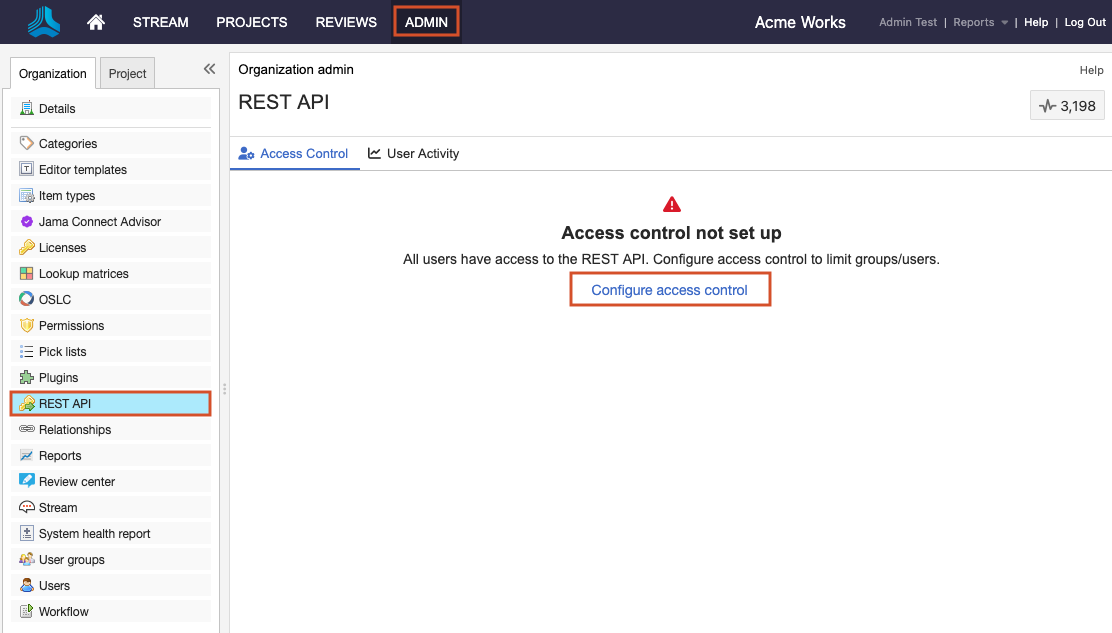
The configuration wizard opens, starting the process of opting in to Access Control. Until you finish the configuration wizard, all users can access REST API.
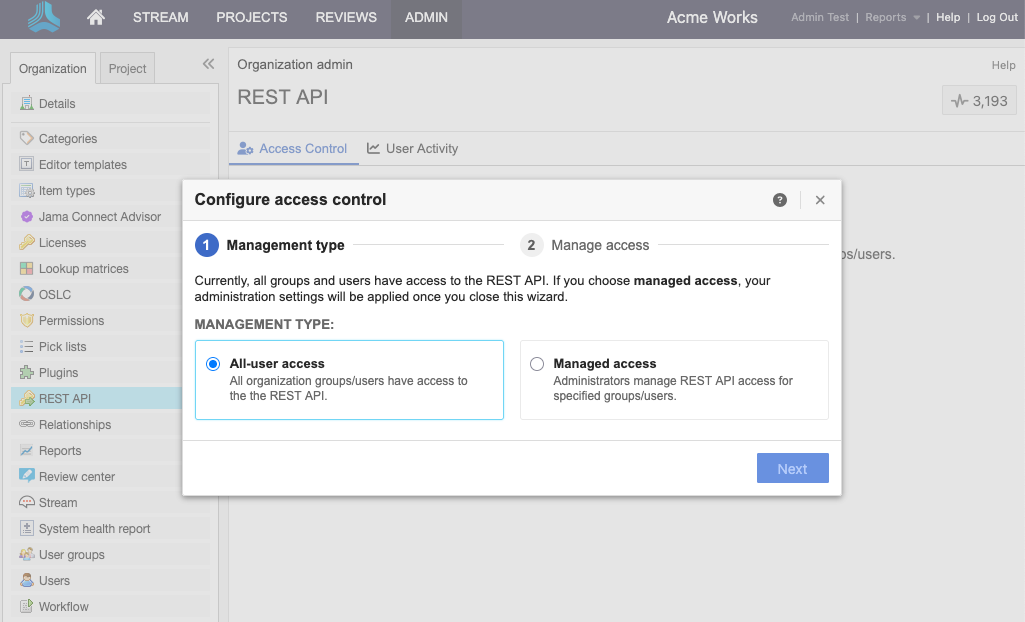
Select Managed access, then select Next.
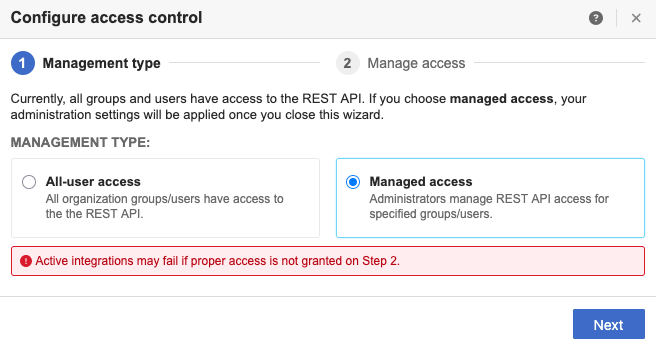
(Optional) Search for or enter the name of the users or groups you want to add, then use the arrow to add them to the Selected groups/users column.
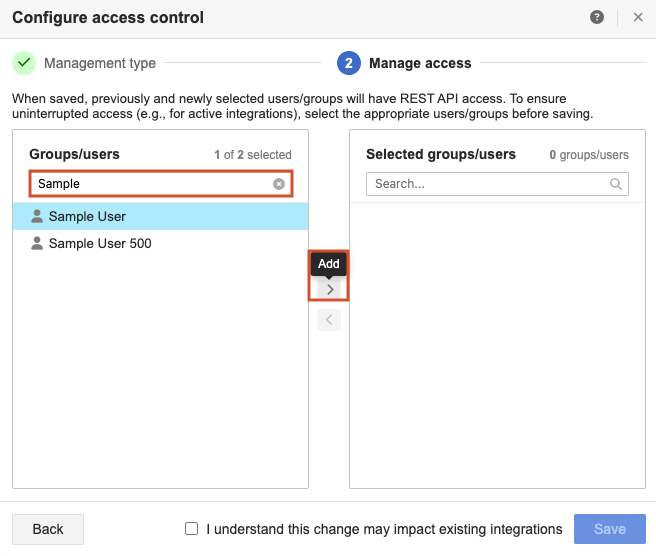
Select I understand this change might impact integrations.
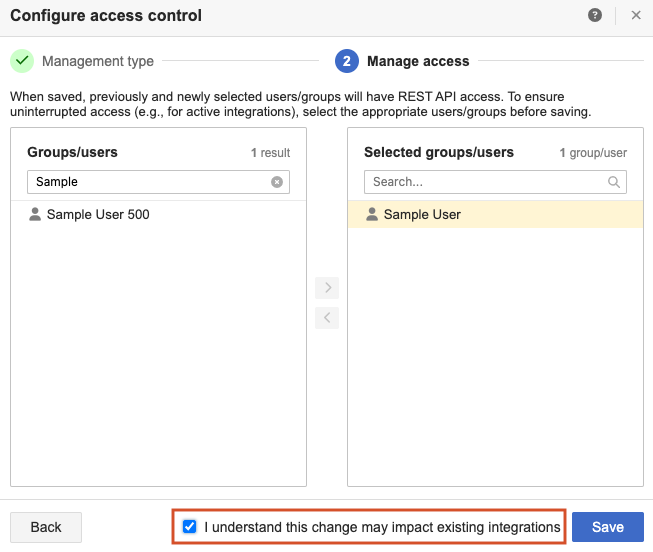
Select Save.
The groups or users you added now have access and appear on the REST API page. If no users or groups were added, you must add access because no users currently have it.