Manage REST API access for groups and users
After you configure Access Control, you can add and remove groups and users to manage access to REST API.
Best Practice
Rather than granting REST API access to individual users, create a dedicated REST API user group to simplify management.
To create a new user and a new group, see Add a user group and Add a user.
Important considerations
To access this feature, admins must complete the Access Control configuration wizard. For details, see Configure the REST API Access Control feature.
When an organization admin changes a user's permissions from Organization > Users > Add user instead of modifying their existing permissions, all previously granted permissions are reset. As a result, you will need to reassign REST API access to the user.
To remove a user, make sure you remove them from all groups with REST API access where they are members. Otherwise, they still have access to REST API.
All searches are exact, meaning a search doesn't return a match for users who are only in a group. For example, if you search for “Jeff” and they are only in a group, they don't appear in the search results. This is another reason to manage users within groups rather than individually.
To add REST API access for groups and users:
From the Jama Connect header, select ADMIN > Organization > REST API.
Select Add access.
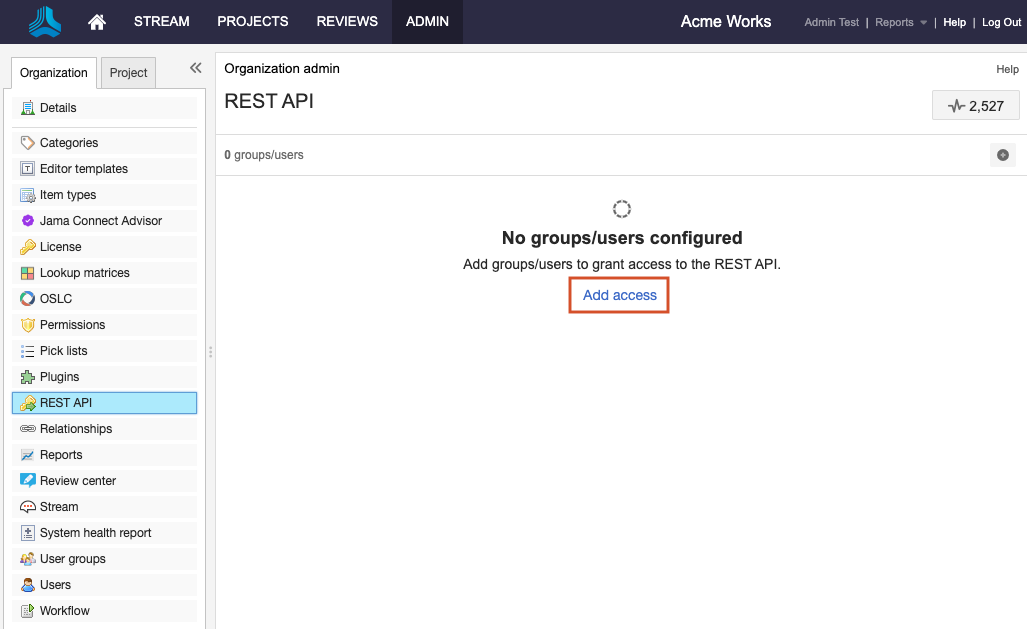
From the Groups/users column, select or search for the groups or users you want to give access to, then use the arrow to add them to the Selected groups/users column.
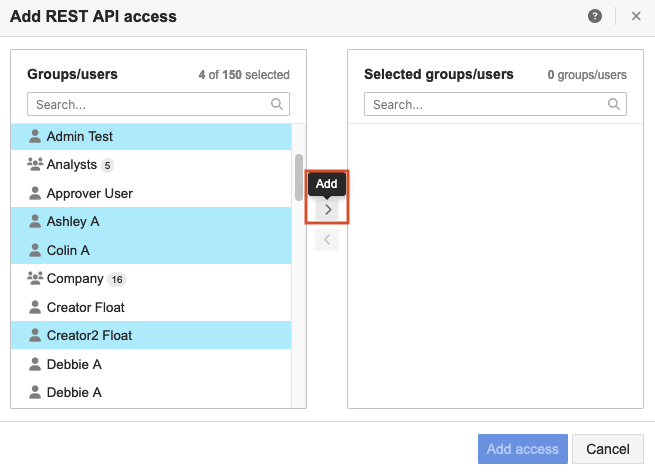
Select Add access.
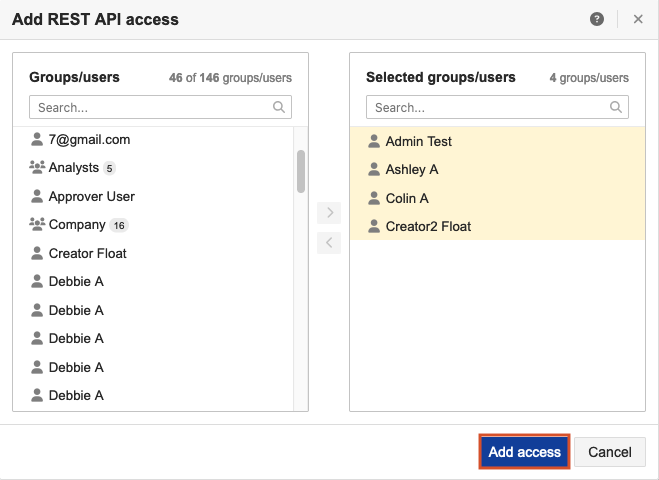
A message appears, confirming that REST API access was added for the selected users or groups.
To remove REST API access for users and groups:
From the Jama Connect header, select ADMIN > Organization > REST API.
Select the group or user you want to remove, then select Remove access.
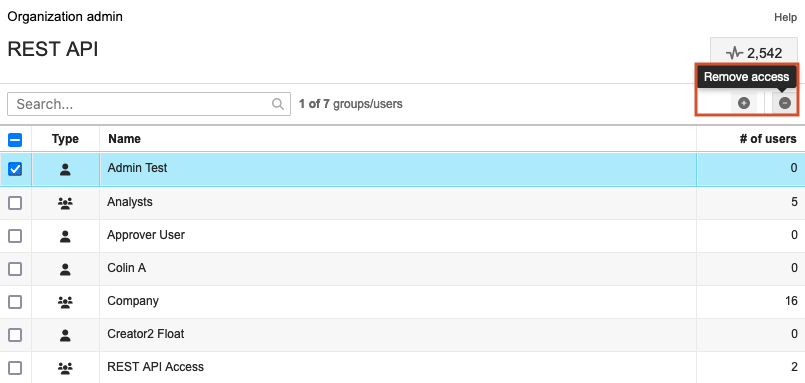
A confirmation message appears.
To confirm the access change, select Remove access.
A message appears, confirming that the REST API access was removed from the selected user or group.