Add a user group
With user groups, you can efficiently manage notifications, permissions, access, and actions for multiple users at a time. A user can be assigned to multiple groups.
Important
If this is a new installation of Jama Connect, create user groups before adding individual users.
Important considerations
Organization admins and system admins can add user groups that are available to all projects.
Only organization admins can delete user groups or make changes to an existing group's members, details, or subscriptions.
Project admins can add groups at a project level.
User admins can manage members of a group only where they are also a member. This restriction ensures they don't unintentionally provide or remove access to unknown or existing projects
To add a user group:
Select ADMIN > Organization > User groups, then select Add group.
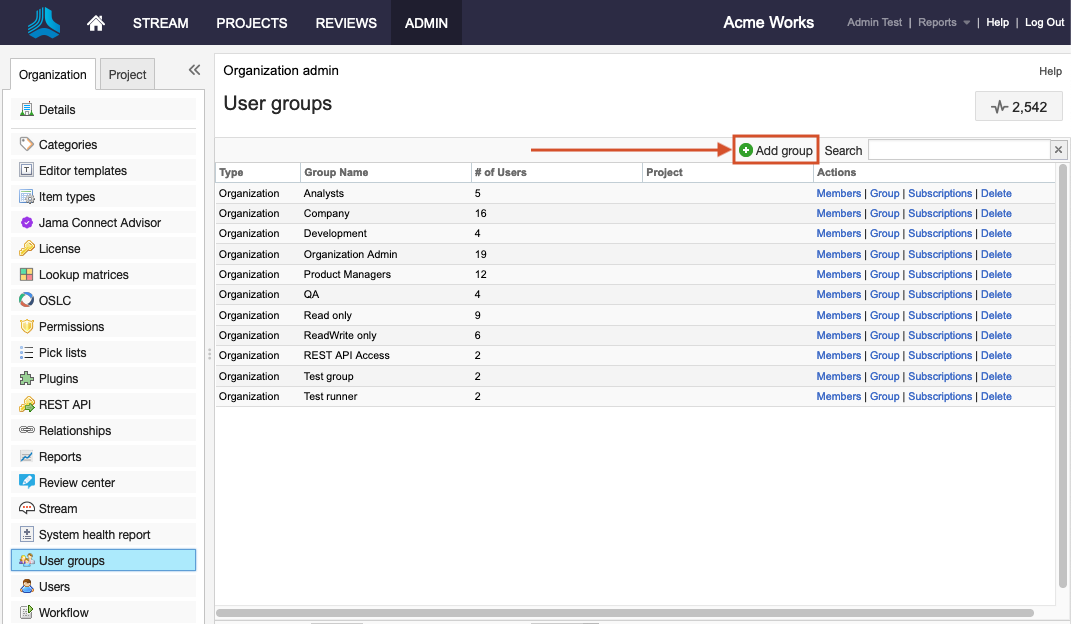
Note
A user's membership in project groups determines which groups are available for signer roles.
In the Add group window that opens, enter a name and description for the group, and select members from the left column. Large lists are searchable.
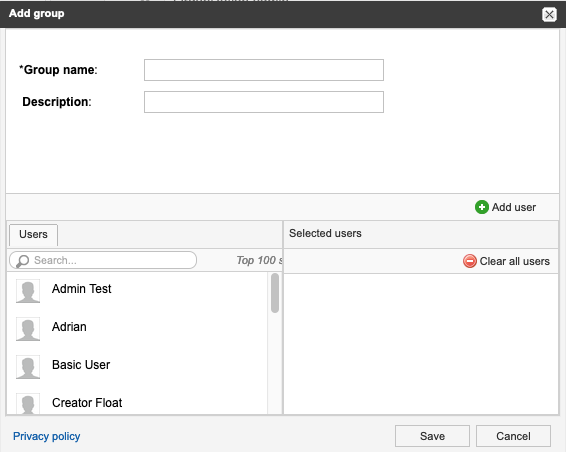
Selected users appear in the right column.
Select Save.
The new group appears in the list of user groups. Now, a review moderator can edit a review and give a user a signer role.