Manage the dashboard (users)
When the dashboard feature is configured by an organization or project admin, you can use the dashboard to give your team insight into the progress of each project. Dashboard changes are made at the project level.
Important considerations
Only organization and project admins can can create or modify dashboards.
Dashboard names appear in alphabetical order.
To manage the dashboard:
From the Explorer Tree, select your project name to open the project dashboard.
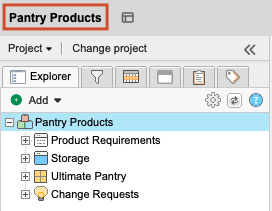
To download or view data from a chart, select an option from the drop-down menu. (Options only appear in the Bar, Line, Pie, and Complex chart widgets.)
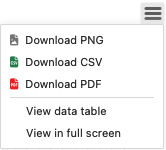
Download PNG — Downloads the widget image.
Download CSV — Downloads the data from the chart.
Download PDF — Downloads the widget image.
View data table — Displays the data table/chart and the numerical information associated with the data.
To view a different dashboard, select from the Switch drop-down menu.
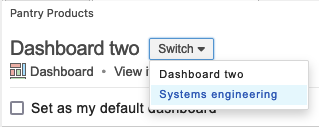
To see the current dashboard when the project page loads, select Set as my default dashboard.
To print the contents of your dashboard, select Print.
Tip
For best results, use landscape page setup and enable printing of background images in your browser settings.