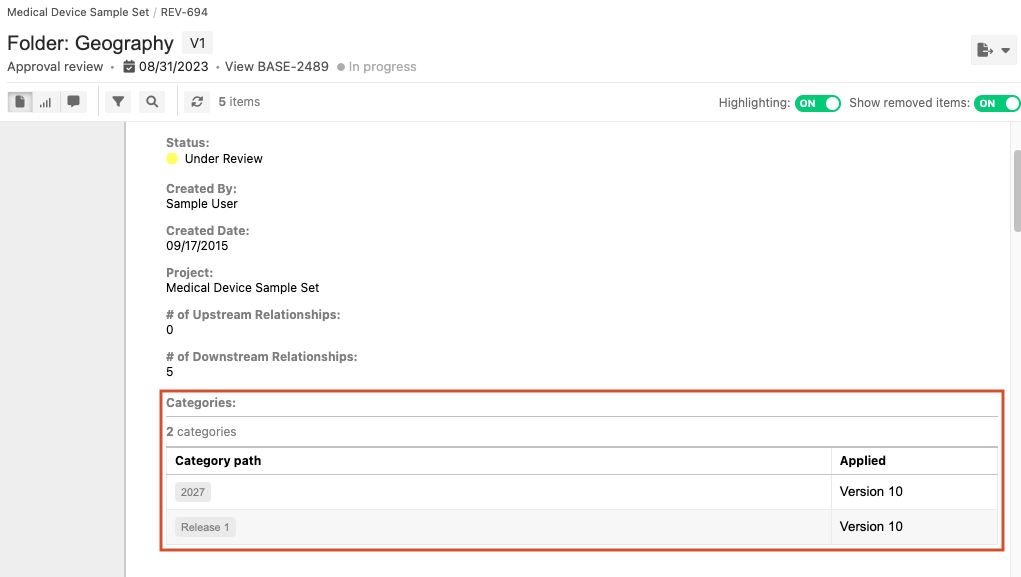Add Categories field to items in review
For the Categories field to appear in Review Center Reading View and Review Center Single Item View, organization admins must add it to an existing item type.
Select ADMIN > Organization, then select Item types.
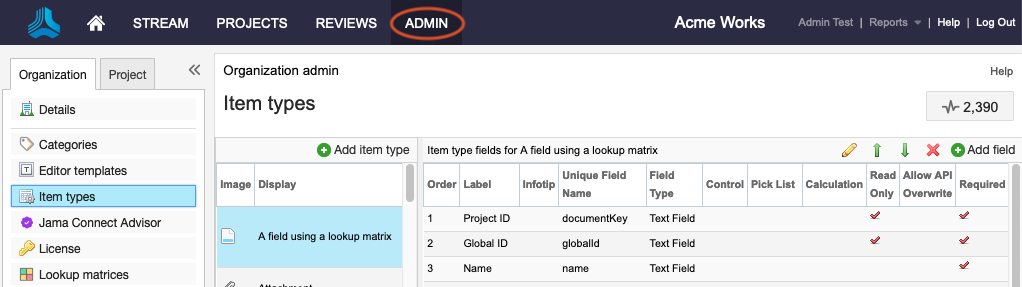
In the Item types section, select Views in the Action column for the item type you want.
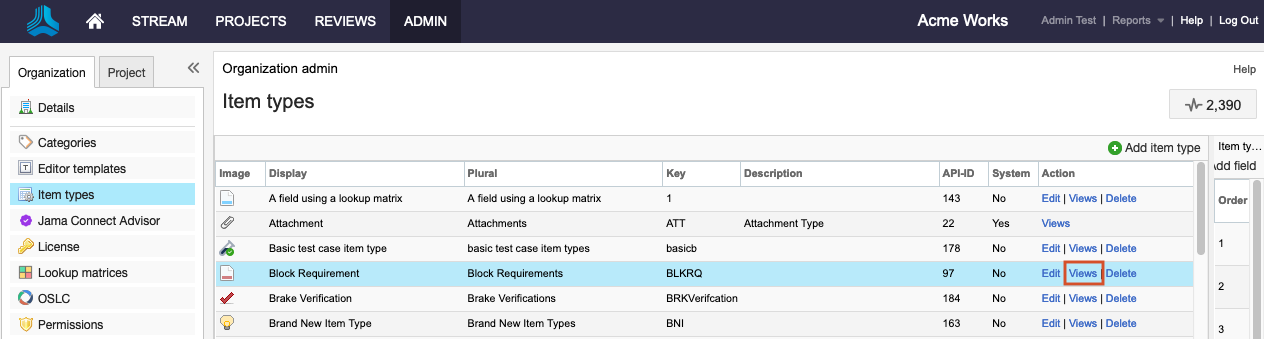
In the View window that opens, select Review Center Single Item View from the drop-down menu.
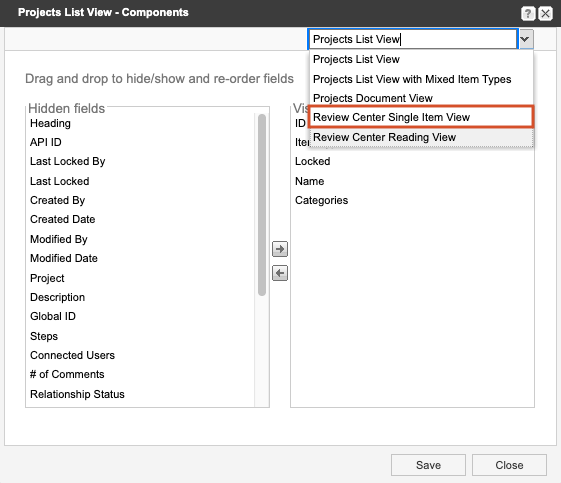
Drag Categories from the Hidden fields column to the Visible fields column, then select Save.
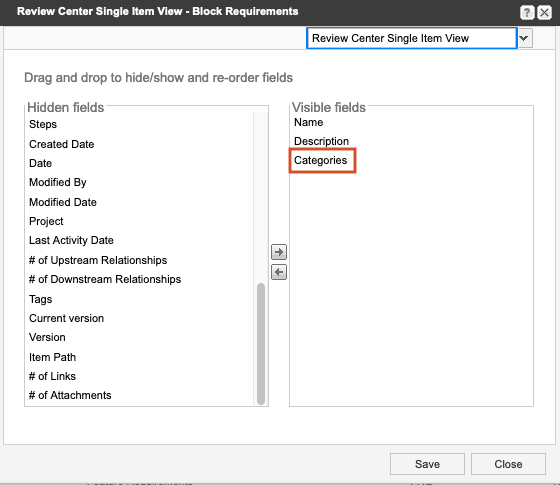
From the drop-down menu, select Review Center Reading View.
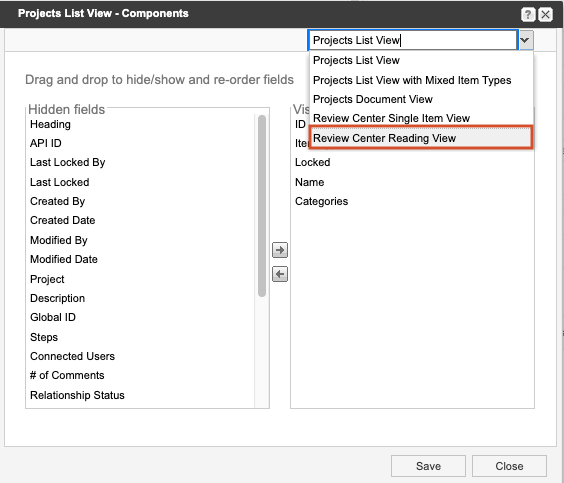
Drag Categories from the Hidden fields column to the Visible fields column, then select Save.
Select Close.
The Categories table now appears when users are in a review.