Remove a category variation
To disassociate requirements related to a category or to update the hierarchy, you can remove a category variation.
Removing a category variation removes only that single variation. For example, if you have two variations of a category called “Transmission,” you can remove the variation that is no longer needed, and the other variation remains unchanged. To remove all variations of a category, see Delete a category.
Important considerations
Categories that no longer belong to a variation are deleted.
Nested categories are removed.
Nested categories that are orphaned are deleted.
Organization admins must delete a category with only one variation. When you delete the only variation of a category, the Category ID is deleted along with the remaining Category Path ID.
All items, including locked items, are updated to reflect the category changes made by the organization admin.
To remove a category variation:
From the Jama Connect header, select ADMIN > Organization > Categories.
From the Category admin tree, select the variation you want to remove.
Select Selected category path, then select the minus icon.
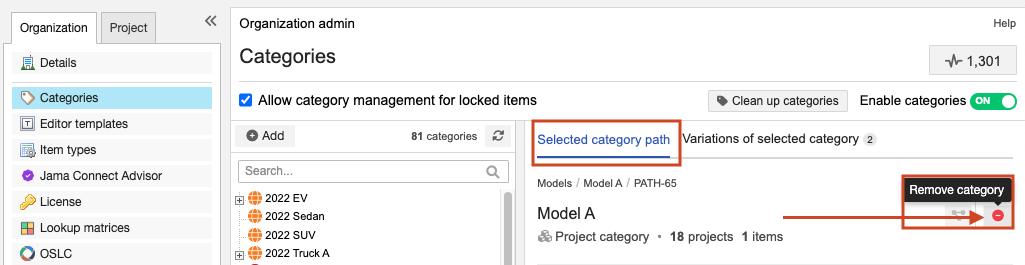
When prompted to confirm, select Yes.
The selected category is removed. Nested categories are removed and descendant categories that are orphaned are deleted. All items associated with these categories are updated.