Delete a category
When you delete a category, all variations of that category are also deleted.
For example, if you have two variations of a category called "Transmission," and you delete either variation, both variations are deleted from the Category admin tree along with the associated Category ID.
To remove only one variation of a category, see Remove a category variation.
Important considerations
Deleting a category affects all variations of a category and can have a widespread impact on your category hierarchy.
Nested categories are deleted.
Nested categories that are orphaned are deleted.
Categories that no longer belong to any other variation are deleted.
All items, including locked items, are updated to reflect the category changes made by the organization admin.
To delete a category:
From the Jama Connect header, select ADMIN > Organization > Categories.
In the Category admin tree, select the variation that you want to delete.
Select Variations of selected category, then select the trash icon (Delete category variations).
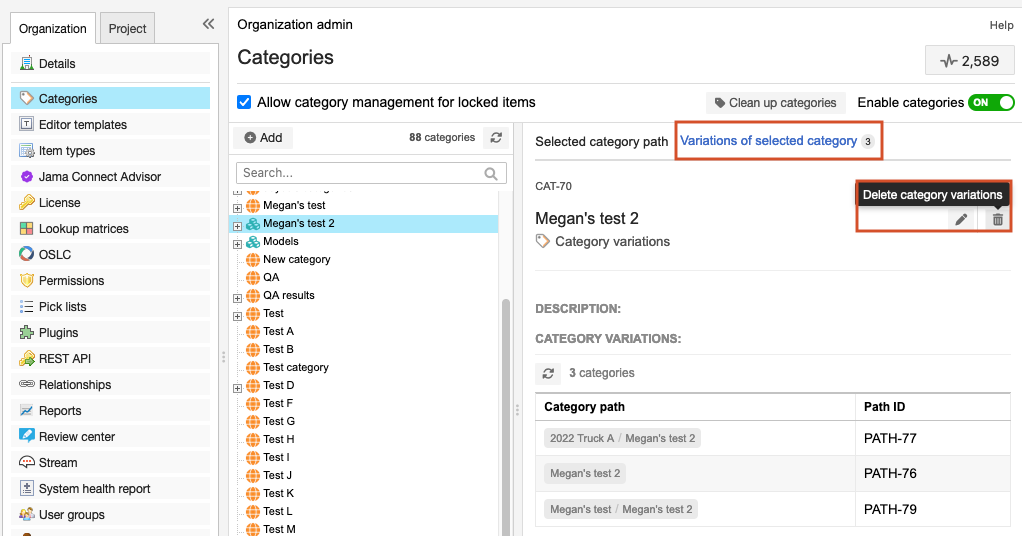
When prompted to confirm, select Yes.
The selected category and all variations are deleted. Nested categories are removed and descendant categories that are orphaned are deleted. All items associated with these categories are updated.