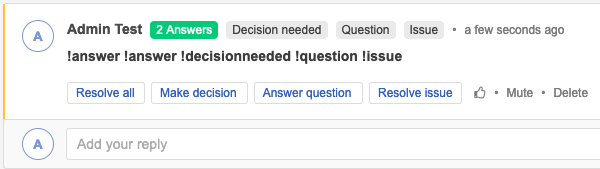Request or resolve an action
Actions can highlight important conversations in the Stream by identifying a comment as one of three types: decision, question, or issue.
Actions also help clarify your request to someone you include in your comment. You can also filter by actions to see which questions, issues, or decisions need attention.
To request or resolve an action:
To initiate a request, choose from the Actions menu or type a ! in the comment box and choose an action from the menu that appears.
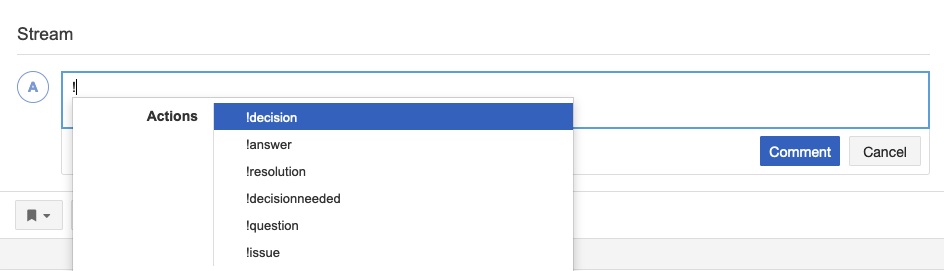
A comment that contains a request action has a yellow left border and a blue button to invites other users to resolve the action (Answer question, Make decision, Resolve issue).
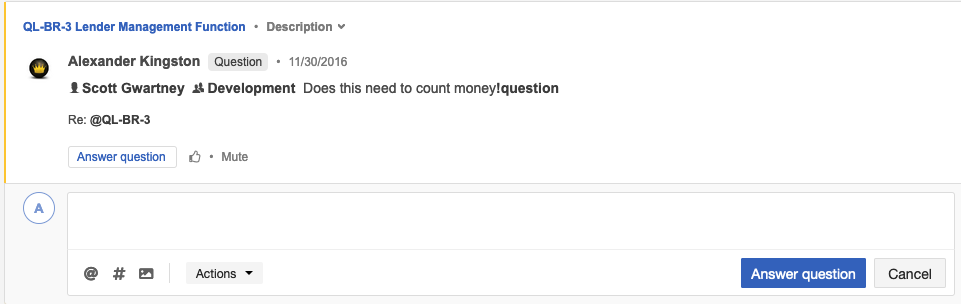
To respond to a request, choose from the Actions menu: Decision, Answer, or Resolution.
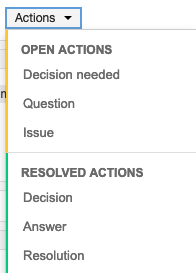
(Optional) Use the Like icon to agree with a comment and to track how team members vote on a decision.
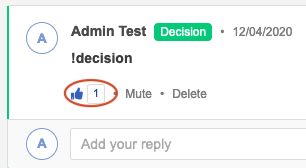
(Optional) Select the number next to the Like icon to see who agreed.
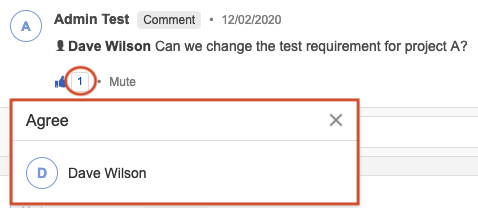
Actions are marked with a left border:
Resolved actions have a green border.
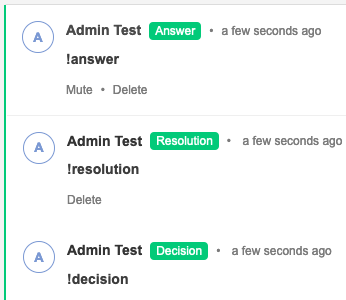
Open actions have a yellow border.