Upload images to the Stream
You can include useful photos (meeting notes, white board drawings, or prototypes) in the Stream by uploading images.
To upload images to the Stream:
In the Stream window, select the Image button.
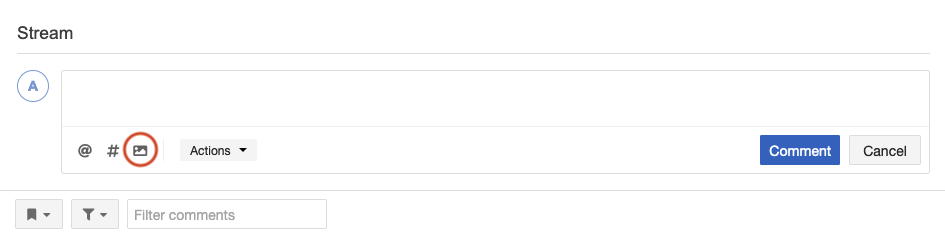
Select the image file you want to upload, then select Open.
The image appears in the Stream comment field.
(Optional) To resize the image, hover over the bottom right-hand corner of the image, grab the handle and drag the corner to the required size.
(Optional) To move the image in the comment, hover over the top left-hand corner of the image and grab the handle. Drag the image to the correct location in the comment.
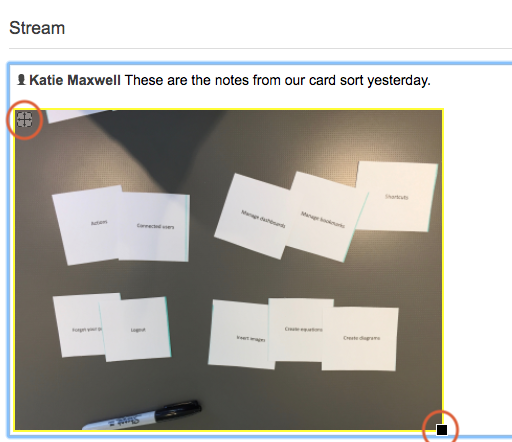
Select Comment.
The image you uploaded now appears in the Stream.