Tracking changes in your project
Throughout product development, being able to track changes is critical, along with details and context that led to the change, specific version differences, and stakeholders involved with and affected by the changes. Jama Connect gives you the ability to capture all of these details.
Jama Connect has two effective ways to track changes:
Versions — Capture changes at an item level. For example, a single requirement might have multiple versions as well as associated change comments.
Baselines — Capture a point-in-time snapshot of a group of items. Create a baseline to preserve a version of an entire Jama Connect project or set of approved items.
Version changes
A new version is created each time you make changes to an item. In the bottom panel of the interface, you can compare versions or make a past version current.
Changes to a single item
In the following screenshot, you can see how Jama Connect compares differences between multiple versions of an item. The example engineering requirement has two versions. In the bottom panel, you can also see who made the change, any change details, and any change comments. Get the complete context of change from just this one screen!
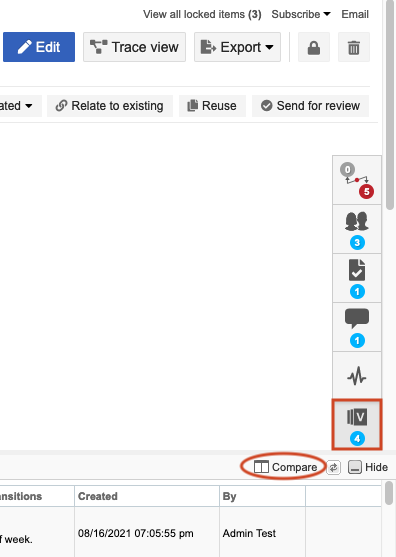
Version Compare view
This next screenshot shows the differences between two versions of a requirement. Individual field differences are shown and highlighted in red (removed content) and green (added content), making it easy to see what might have changed.
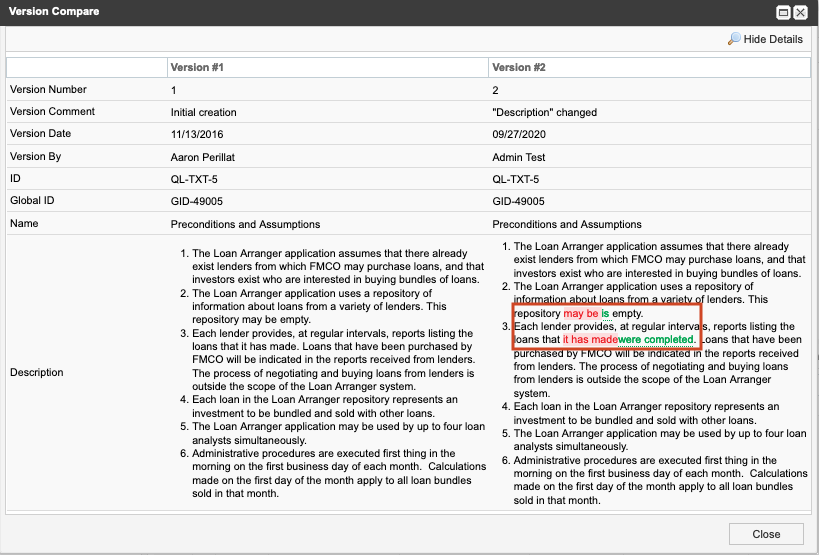
Changes to several items in a baseline
This screenshot shows a baseline in Jama Connect, which is a snapshot of several items.
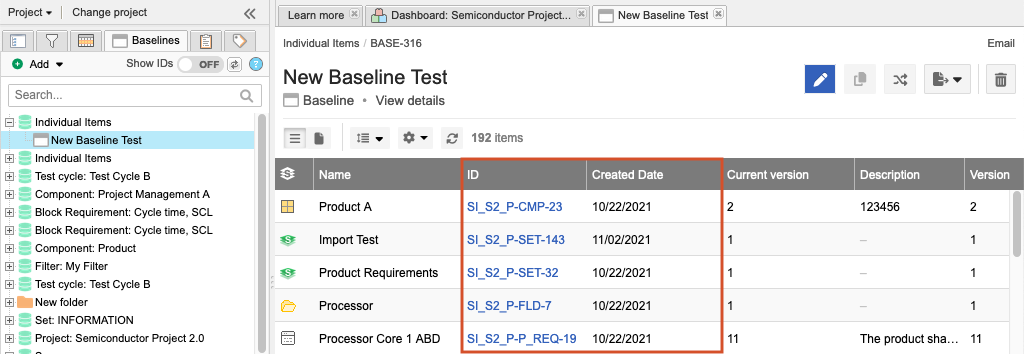
Jama Connect provides users with the ability to identify and assess these changes between different baselines from the baseline Document View compare feature, baseline Comparison Summary, and default reports.