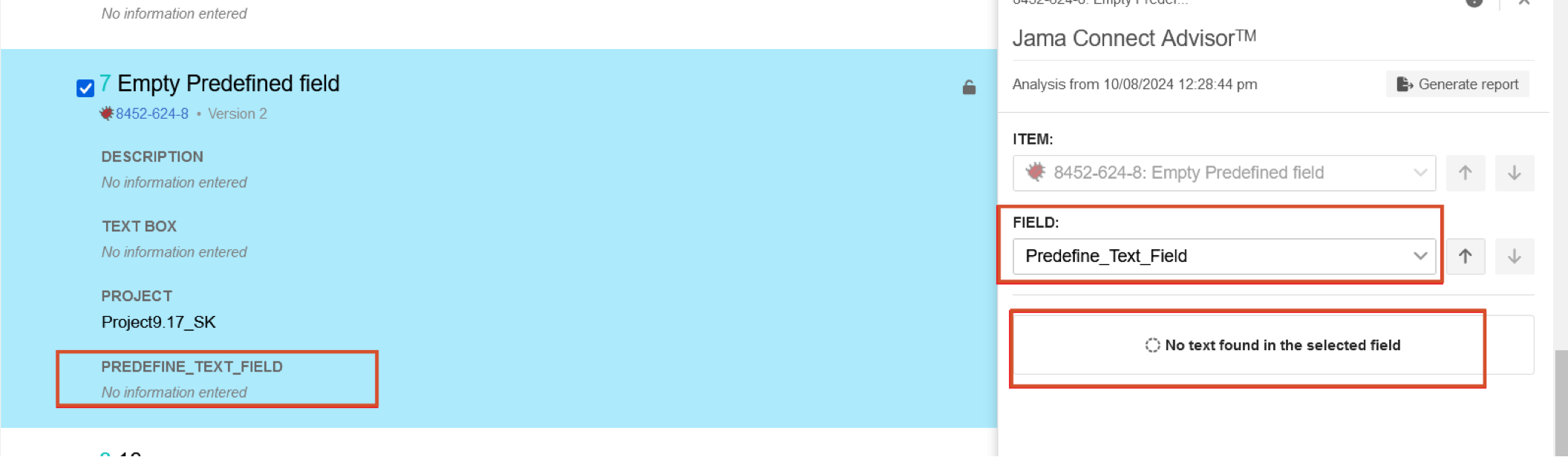Batch analyze requirement statements (Document View)
When an organization admin has enabled and configured Jama Connect Advisor, you can use it to analyze the requirement's text against industry-standard rules.
Important considerations
Jama Connect Advisor behavior aligns with the fundamental INCOSE approach that requirements are authored using a single sentence structure.
Jama Connect Advisor analyzes only the first sentence of a requirements statement.
To batch analyze requirement statements in Document View:
From the Jama Connect header, select PROJECTS > Project.
Select items with requirements to be analyzed using one of these methods:
In the Explorer Tree, select a component, set, or folder.
Select items within a filter, a release, or a specific category.
In Document View, select the items to be analyzed using one of these methods:
Select the individual items.
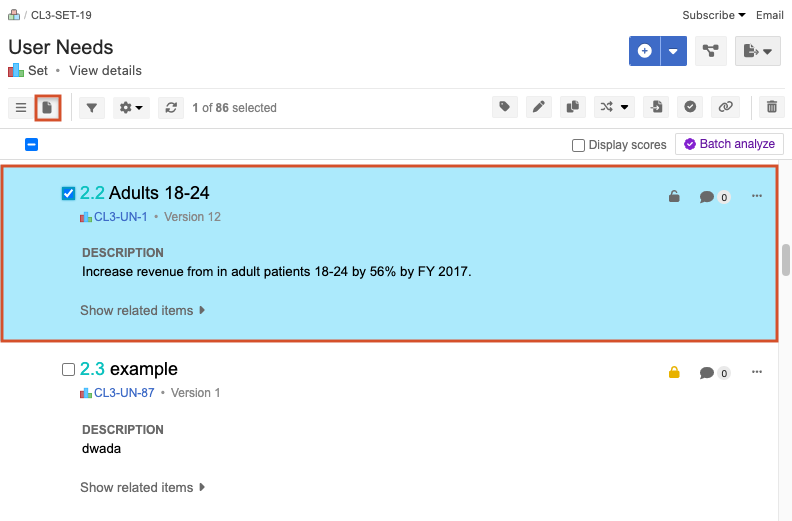
Select the checkbox to select all items.
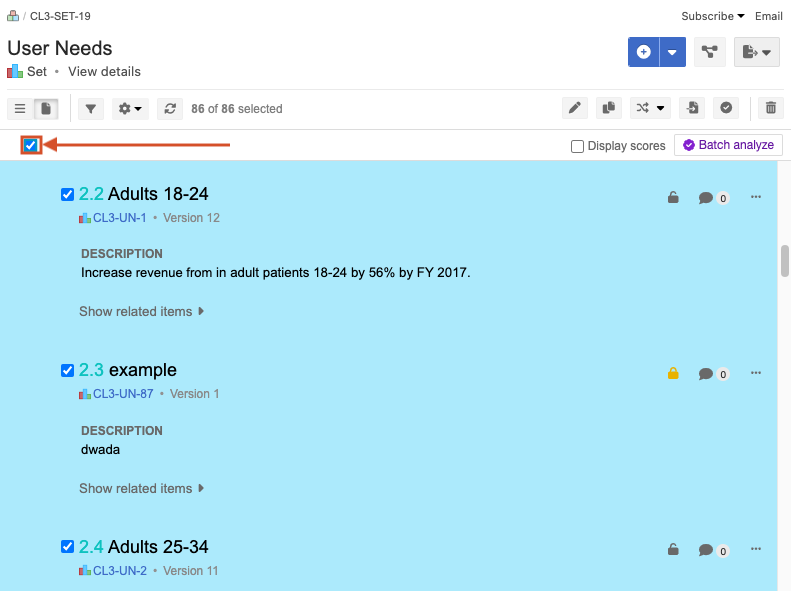
Select Batch analyze.
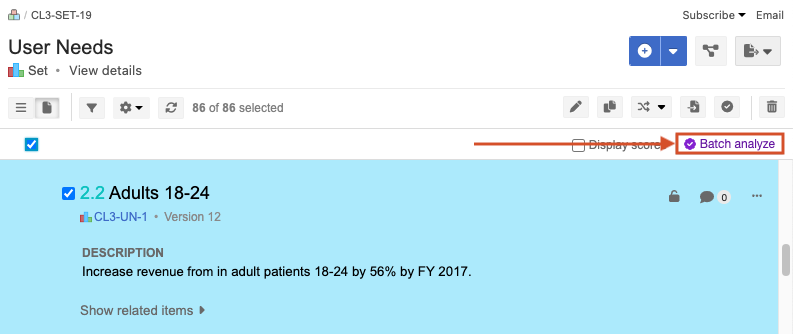
The "Confirm batch analysis" window opens.
Note
If none of the selected items contain fields with Jama Connect Advisor enabled, the following message is displayed: "Analysis unavailable. Jama Connect Advisor is not enabled for any of the fields in the selected items."
Review the information, then select Analyze to continue with the selected items.
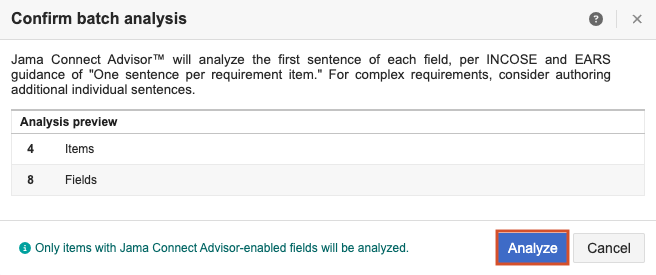
The results are displayed in a slide-over panel with the first requirement displayed at the top.
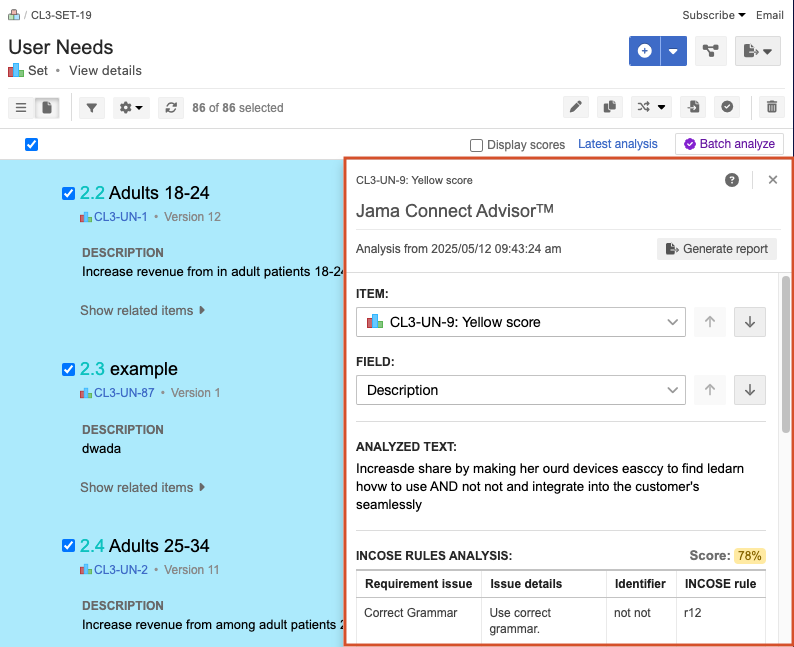
Double-click on the first item to open Quick Edit mode and implement the recommended changes.
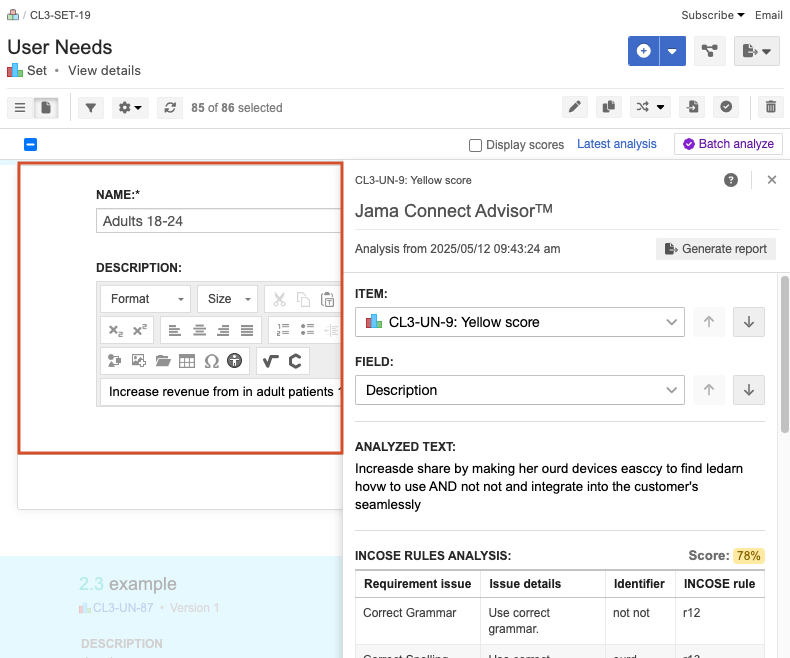
Edit the text based on recommendations from Jama Connect Advisor.
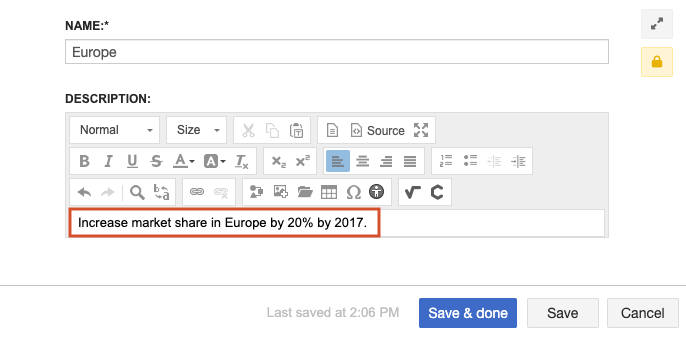
(Optional) Highlight the text you edited, then select Analyze selection to ensure your edits improved the analysis results.
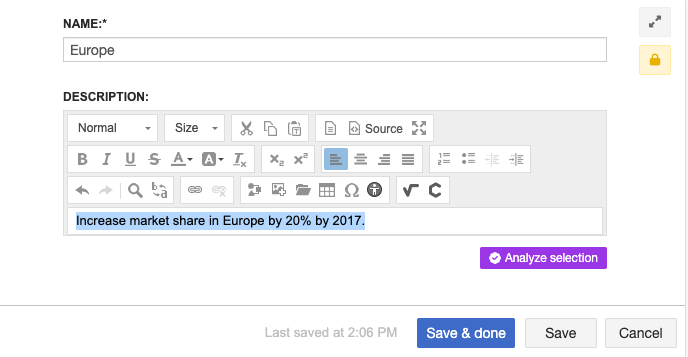
Select Save & done.
Continue editing each item as needed until all items and fields are updated.
After analyzing your requirements, refresh Document View, then select Display scores.
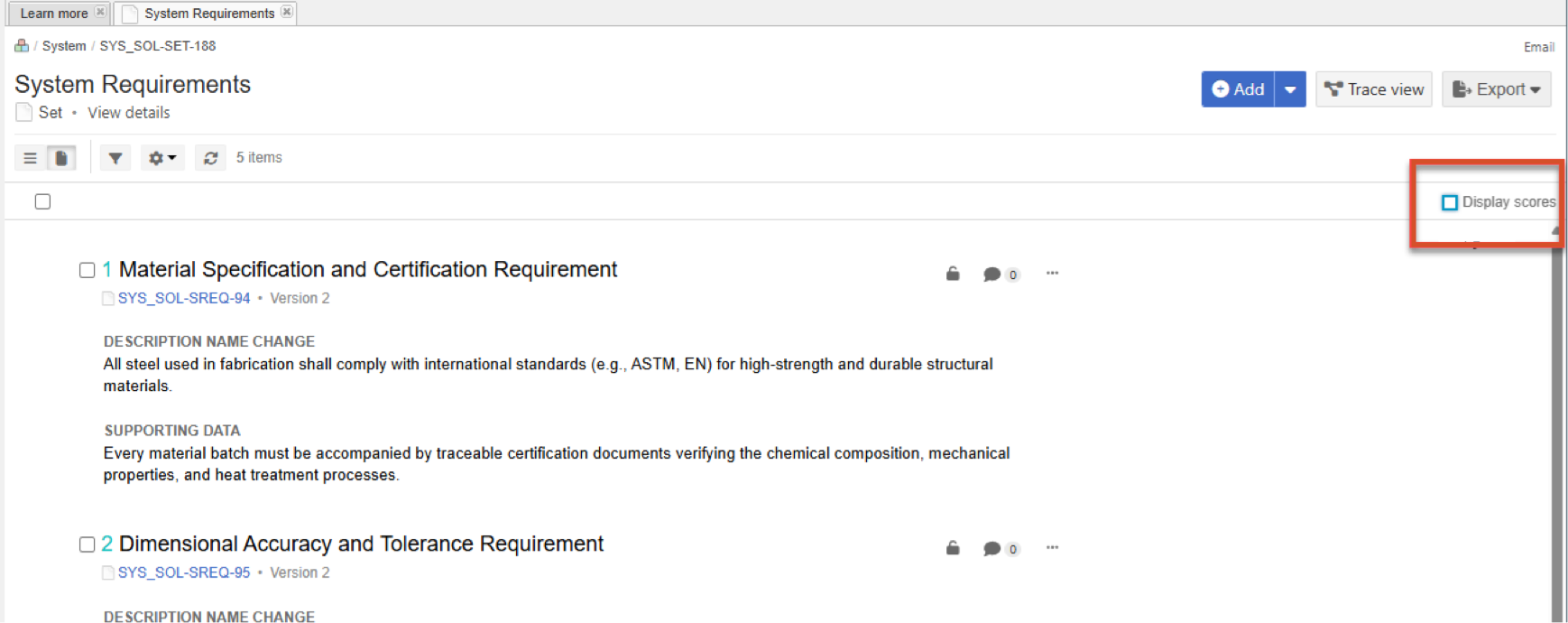
The analysis score is displayed next to the Jama Connect Advisor-enabled field label.
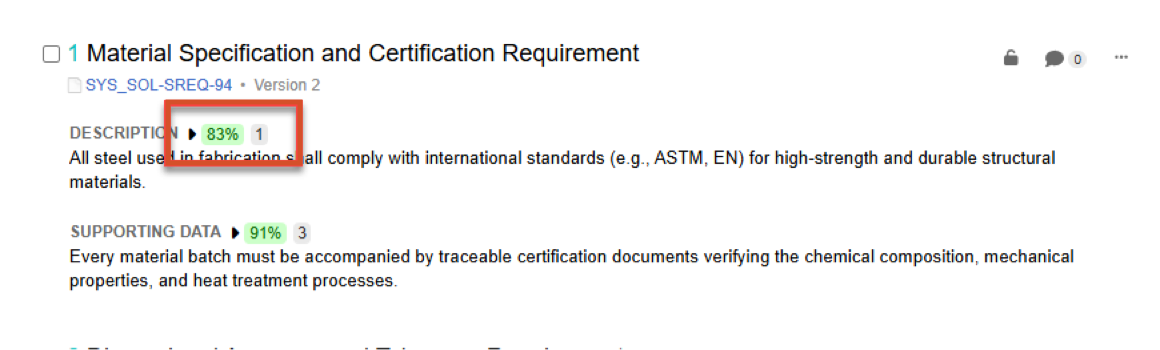
Select the Jama Connect Advisor score to expand the view of the Initial Score and Latest Score, if available.
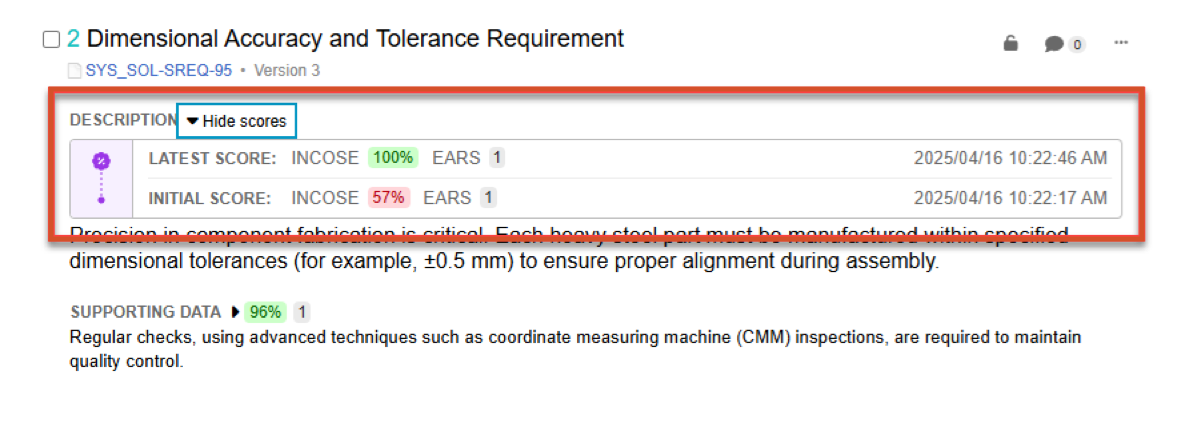
The scores are saved when you:
Analyze a single-statement when the Item is first analyzed and Save & Done is selected.
Analyze with batch analysis when each score is loaded in the slide-over panel.
Analyze with batch analysis when the report is exported from the slide-over panel.
(Optional) If you can't complete all edits in one session or want to use the analysis results as a benchmark, select Generate report to export the analysis results to Excel.
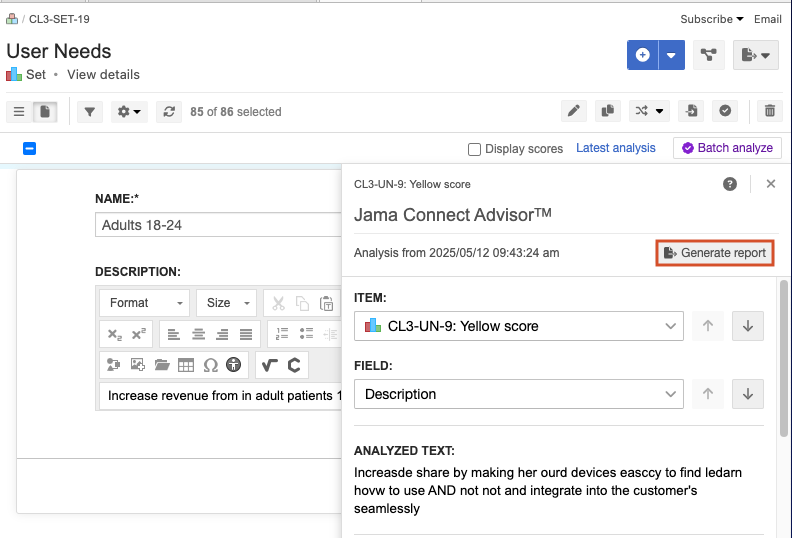
The Excel report contains several worksheets:
File Info — Provides a summary of the requirement scores.
File Analysis Report — Provides the complete list of all requirements and their INCOSE analysis results.
Explanation of Flags — Provides the name of the INCOSE flags and their associated descriptions.
Invalid Requirements — Provides a list of any requirements that couldn't be analyzed by Jama Connect Advisor.
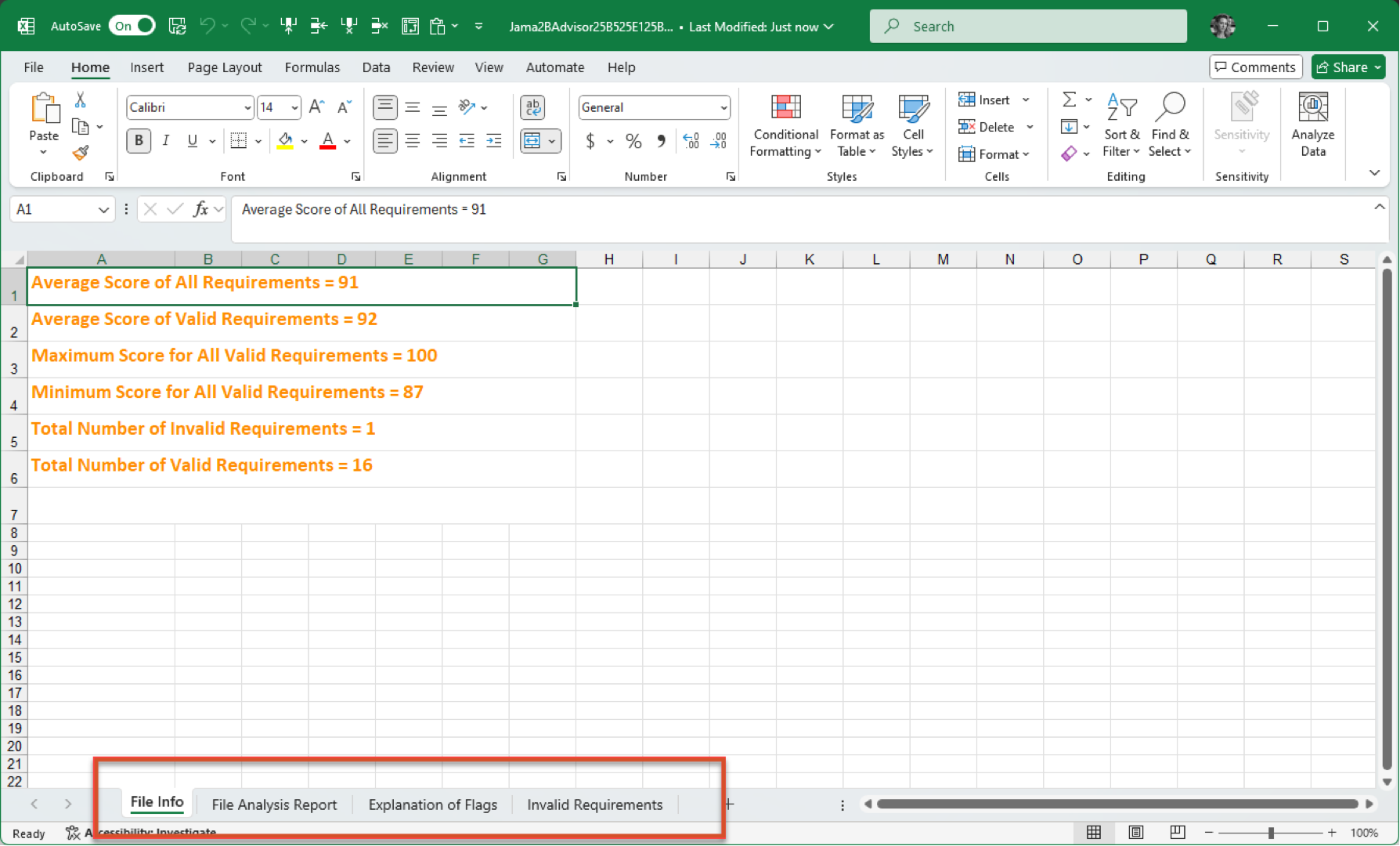
Analysis results for Jama Connect Advisor might vary between Single-statement analysis and Multi-statement analysis. When you highlight text with Single-Statement analysis, the manual selection is submitted as-is directly to Jama Connect Advisor. When you send multiple requirements through Multi-statement analysis, rich-text fields are sanitized to locate the first available requirement statement.
Jama Connect Advisor Multi-statement analysis isn't supported in the following scenarios:
Tables or text within tables or images.
A single number, a number and "." combination, or an empty field.
Table (with or without text)
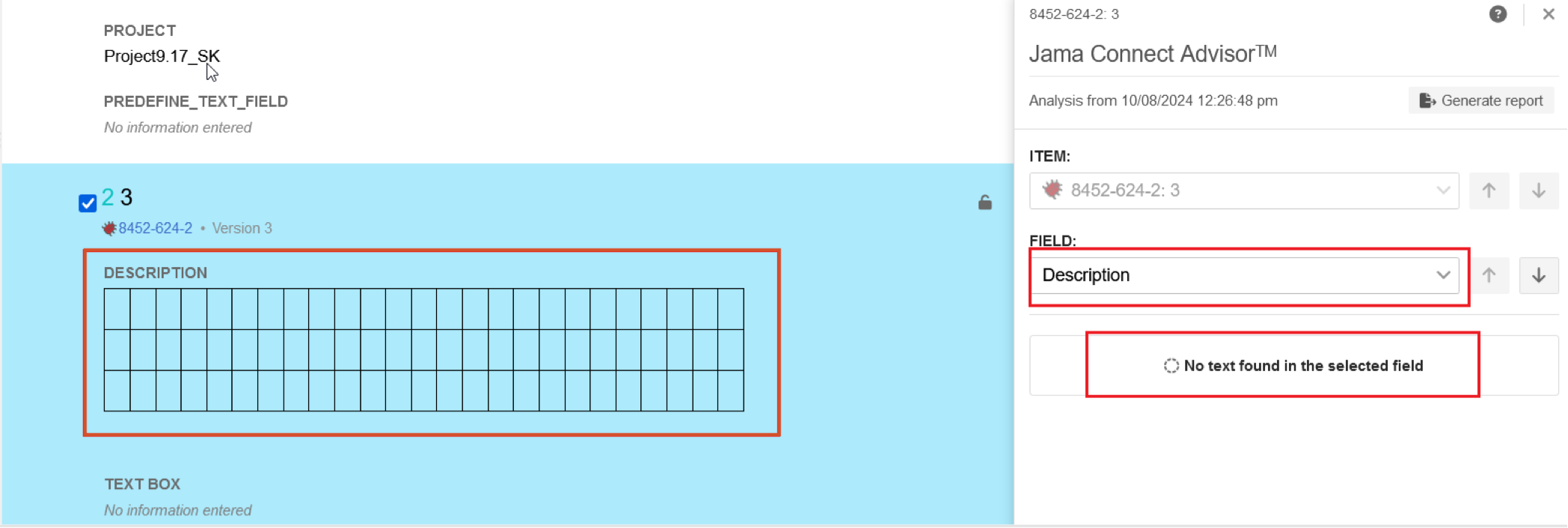
Image
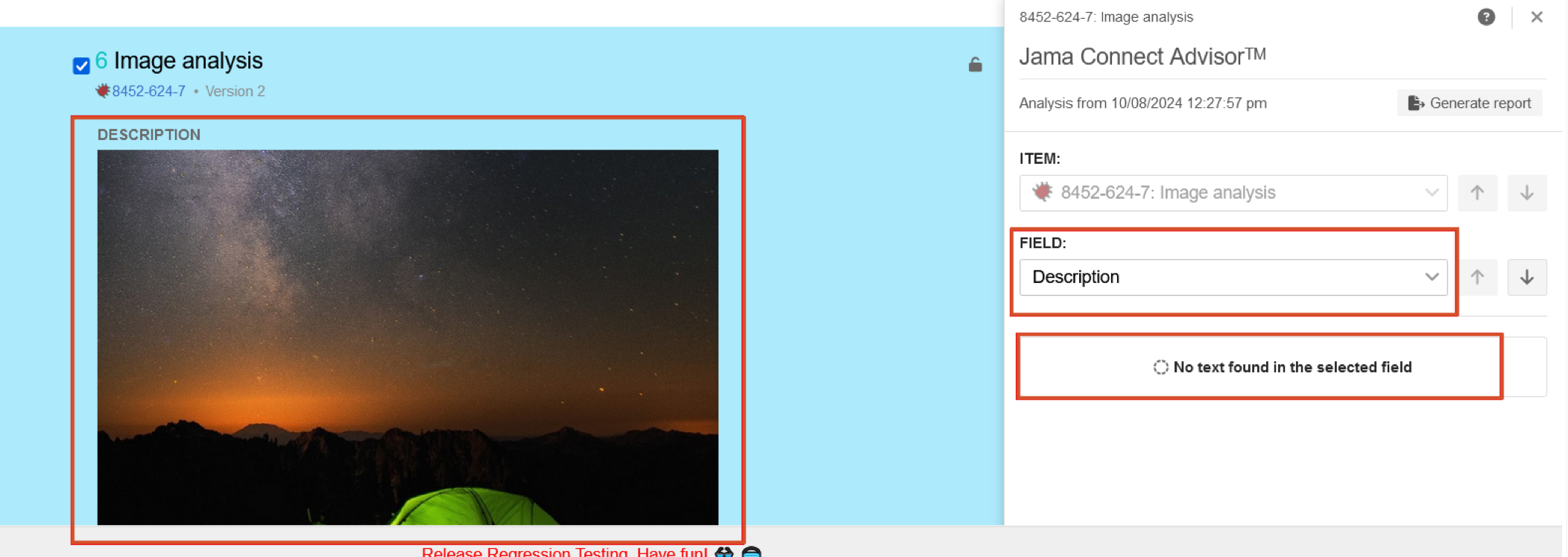
Single number
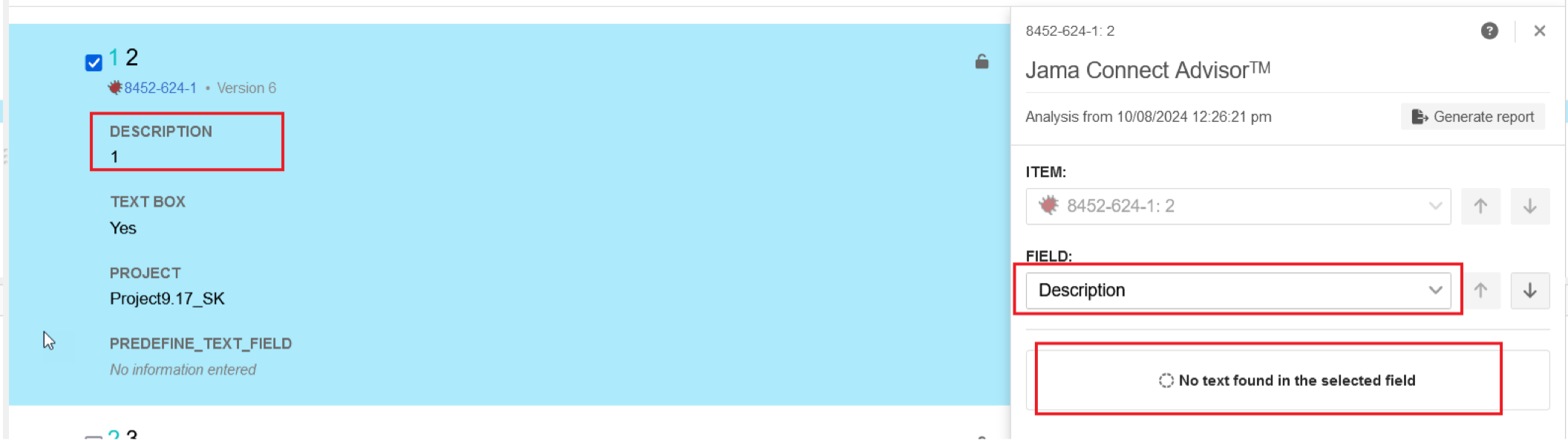
Number and "." combination
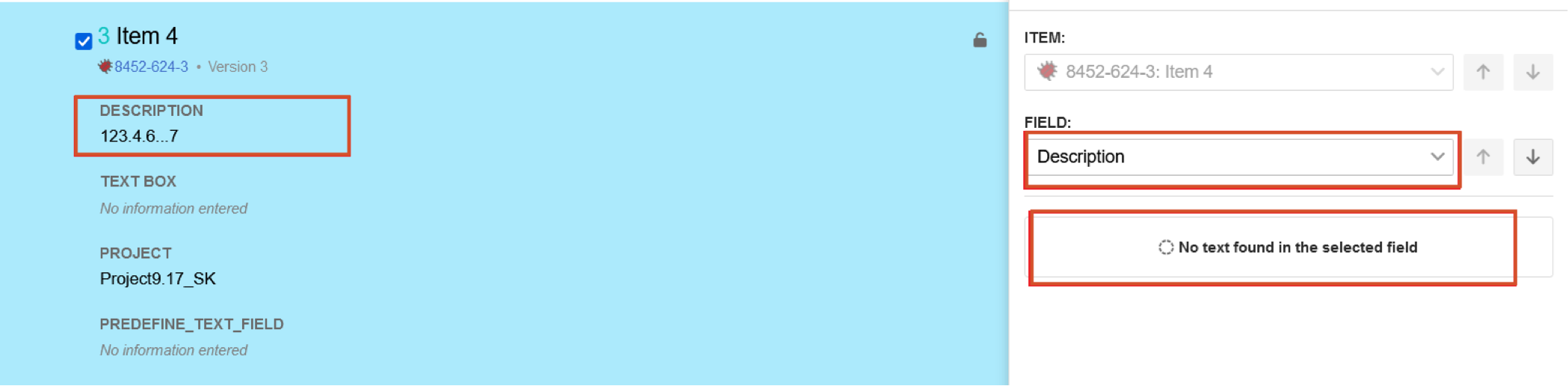
Empty field