Filter relationships
You can filter items to display only items that are related to a single item. For example, you might want to view only the test cases related to a requirement. The filter is stored until the end of your session, so the filter remains in effect as you move from item to item.
To filter relationships:
In Single Item View, select Relationships in the side toolbar.
In the bottom panel that opens, select Filter.
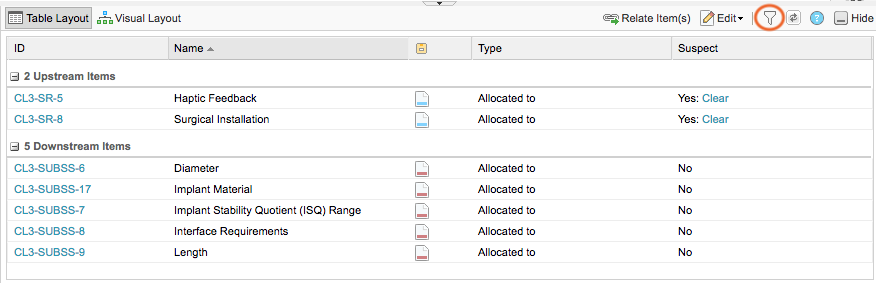
In the Relationships filter settings window, choose your own settings or keep the defaults, then select Apply.
The filtered results appear in the bottom panel.
The filtered results appear in the bottom panel.
To release the filter and see all related items again, select Filter Applied - Click To Restore Defaults.
