Relate to an existing item
Many times, the items you want to relate have already been added to Jama Connect. You can relate existing items of the same type.
Recently viewed items is the default view, but you can also use the Explorer Tree, Releases tab, or Search tab to find the items you need.
To relate an existing item:
View the items to be related in List View or Trace View.
Select the items you want to relate. All selected items must be the same item type.
Select Relate to existing.

In the side panel that opens, select the items that you want related, then select Relate.
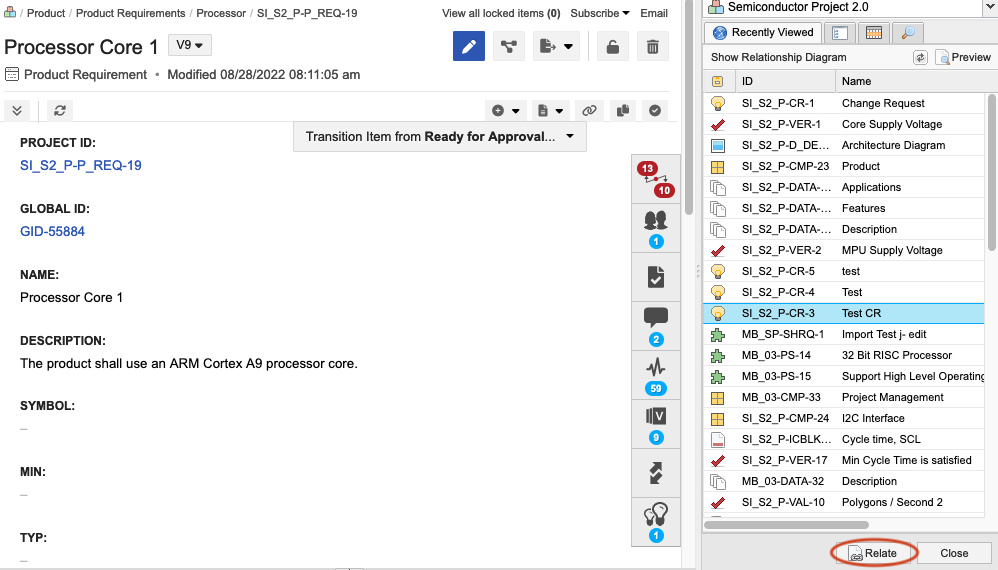
A relationship is added to the selected item in the direction defined by the relationship rule. It is then immediately visible in the bottom panel of the relationships view. If you establish a relationship that is not defined by a relationship rule, you are prompted to select a type.