Relationship Status Indicator
The Relationship Status Indicator shows an item’s relationship count. The indicator shows red if the item is missing an upstream or downstream relationship, is suspect, or is causing a suspect relationship.
The Relationship Status Indicator is visible in the Relationship widget of the side toolbar, as well as in a column in List View (when configured).
Relationships widget

Top number — Number of upstream items related to this item.
Bottom number — Number of downstream items.
Red — Item not in compliance with relationship rules.
Gray — Item in compliance with relationship rules.
List View
When you hover over an icon (exclamation mark, question mark, up arrow, down arrow), you see how the item violates the relationship rule applied to the project.
An item might violate relationship rules in one of these situations:
Orphan Item — Item is missing a required upstream relationship. Adding a related upstream item resolves the error.
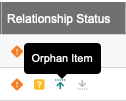
Missing Downstream — Item is missing a required downstream relationship. Adding a related downstream item resolves this error.
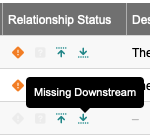
Suspect — Suspect Item means one or more upstream items have changed. Causing Suspect means a change has caused a suspect relationship with all downstream items. When you've properly assessed the change, clearing the suspect links resolves the error.
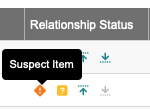
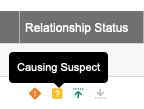
If relationship rules haven't been applied to the project, an error appears only if the link is suspect.