Export to Excel
If you need to provide data to external stakeholders who don’t have access to Jama Connect, you can export to Microsoft Excel.
You can export selected items to two types of Excel template:
Default boilerplate template
Office Templates, which can be customized
You can also use Excel roundtrip to update and re-import existing data.
Important considerations
Don't use field names in Jama Connect that start with the equal symbol (=). When Excel encounters a field value that starts with =, the cell is interpreted as a formula. For example, if the name of an item in Jama Connect is =1338-1, Excel interprets it as a formula and the value is displayed as 1337.
Excel doesn't support rich text. Jama Connect removes formatting when it exports to Excel.
To export data to an Excel file:
Select the items you want to export using the Explorer Tree or an advanced filter, then select the view: List View or Document View.
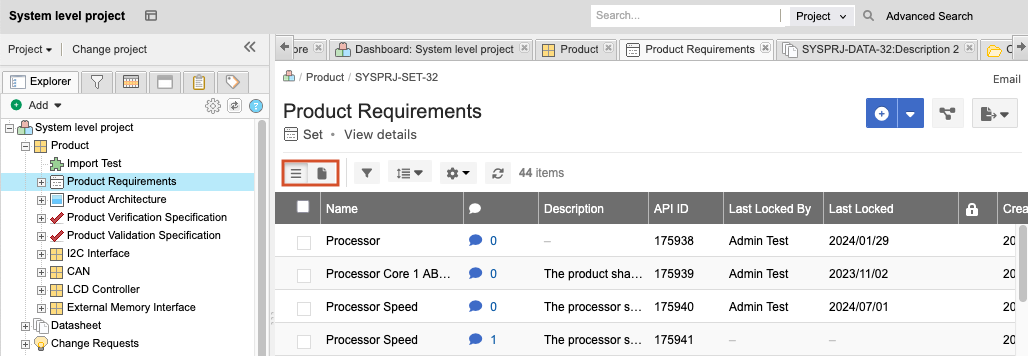
(Optional) Customize your output by including or excluding fields for your document:
From your view (List View or Document View), select the gear icon to display the list of available fields.
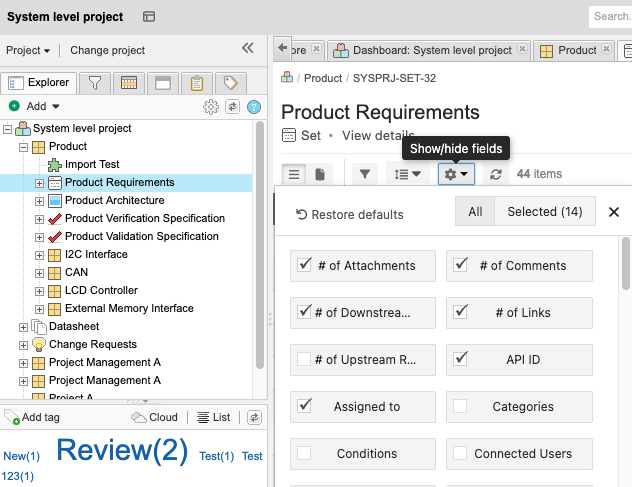
Select the fields you want to include in your document and deselect the fields you don't want.
Select X to close the window.
The screen now includes only the fields you selected.
In the toolbar, select Export.
From the drop-down list, select an option:
Export to Excel — To use the default boilerplate. Your results appear immediately.
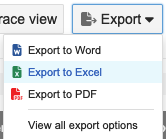
View all export options — To create a customized template, select an Excel export option, then select Run.
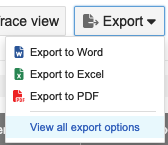
Export to Excel default — To generates an export that includes the fields that appear in List View (one column per field).
Excel Export for Roundtrip — To update and re-import existing items in Jama Connect. Includes all available fields. Edit the resulting spreadsheet and import the changes back into Jama Connect.
All fields that you plan to update using roundtrip must be included in the export, including rich text fields like Description. Rich text is output in raw HTML format, so the content can be preserved when re-imported.
A confirmation message appears with a link to the report.