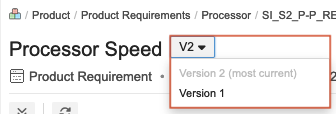Item versions
A new version of an item is created each time you change a field value for that item.
When you view item versions, these details are visible:
Baselines and reviews that include the specific version of that item.
Automatically generated change details.
User comments applied by the person who made the changes.
Date when the item was changed.
Name of the person who made the changes.
Note
To add a version comment when you save the item, see Version Comments.
To view an item's versions, select the Versions widget in the side toolbar, which opens the bottom panel. There you can compare versions or make a past version current.
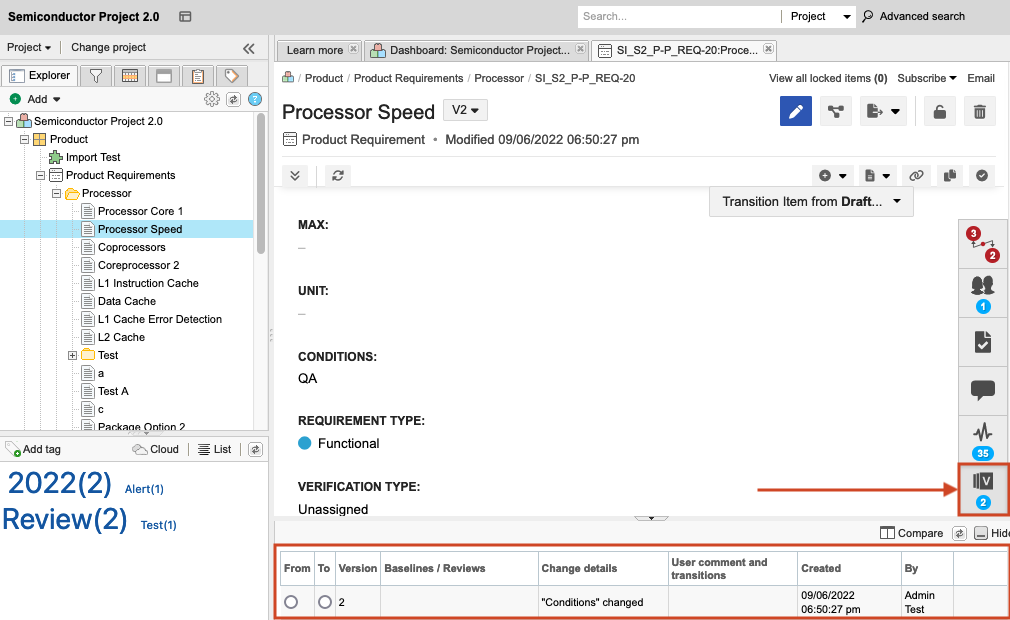
The current version number appears next to the item name. From the Version drop-down menu, select the version of the item you want to view.